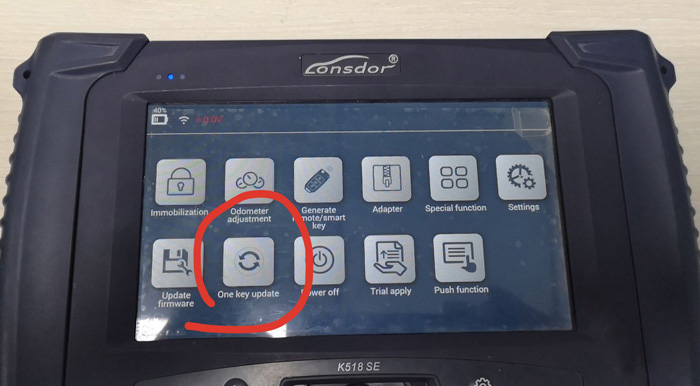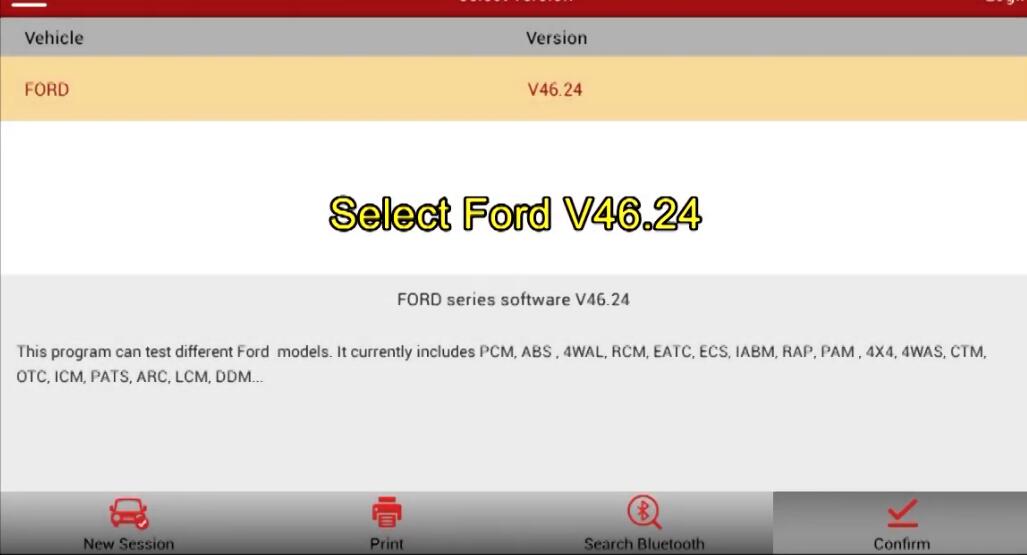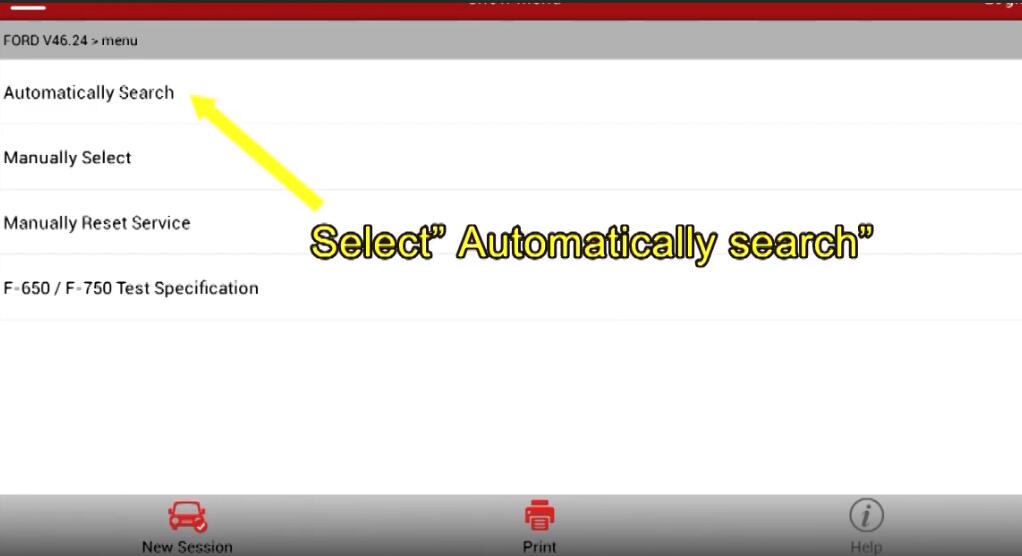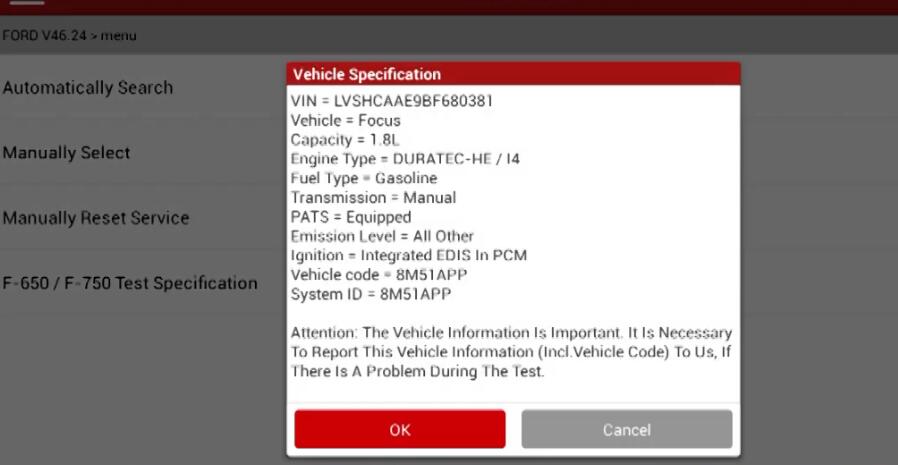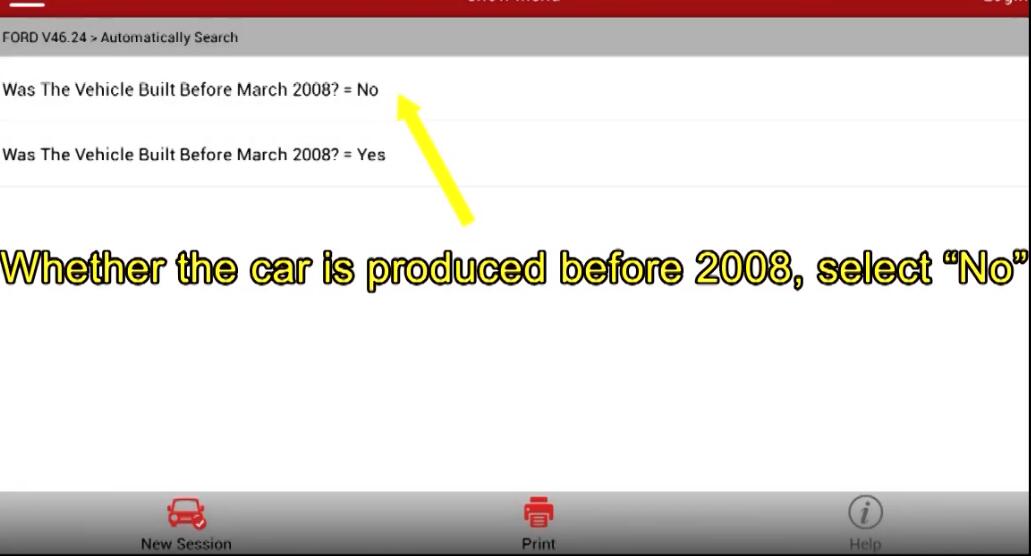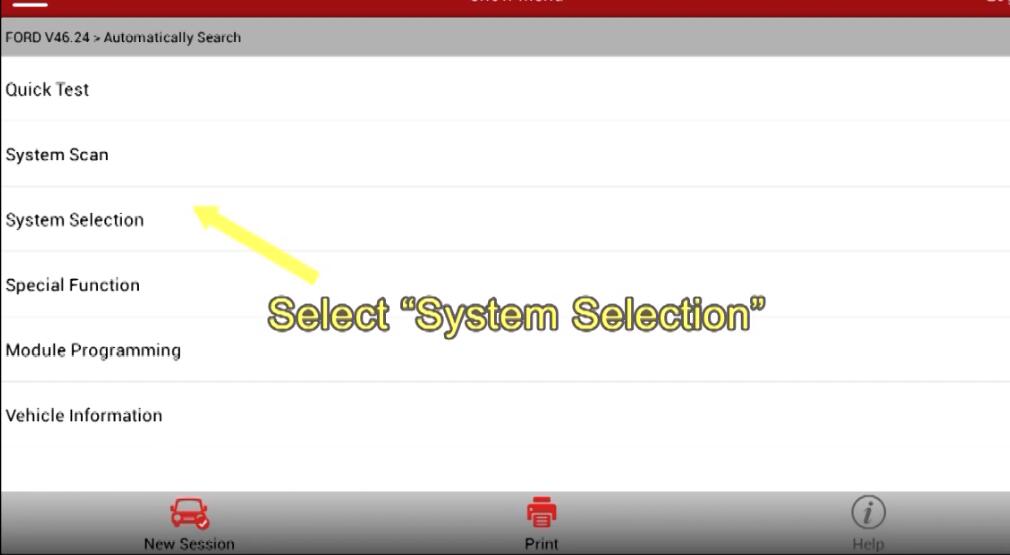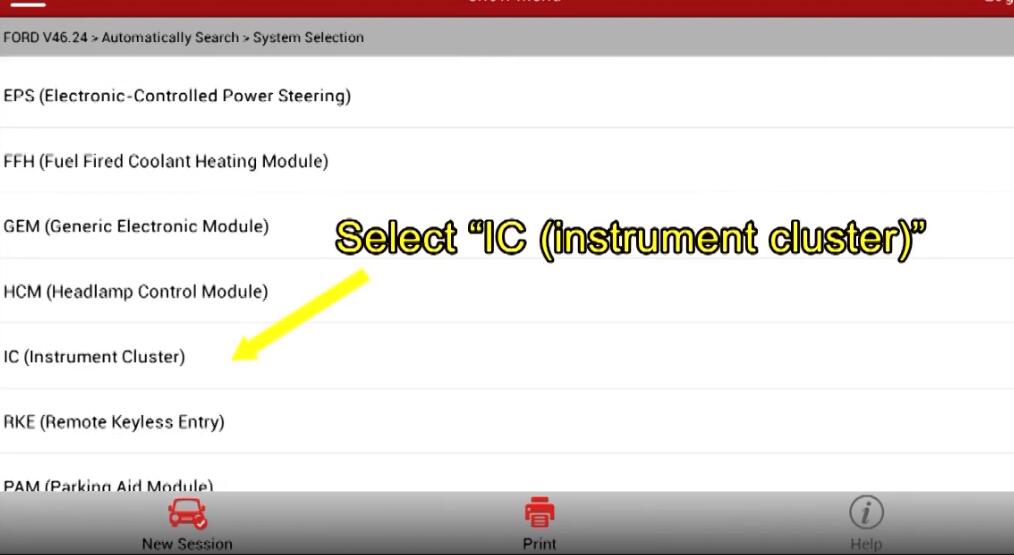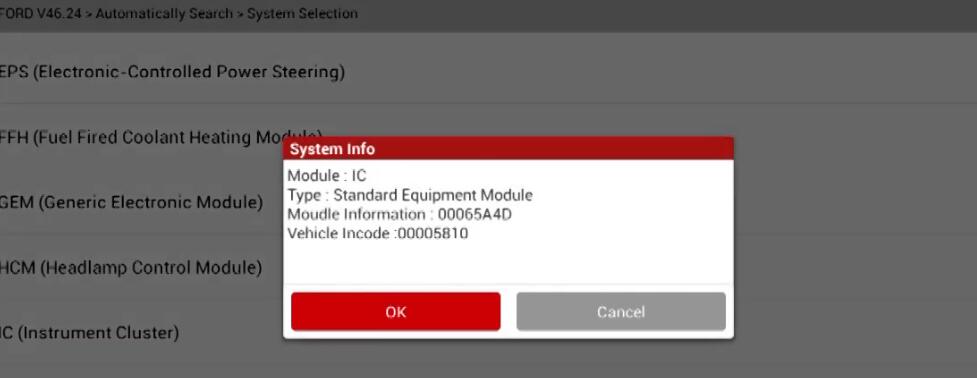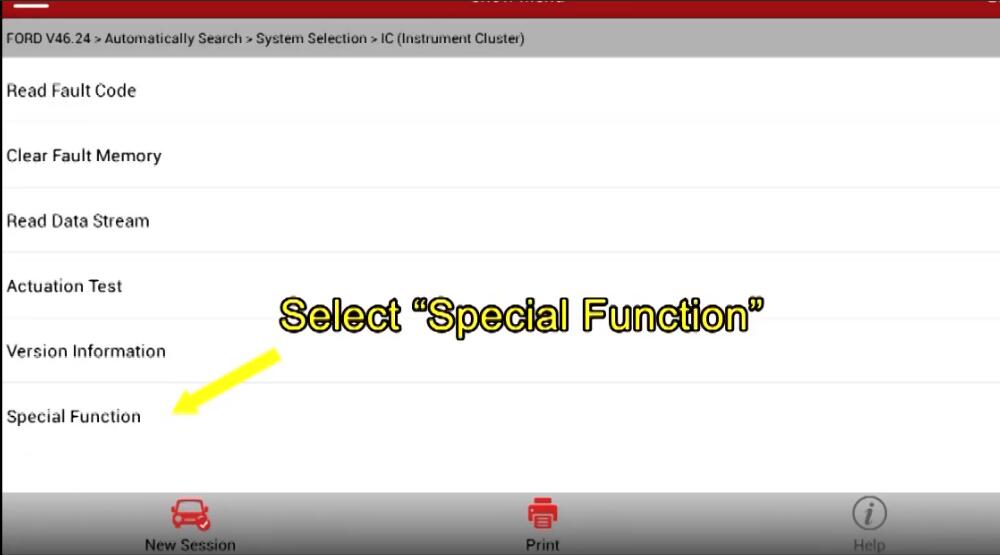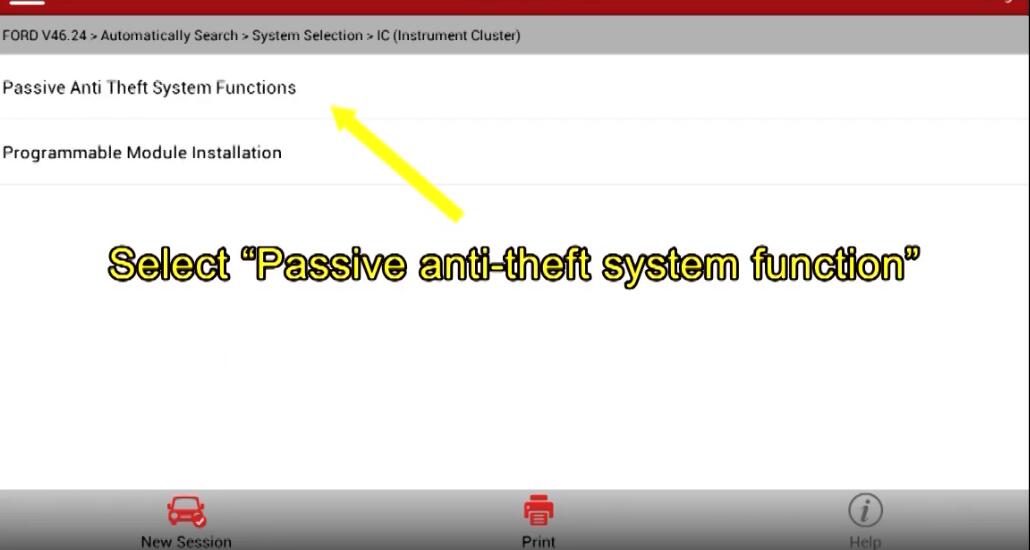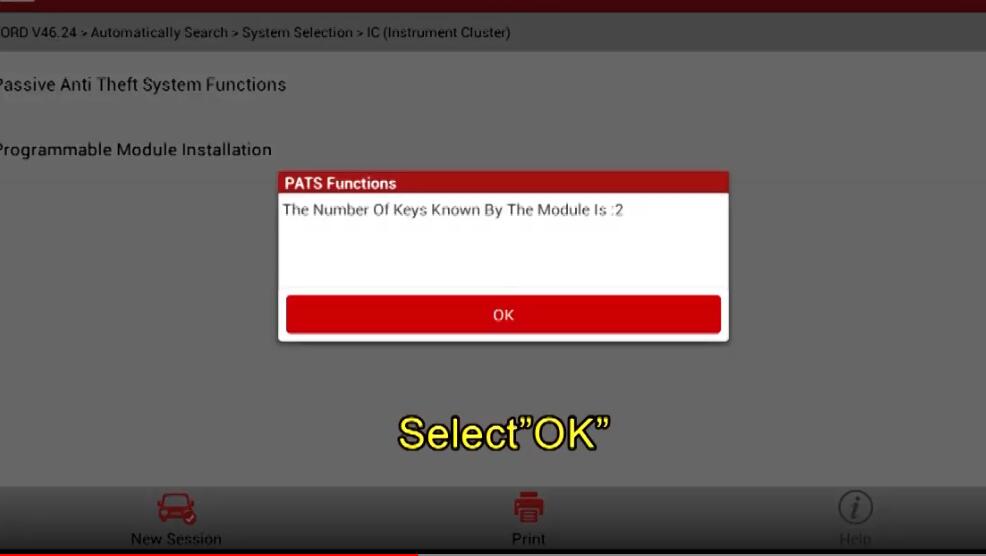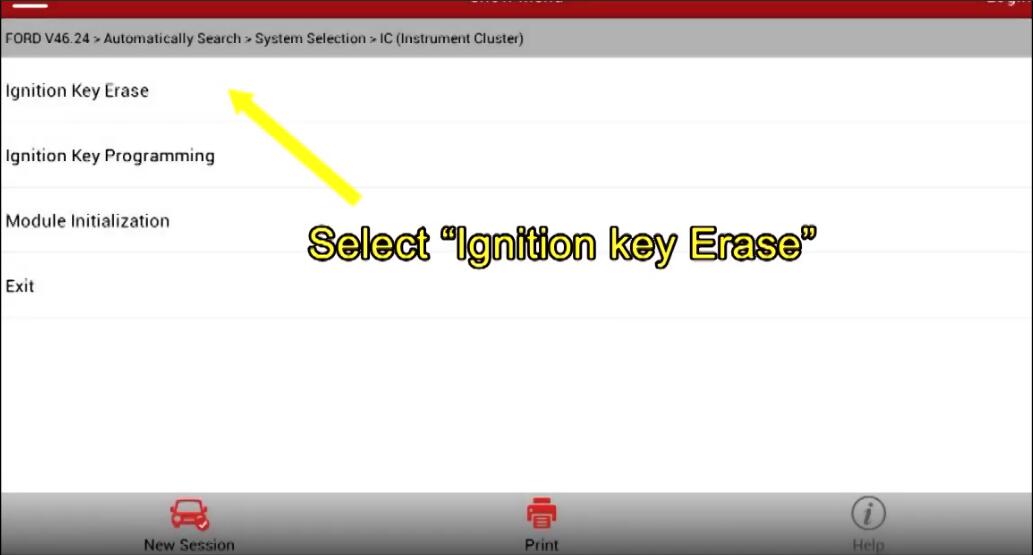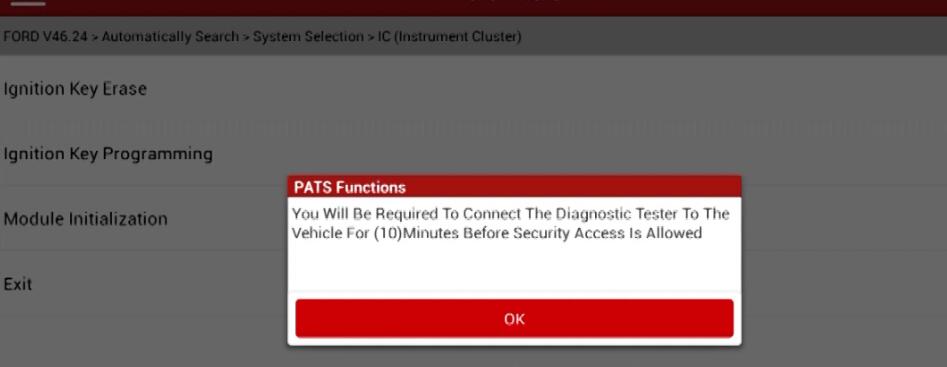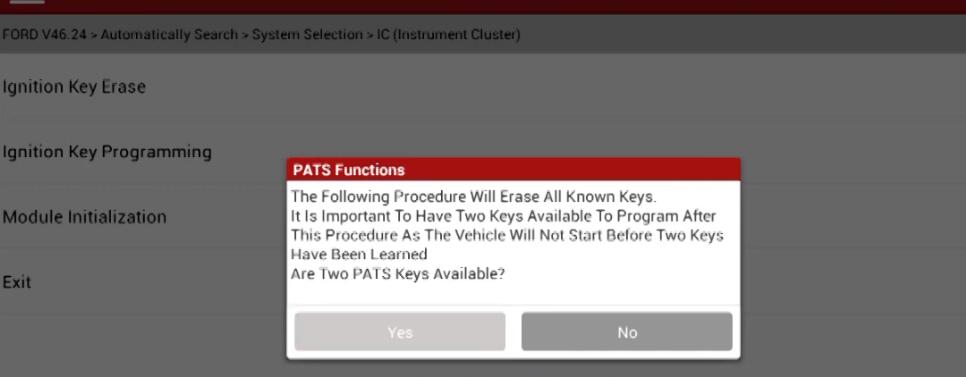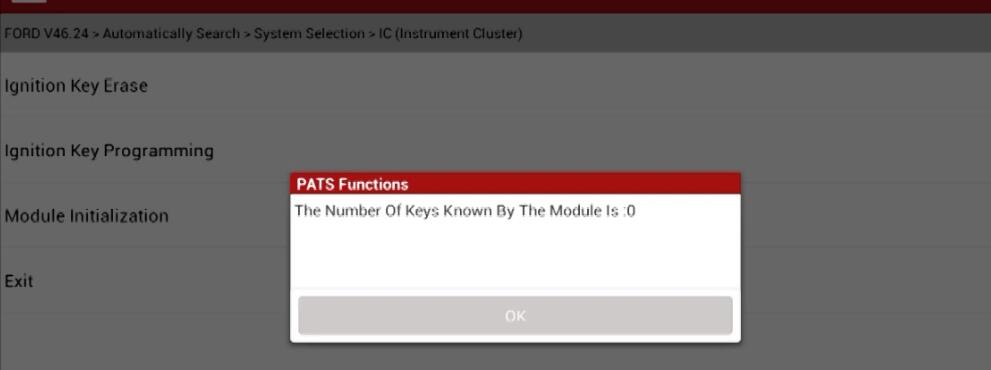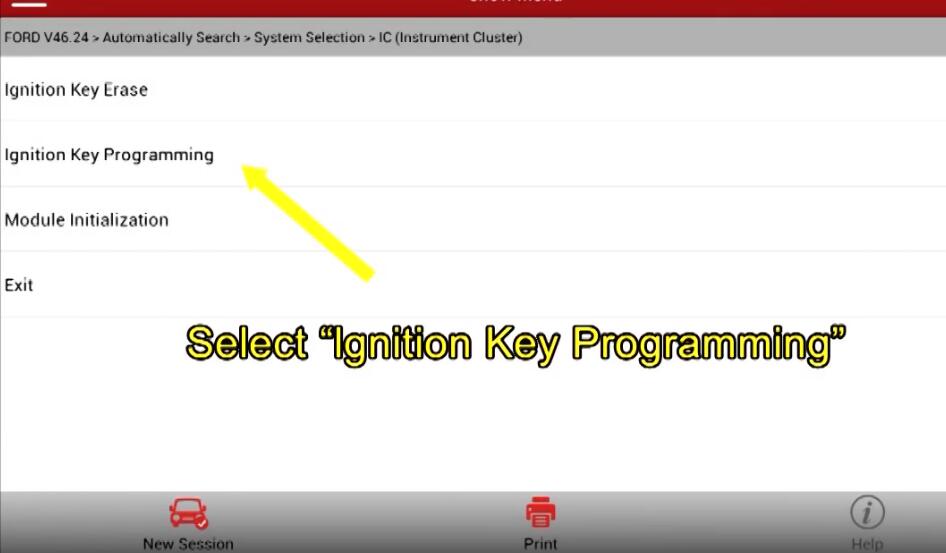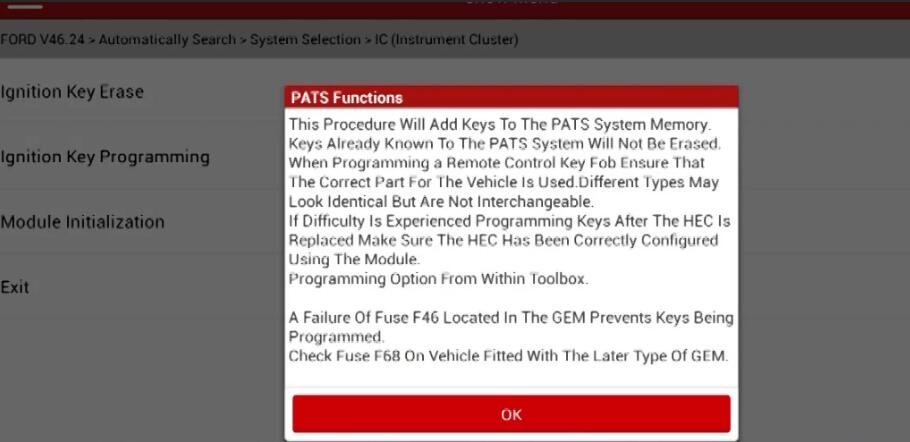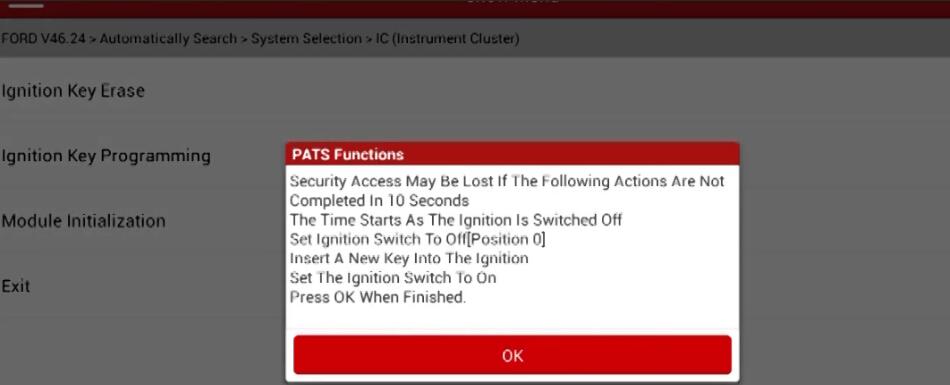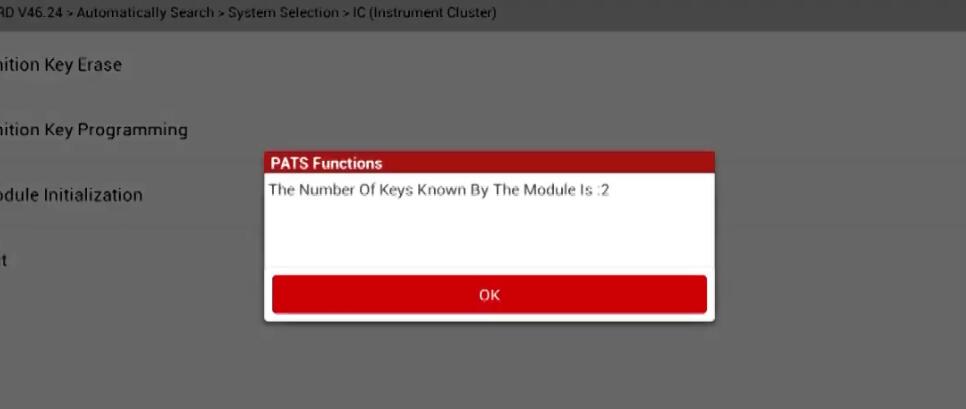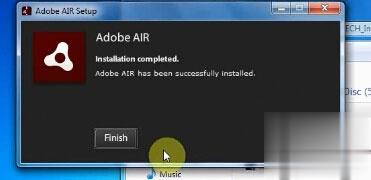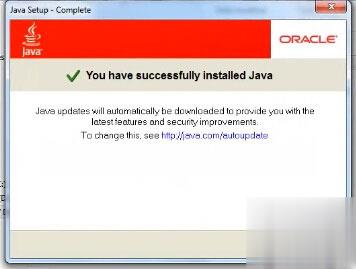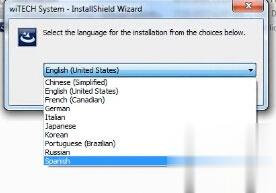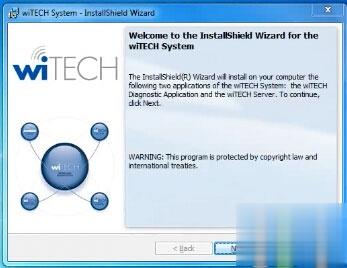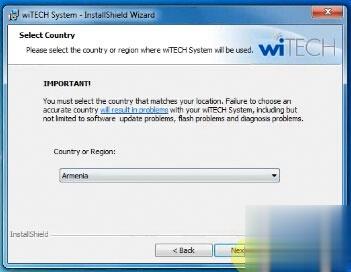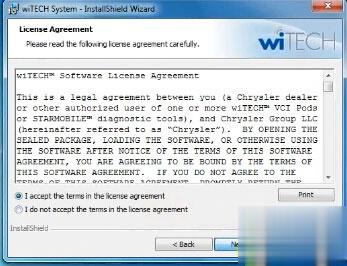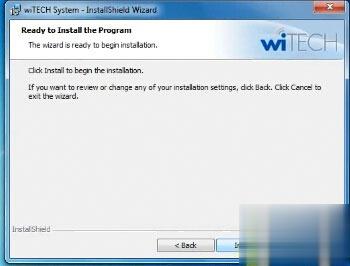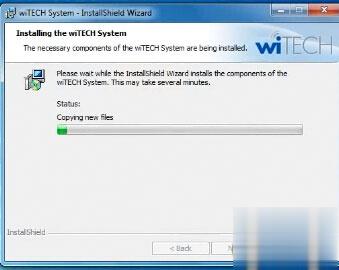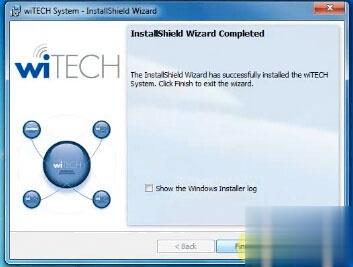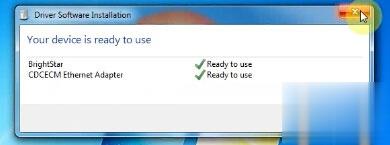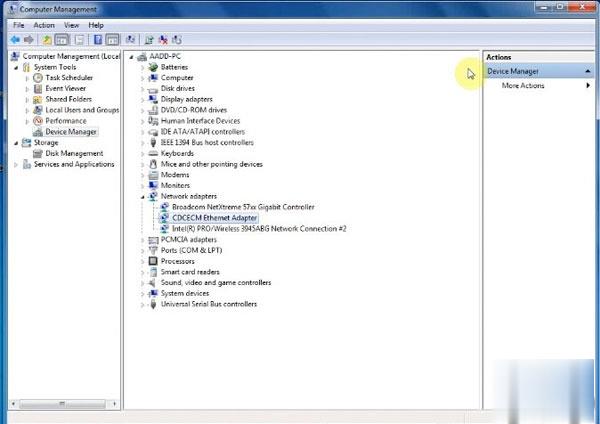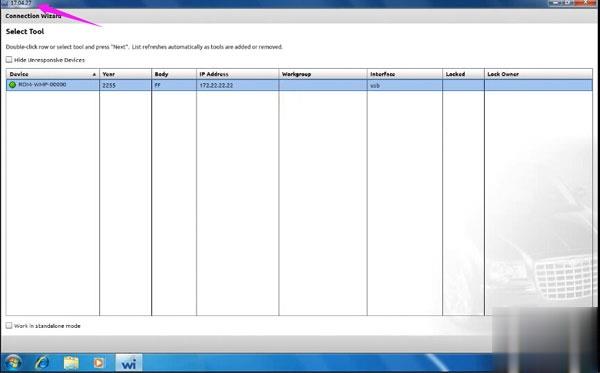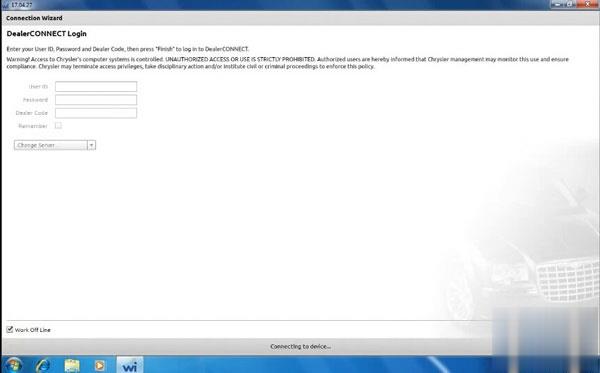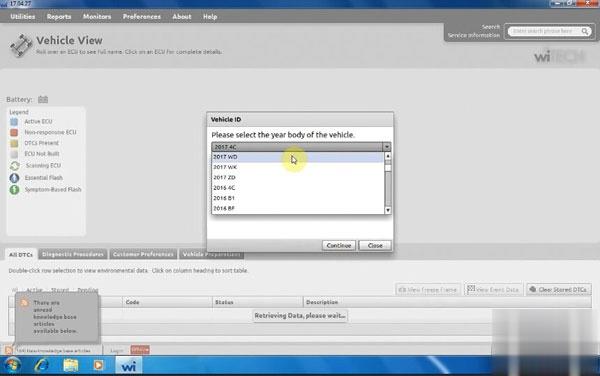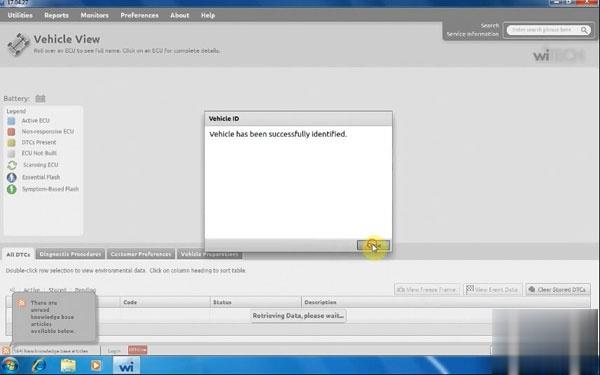May 27, 2021
Problem:
I try to make Toyota 8A smart key AKL with Lonsdor K518ISE and LKE emulator, the device said it has bound to k518. but it failed me and LKE is not generating key from eeprom file.
See error images below:
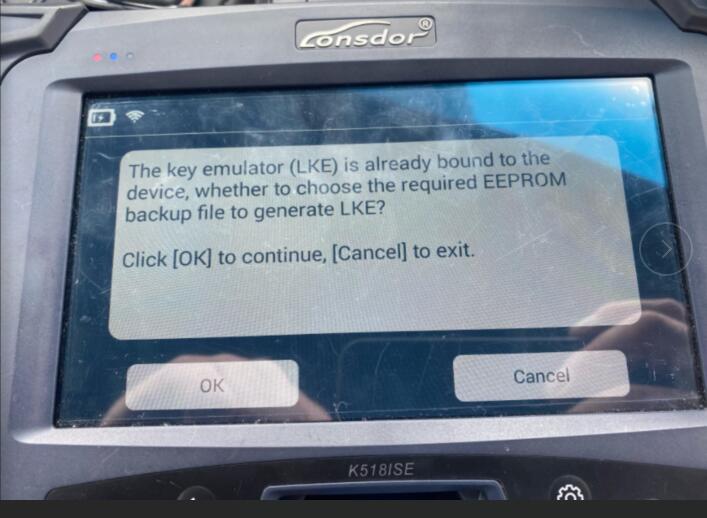
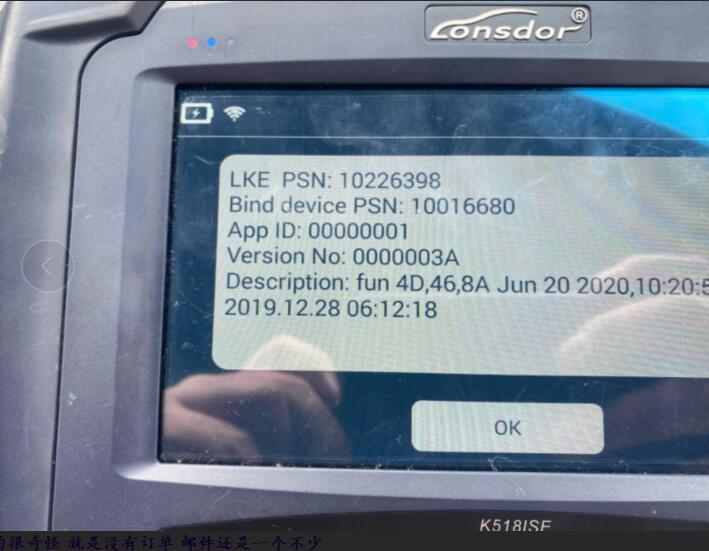
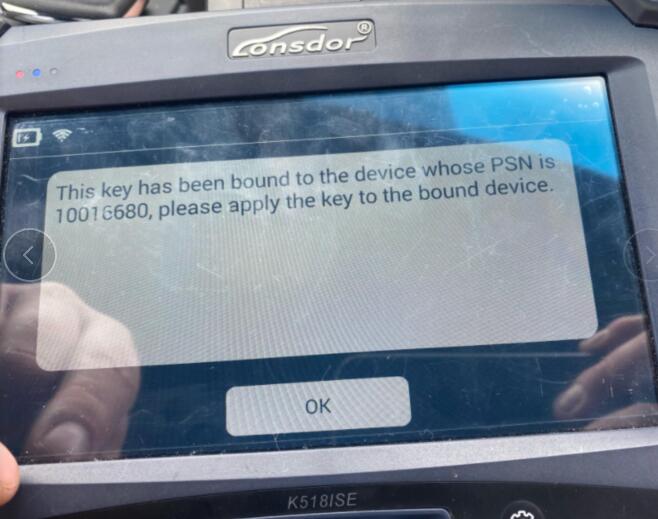
Obd2tool.com working solution:
The problem can be solved by update K518ISE (one key update / check for updates)
If you want to know more key programming tools, please visit our website https://www.obd2tool.com
Posted by: obd2tool at
07:47 AM
| No Comments
| Add Comment
Post contains 82 words, total size 2 kb.
Car: 2011 Ford Focus
Device: Launch X431 V+ pro3
Procedures:
Select Ford V46.24
Connecting Bluetooth…
Select "Automatically searchâ€
Pay attention to the vehicle specification and click "OKâ€
Whether the car is produced before 2008? Select "Noâ€
Select "System Selectionâ€-> "IC (Instrument Cluster)â€
Confirm the system info and click "OKâ€
Select "Special Functionâ€-> "Passive anti-theft system functionâ€
Caution: "This function will change the status of vehicleâ€
It indicates that two keys are configures for the car, and the key memory value needs to be cleared.
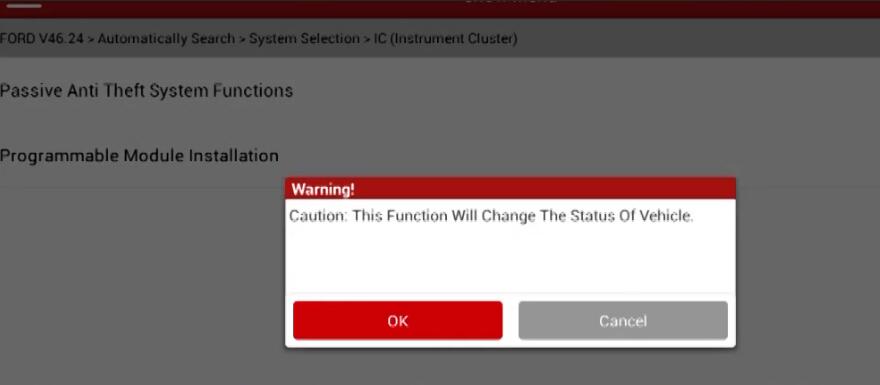
Pay attention to the prompt and click "OKâ€
Select "Ignition key Eraseâ€
The program needs to obtain the corresponding permission from the ECU, which takes about 10 minutes, and then click "OKâ€
Read the number if current keys again, if the number of keys is not 0 after key clearing, clear keys again.
Select "Ignition key programmingâ€
The vehicle ECU keeps the corresponding permission only for 10-15s
Pay attention to the PATS Functions and select "OKâ€
If the safety permission is lost, waiting for 10 minutes to obtain the permission again
The programming has matched one key
If you want to learn more about Launch X431 Scan Tools, please visit our website obd2tool.com
Posted by: obd2tool at
07:35 AM
| No Comments
| Add Comment
Post contains 254 words, total size 9 kb.
May 13, 2021
Free downloadwiTech MicroPod 2 V17.04.27 Chrysler Jeep Dodge diagnostic software crack, then install on windows 7 32 bit or 64 bit for use.
wiTech 17.04.17 software crack download on Mega: worked on windows 7 32 bit or 64 bit
https://mega.nz/#!Nm5QRQYR!fVPAE7SNtYa2iE5eqQaZ1zyW7A1nh94-vPGpK1Iu3lg
wiTech 17.04.17 java air download: necessary used with wiTech software v17
https://mega.nz/#!wOpgDZwa!IFV6QI0VF284bymAofBPut_TuUrX-9UN_8I1nj_kk8o
wiTech software v17.04.17 only work with MicroPod 2 clone with item no.sp271-c:
wiTech MicroPod system requirement:
Recommended hardware:
System type: laptop or tablet
Processor: intel i7 – 630M dual core 2.66GHz or better
HDD space: 80GB
Memory: 4GB
Operation system: Windows 7 professional 32 bit or 64 bit
Network adapter: 10/100 wired, 802.22g wireless
Monitor: 1920*1080 resolution
Minimum hardware:
System type: laptop or tablet
Processor: intel i5 – 520M dual core 2.4GHz or equivalent
HDD space: 40GB
Memory: 2GB
Operation system: Windows 7 professional 32 bit or 64 bit
Network adapter: 10/100 wired, 802.22g wireless
Monitor: 1024*768 resolution
Software:
Adobe air: version 3.10 or newer
Java: 1.6.0_21 or newer
Adobe reader: 9.0 or newer
Internet explorer: 8.0 or newer
SVG viewer: 3.0
wiTech MicroPod 2 V17.04.27 Windows 7 32/64bit install:
Open disk E: wiTech V17.04.27, then read the PDF "readmeâ€, wiTech MicroPod II installation manual attached
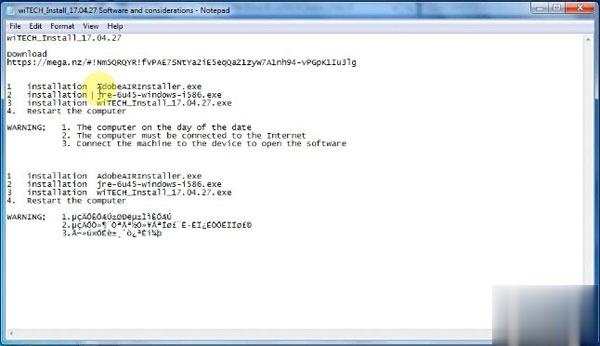
First, install AdobeAIRInstaller.exe
Accept the agreement
Installing…
Adobe air installation completed.
Second, Install jre-6u45-windows-i586.exe
(Update Later: an update to Adobe air)
Click on Install to accept the lience agreement
Installing Java…
Have successfully installed Java
Third, install wiTECH_Install_17.04.27.exe
select a setup language
wiTECH system requires the following items installed on your computer:
Microsoft visual c++ 2010 or later redistributable package (x86)
Enlang 5.8.4.2
Java standard edition 7 update 25
Installing wiTECH…
Have successfully installed wiTECH 17.04.27
Windows security alert: allow access
Fourth, restart the computer
Installing device driver software…
Local network connection: work network
Device is ready for use
Setup in driver Computer management: select CDCECM Ethernet Adapter
WARNING for MicroPod 2 Setup:
1 The computer on the day of the date
2 The computer must be connected to the Internet
3 Connect the machine to the device and open the Chrysler wiTECH software
Done!
Now, wiTECH diagnostic application is ready for use.
It’s wiTECH version 17.04.27
wiTech MicroPod II login: no need user id and password
wiTECH 17.04.27 works offline
wiTECH 17.04.27 supports 2017 models
Vehicle id: 2017 WD, has been successfully identified
Go to vehicle diagnostics and programming.
Enjoy!
Posted by: obd2tool at
09:46 AM
| No Comments
| Add Comment
Post contains 397 words, total size 10 kb.
32 queries taking 0.0384 seconds, 144 records returned.
Powered by Minx 1.1.6c-pink.