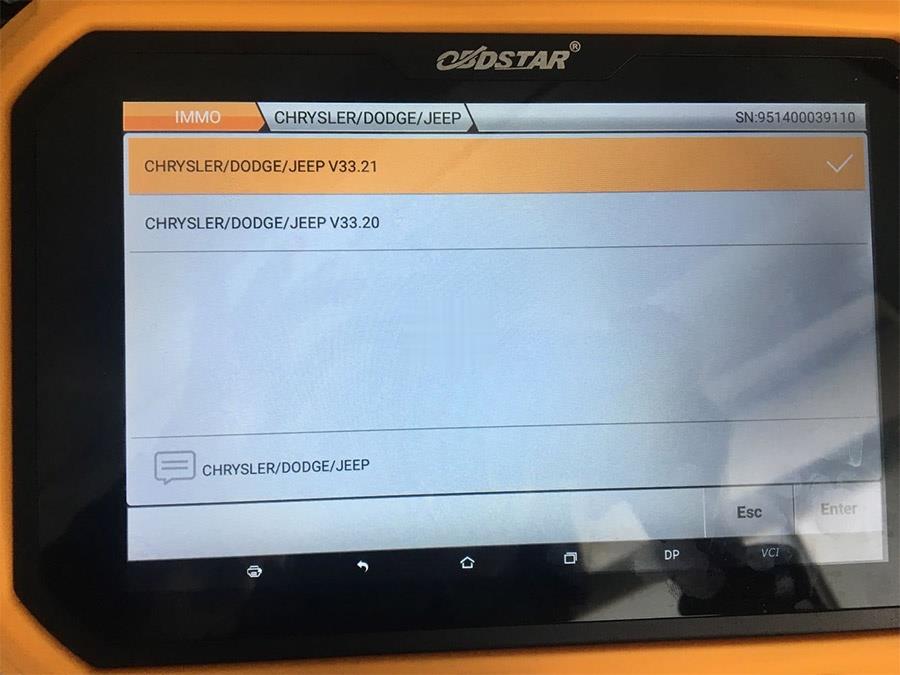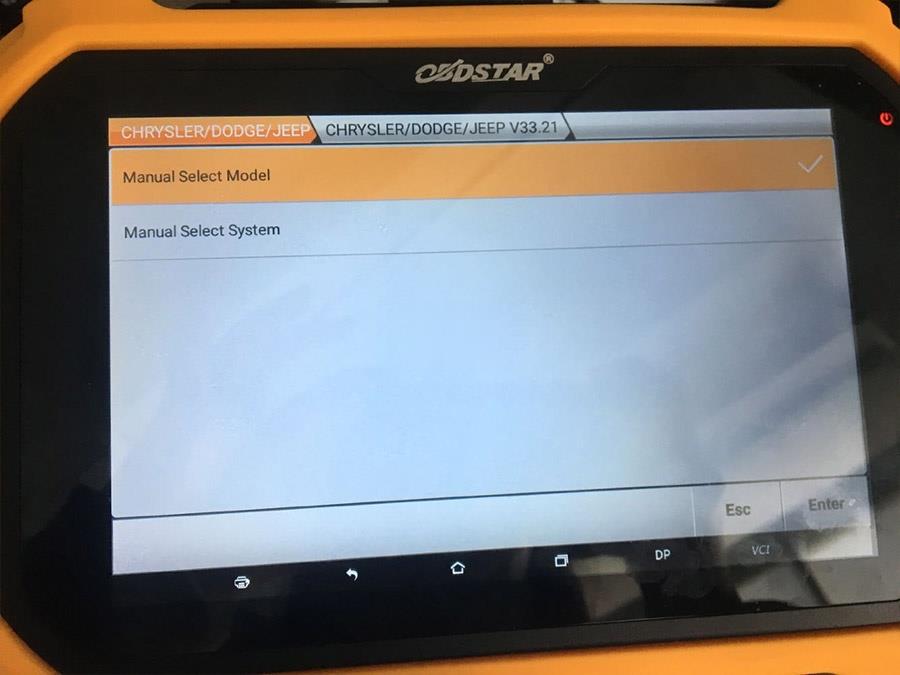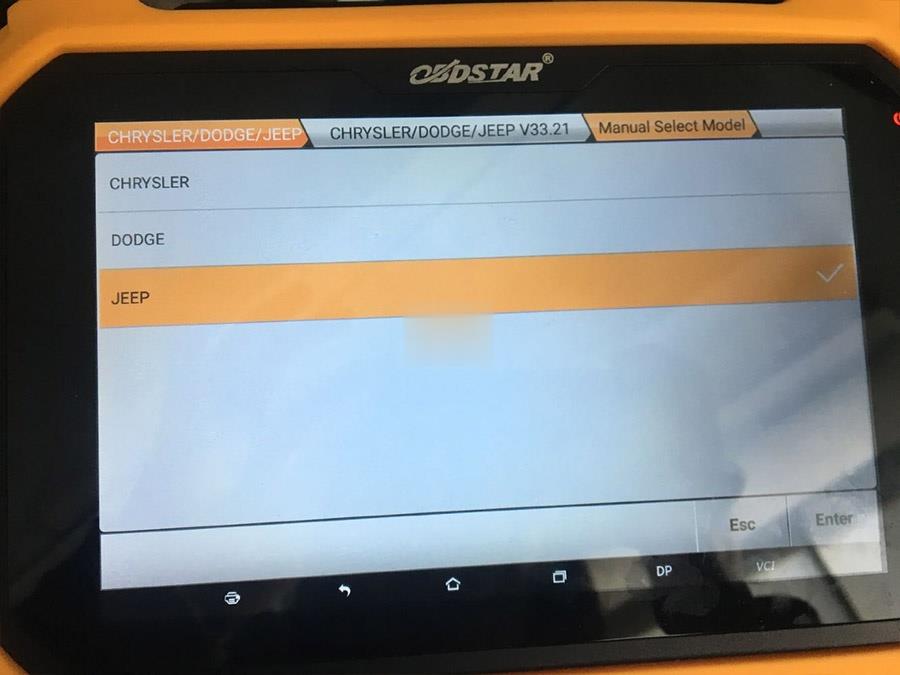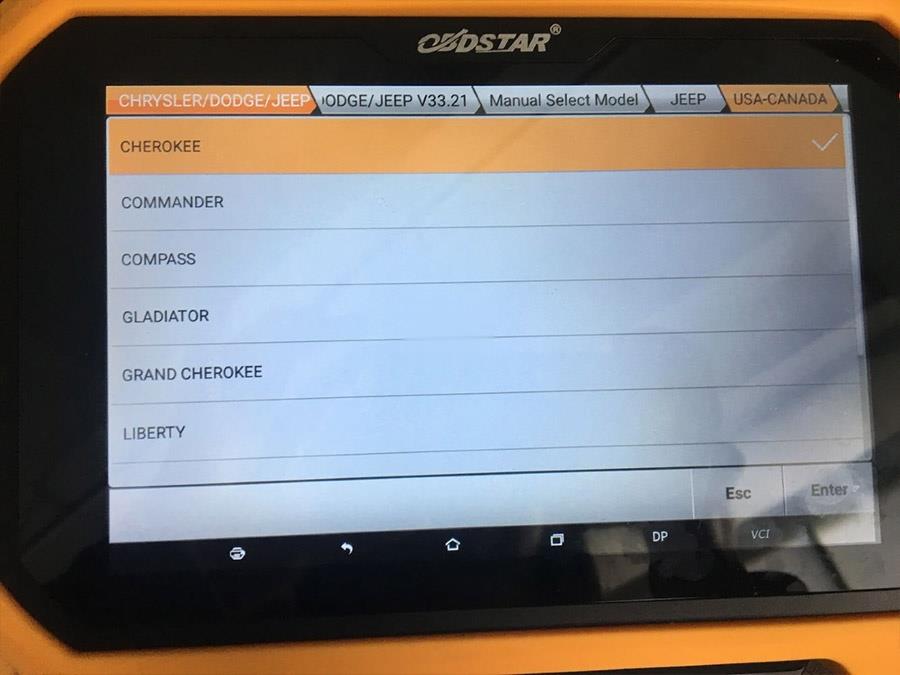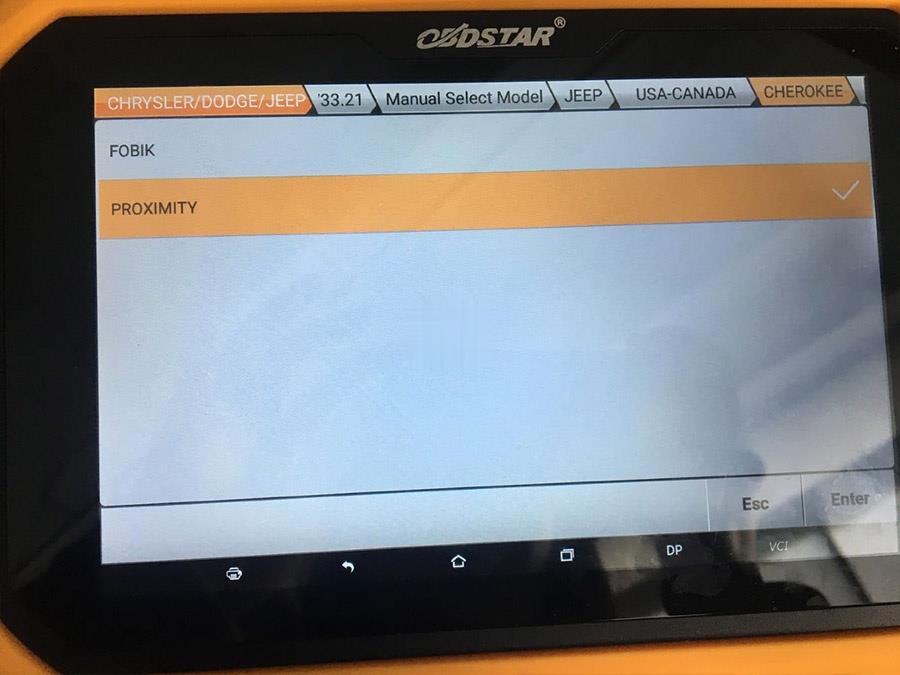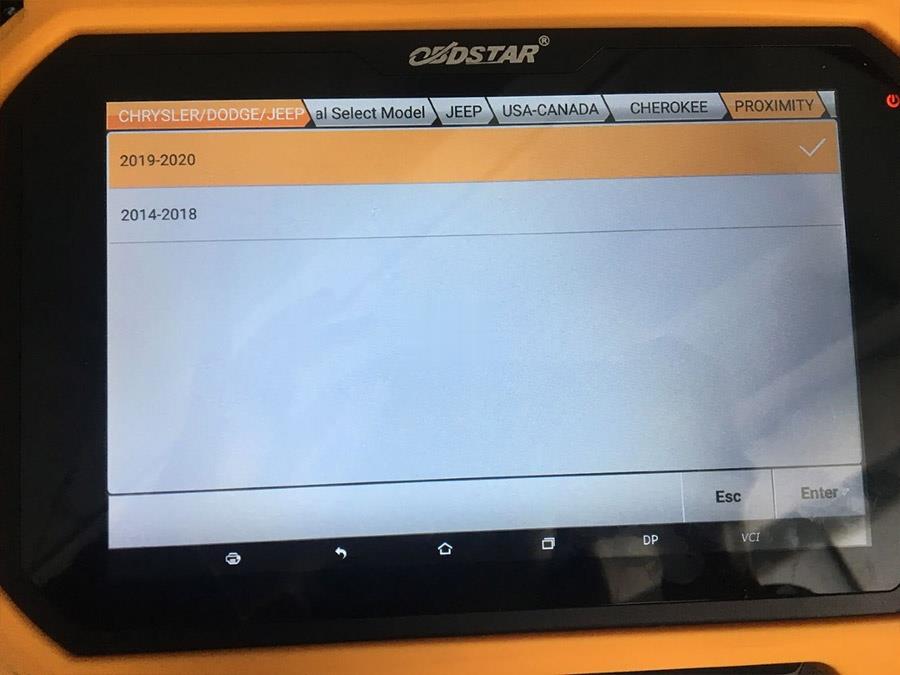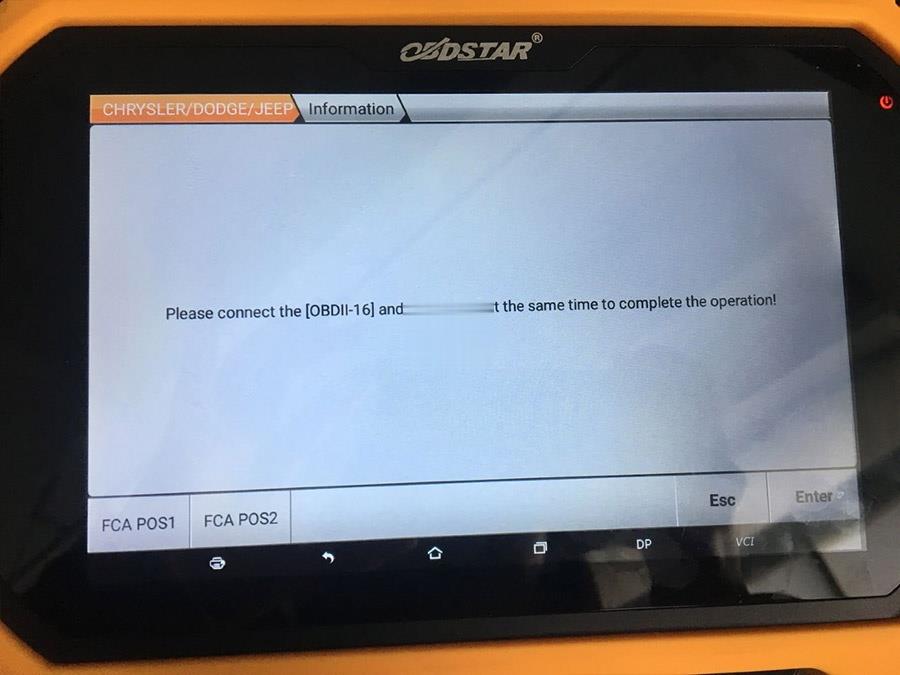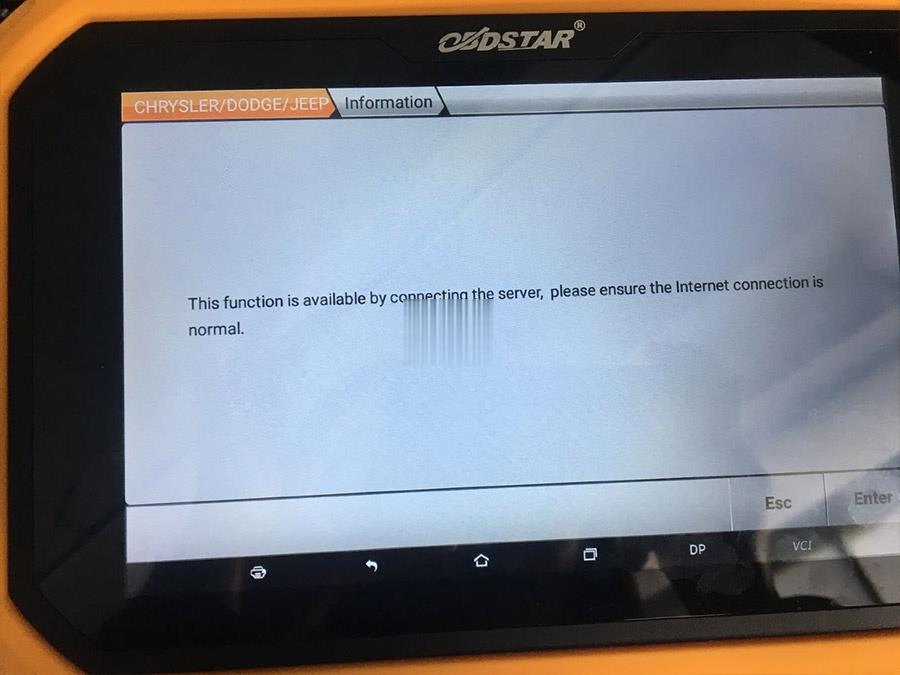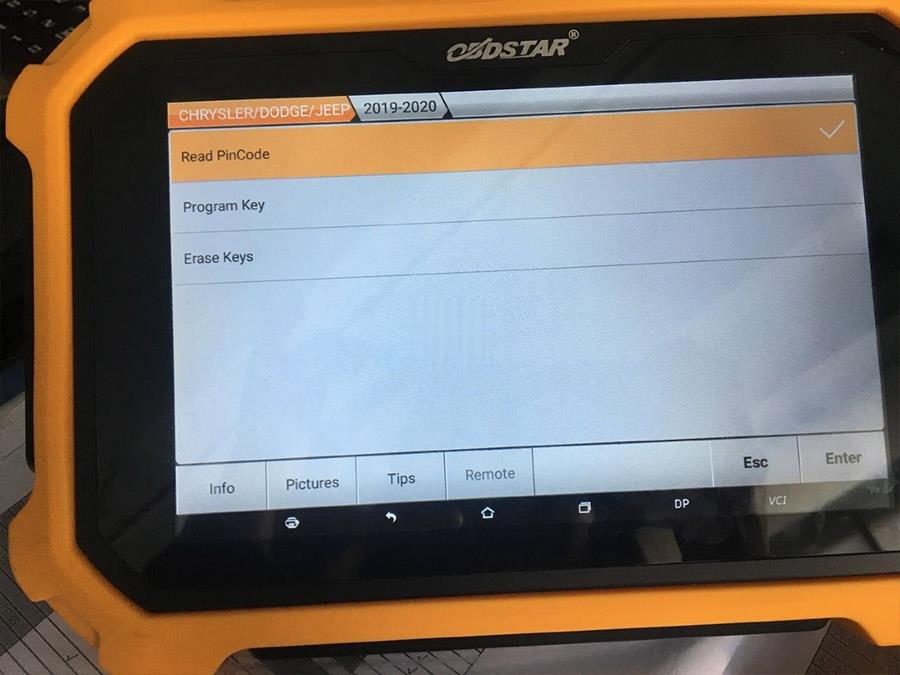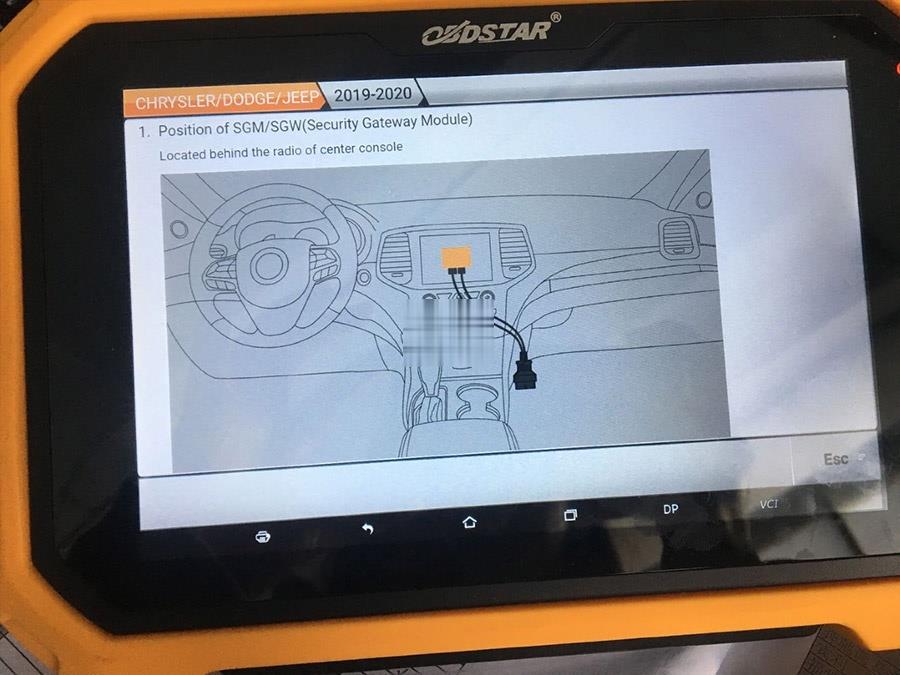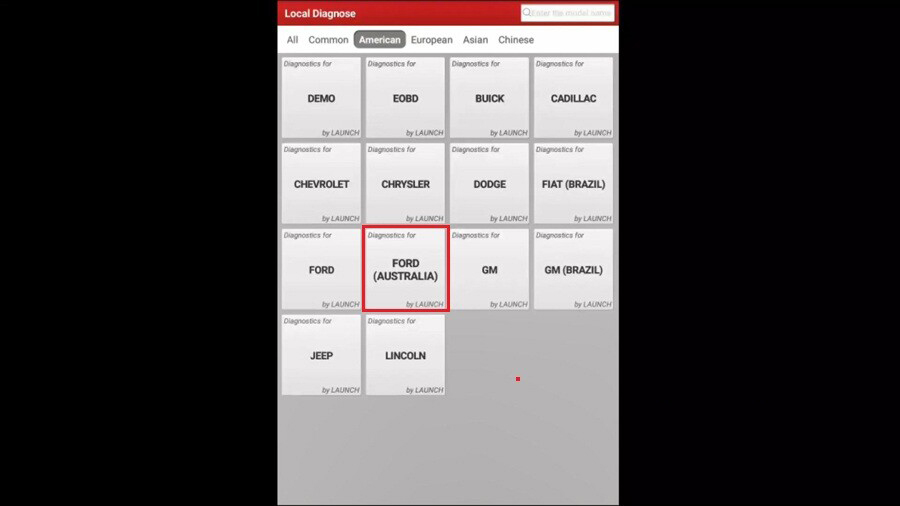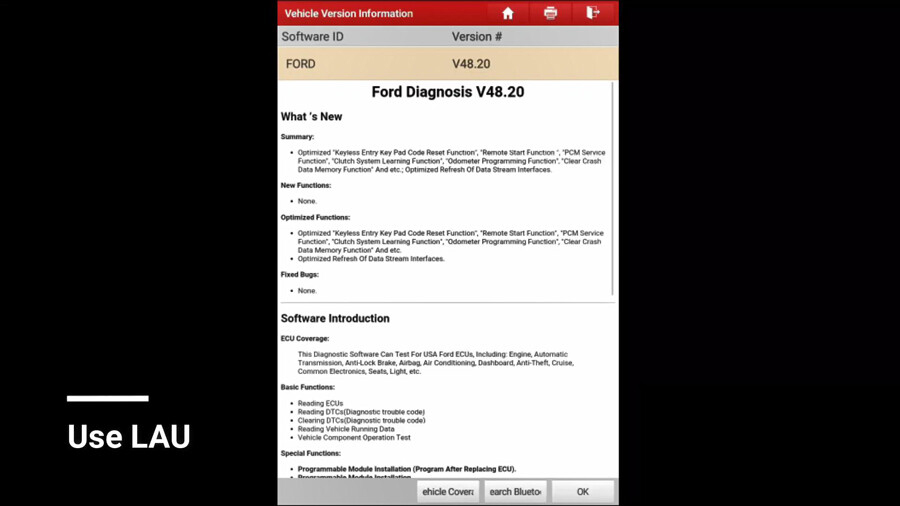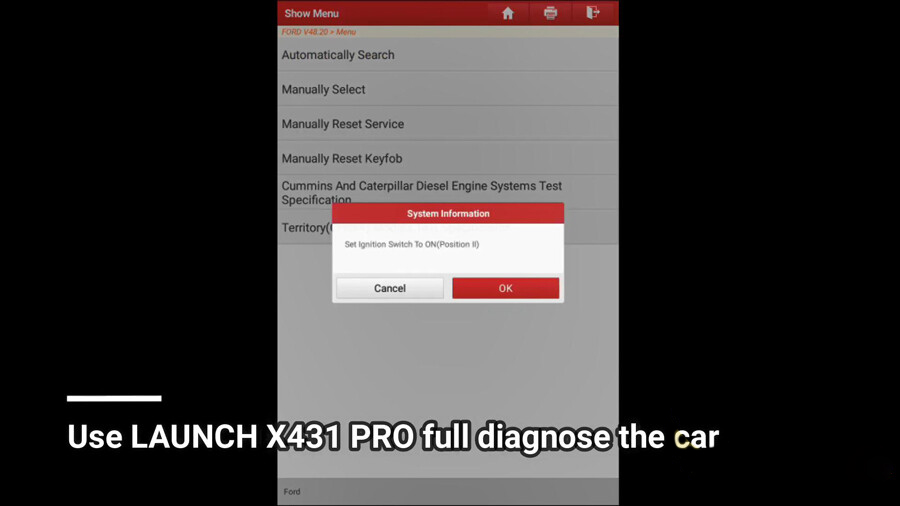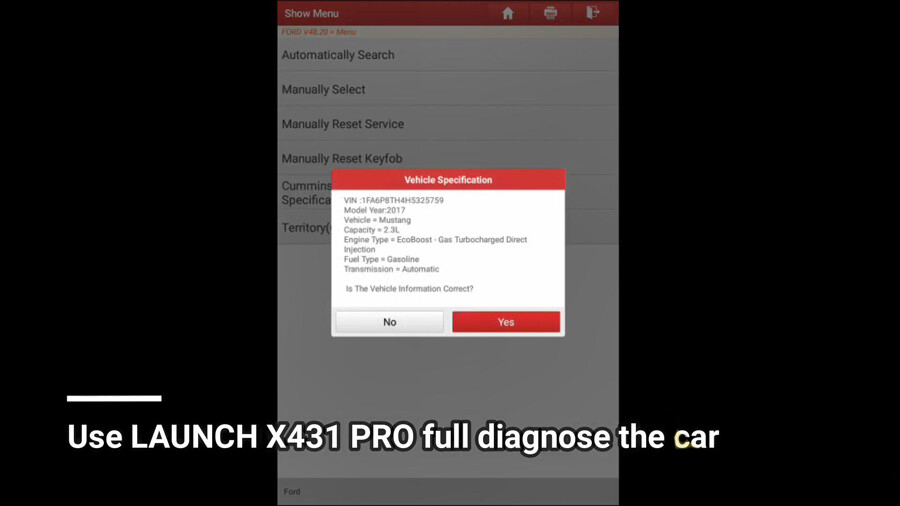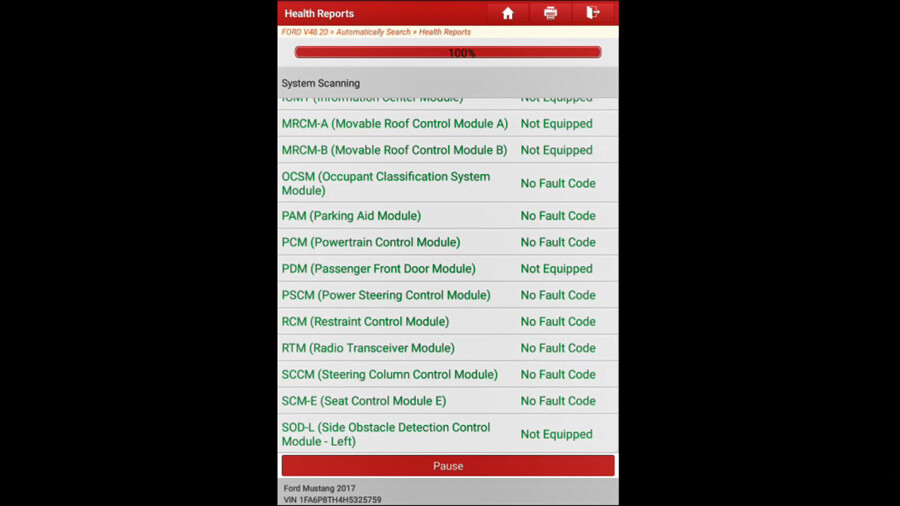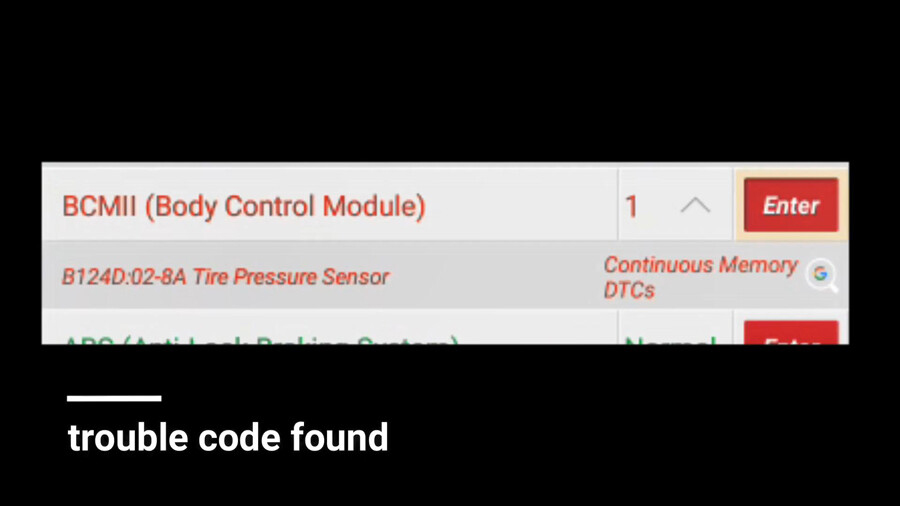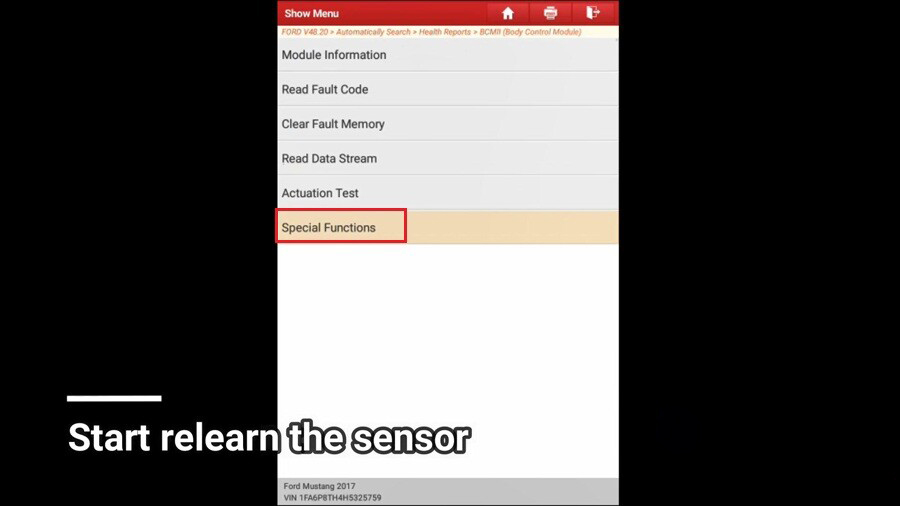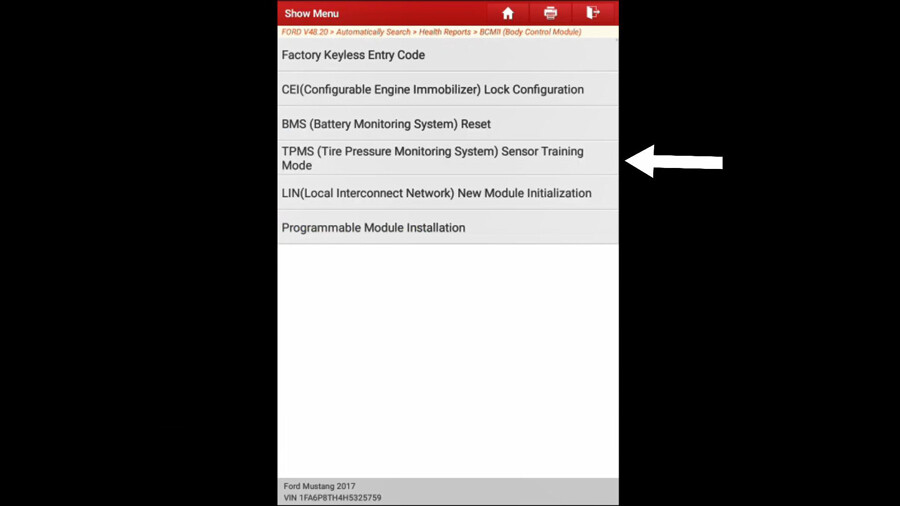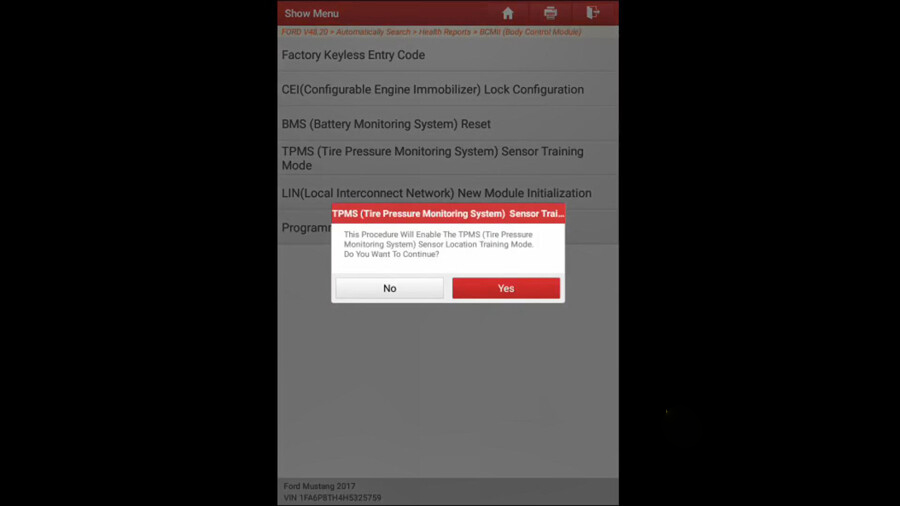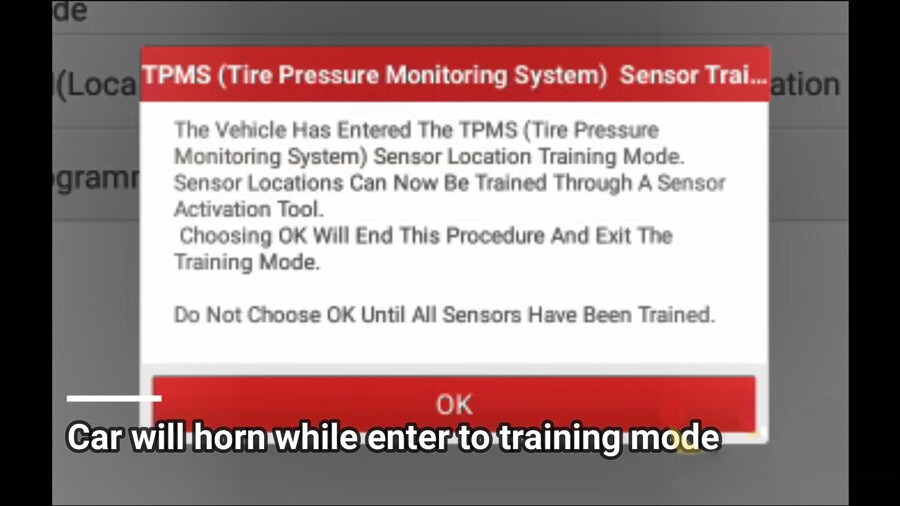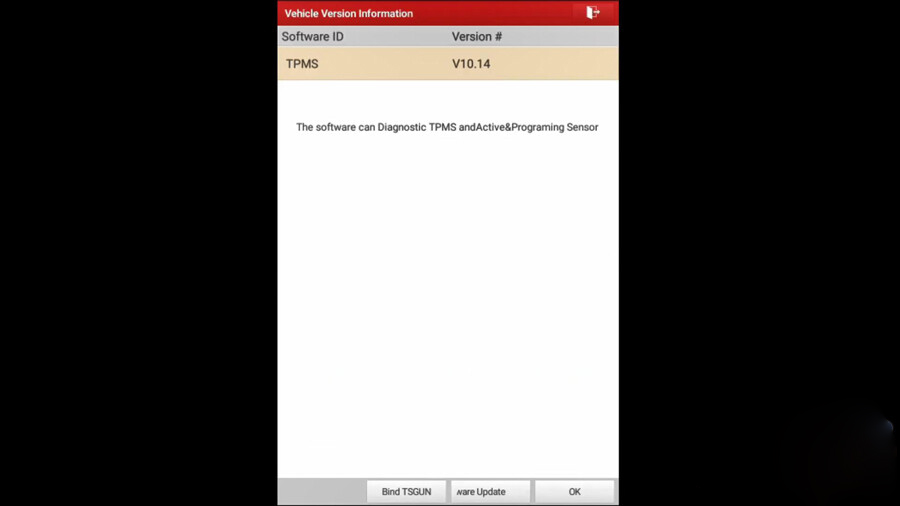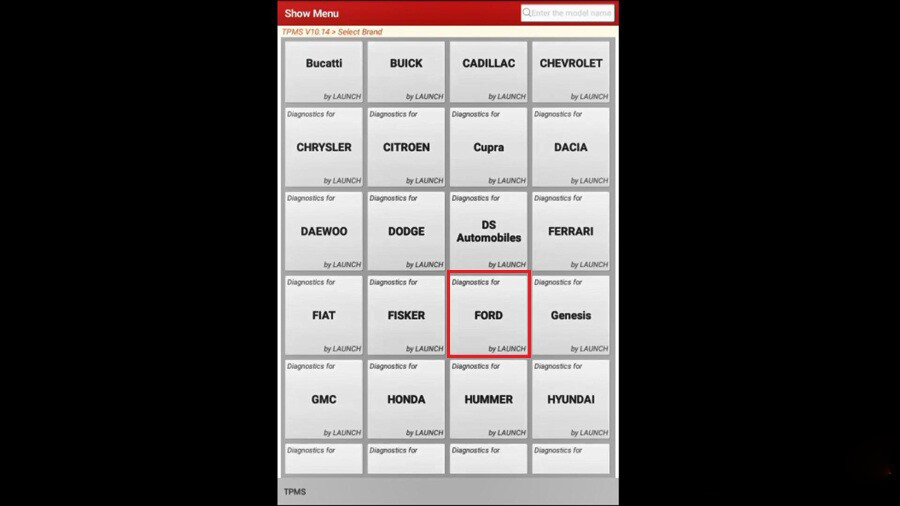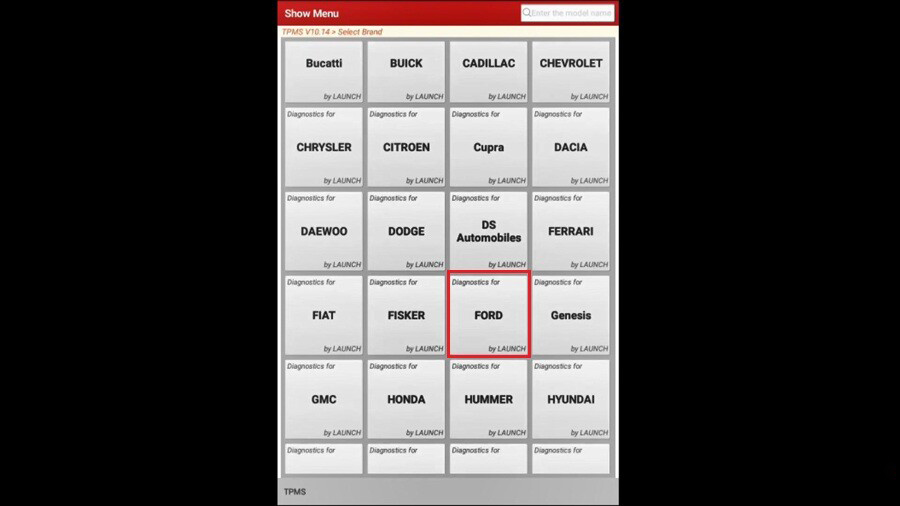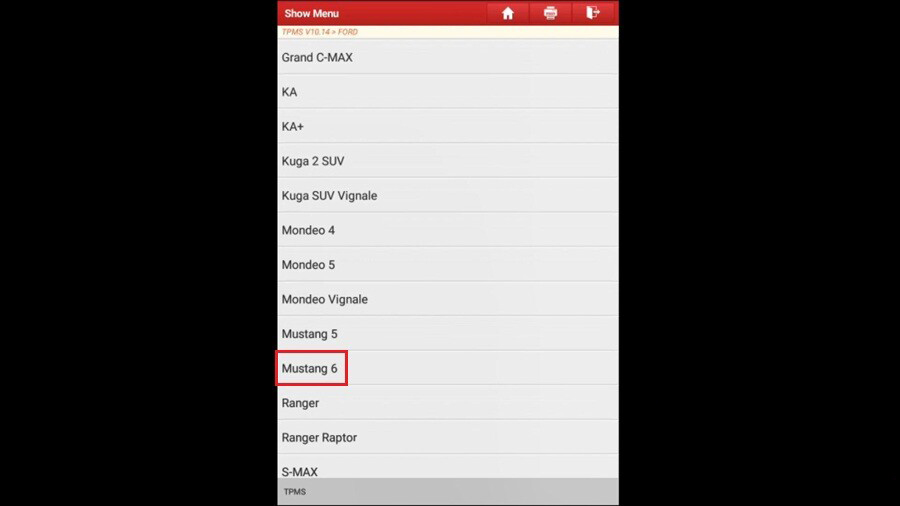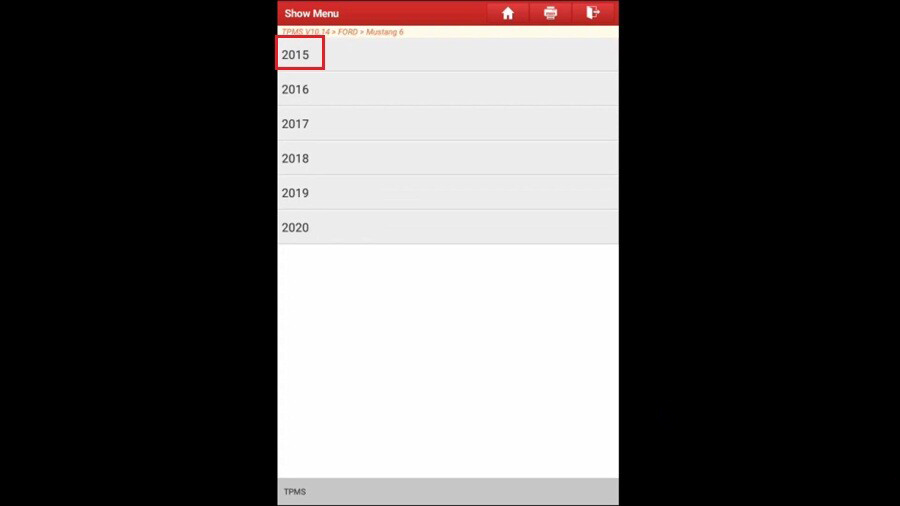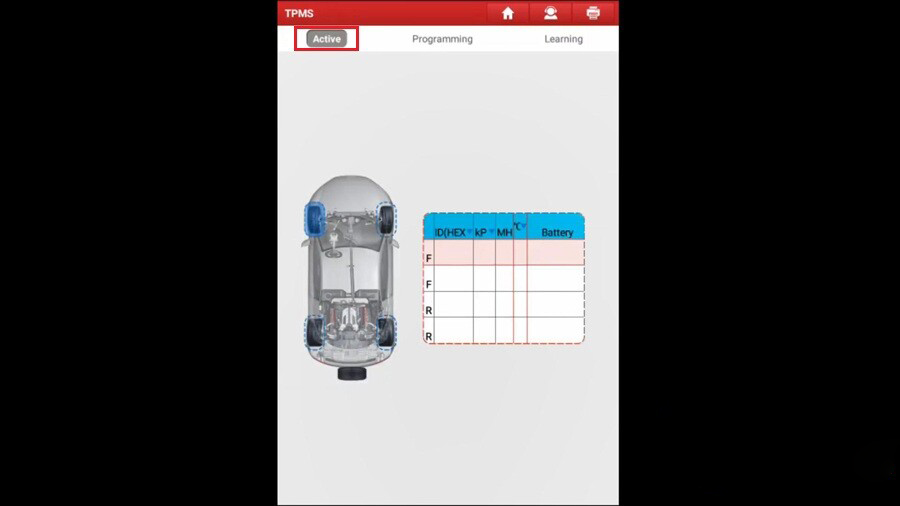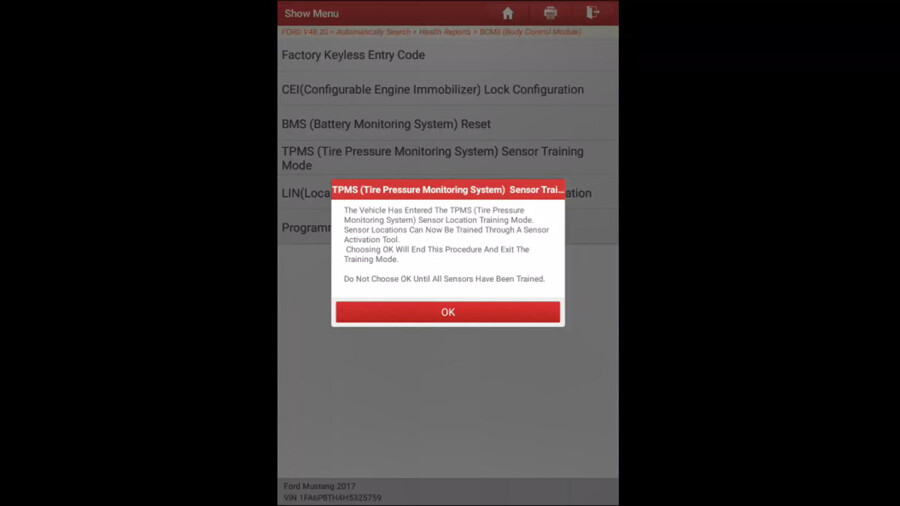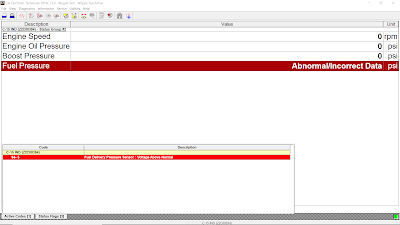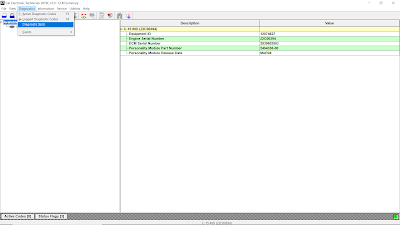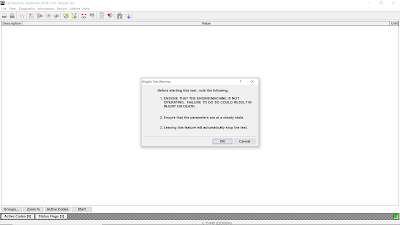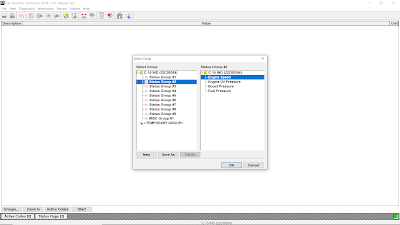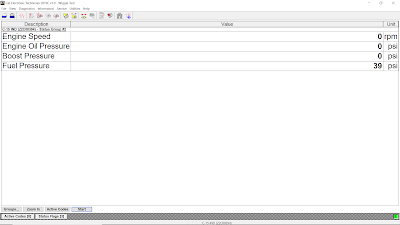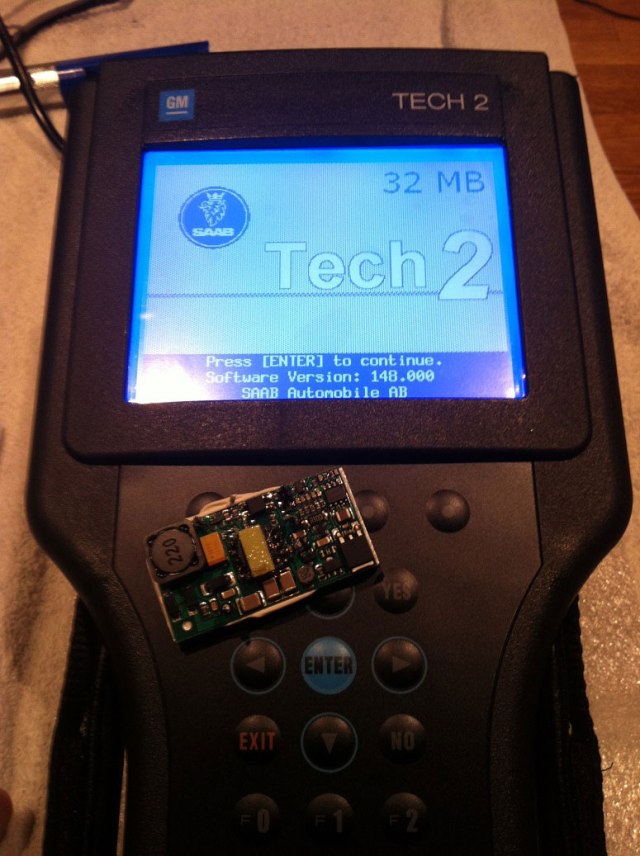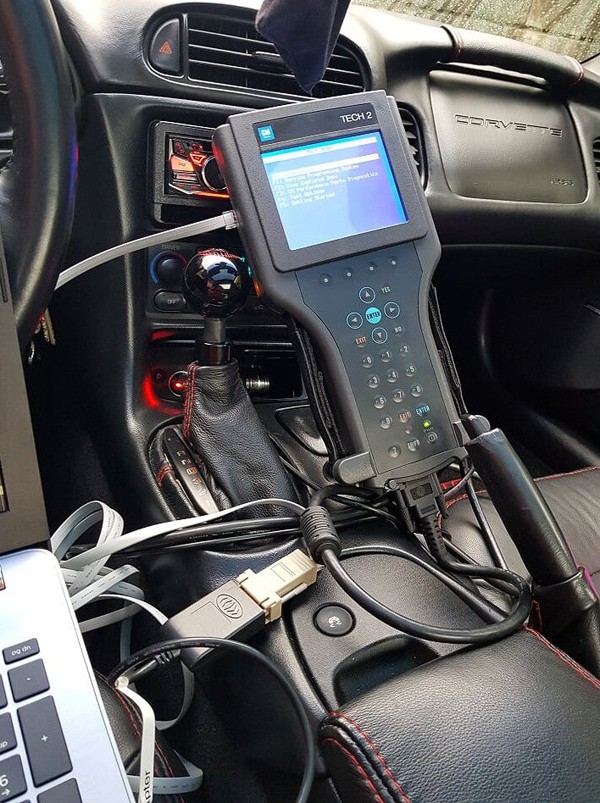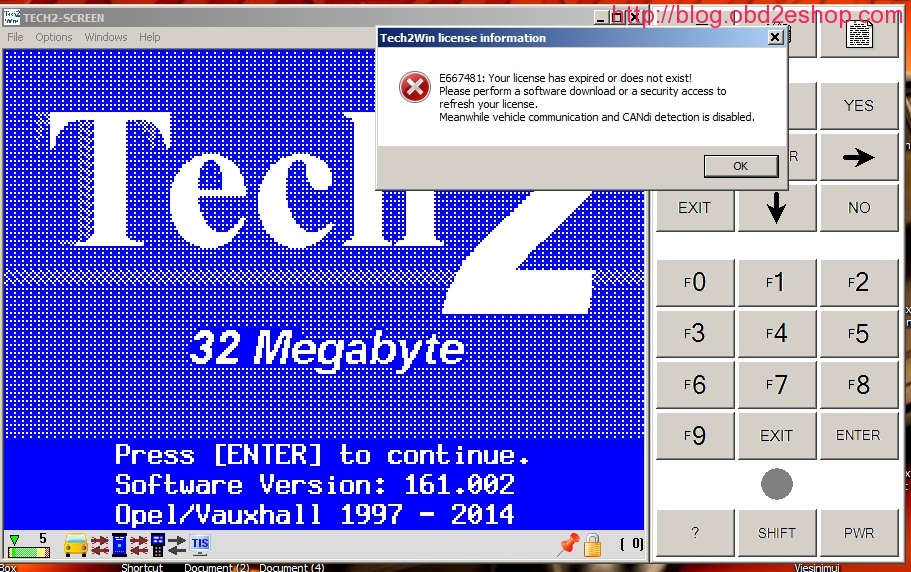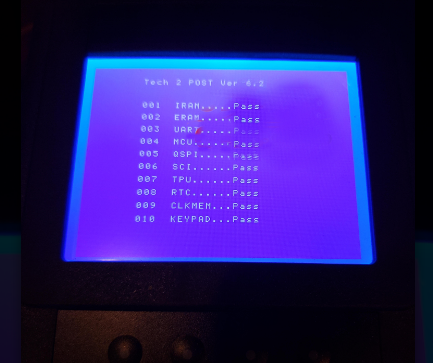February 21, 2021
Today, I’d like to share the path of using OBDSTAR X300 DP PLUS to program the Jeep Cherokee 2019-2020 Proximity smart key, operation tips and some possible problems & solutions.
First come with obdstar DP Plus operation path:
IMMO -> Chrysler / Dodge/Jeep V33/21 -> Manual select model ->Jeep -> Cherokee -> Proximity ->2019-2020.
Here, it will remind you "Please connect the [OBDII-16] and [FCA 12+8] adapter at the same time to complete the operation!â€.
Then, it will remind you "This function is available by connecting the server, please ensure the Internet connection is normal. â€
Next is to read pincode first, then program key. In the process of programming the key, you can click "Tips†to refer to any problems encountered.
Okay, I stop here, the next operation is rather simple, just follow the instructions on the screen to operate it.
Next are the collection of some possible problems & solutions:
Fiat 500x 2020
Obdtsar X300 DP+
FCA 12+8 adapter
Read Old Mileage = OK
Write new Mileage = FAILED
Told ok but after i can see on dash only —— and on diag I see 1000000km
Tried to Write value to 0 But after this RED H0 error show on cluster
Solution:
After H0 error dash is at 0km.
Connect Multiecuscan:
Perform dash replacement. After This cluster show 0 and H0 error is solved
Increase odometer with MES to desired value
Jeep Renegade 2019
Obdtsar X300 DP+
FCA 12+8 adapter
Read Old Mileage = OK
Write new Mileage = FAILED
Told ok but after i can see on dash only —— and on diag I see 1000000km
Solution:
Write 0km and after Go Up with another diag tool (I used multiecuscan)
3.
Jeep Compass 2018
Obdtsar X300 DP+
Read Old Mileage = OK
Write new Mileage = OK
Posted by: obd2tool at
03:27 AM
| No Comments
| Add Comment
Post contains 312 words, total size 7 kb.
Have one Ford Mustang 2017, the TPMS blink with TPMS sensor
malfunction after TPMS sensor replace. And we prepared these tools: a
Launch X431 TSGUN TPSM Wand, a Launch X431 Diagnostic Tool (X431 V, X431 V+, X431 PAD V 5,
X431 PAD II etc), 4pcs 315MHz + 433MHz TPMS sensors (Shown as below).
And X431 TSGUN will communicate with X431 Tool via Bluetooth.

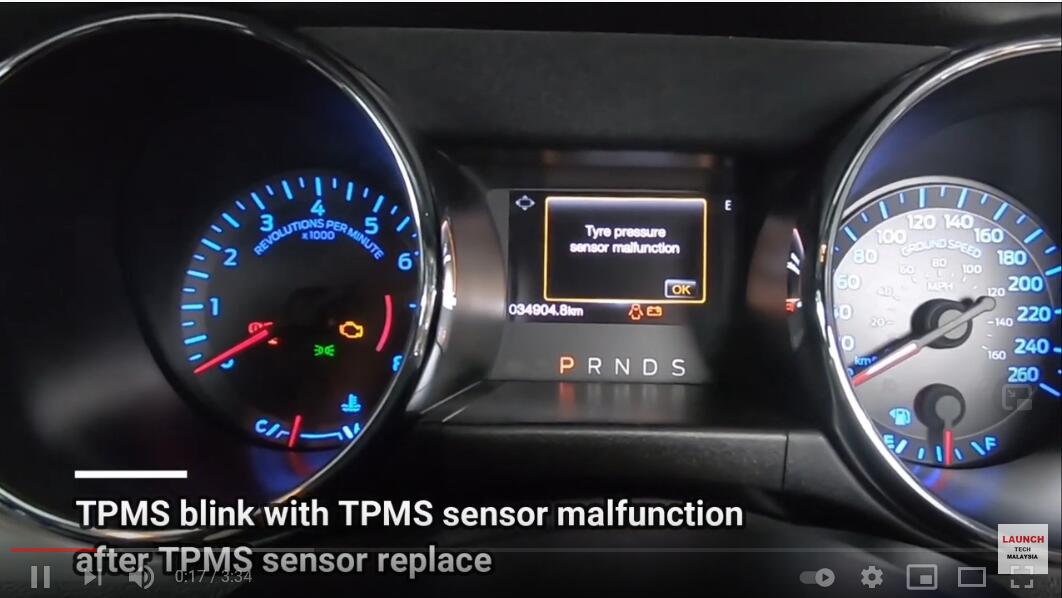
Note: X431 TSGUN can only program the sensors from Launch, for the activation, it can apply to the original tire pressure sensor.
Next we will use Launch X431 Pro full diagnose the car.
Operation path: Local diagnose -> American -> Ford -> Vehicle version information (i.e Ford V48.20) -> Loading -> Automatically Search -> Set ignition Switch to ON (Position II) -> Vehicle specification -> Health Reports-> Trouble code found.
Next, start relearn the sensor.
Operation path: Special Functions -> TPMS (Tire Pressure Monitoring System ) sensor training mode.
Next is to follow the pop-up prompts to operate.
1. This procedure will enable the TPMS (Tire Pressure Monitoring System ) Sensor location training mode. Do you want to continue? Select "Yesâ€.
2. TPMS (Tire Pressure Monitoring System ) Sensor Training Mode. Turn the ignition to Key ON Engine OFF (KOEO).
And the car will horn while enter to training mode.
Sensor Locations can now be trained trough a sensor activation tool. Do not choose OK until all sensors have been trained.
Next, back to X431 Pro home menu and choose "TPMS†to diagnose TPMS, activate and program sensor.
Europe -> select brand "Ford†-> Mustang 6 -> 2015 (up to 2020)
Active first.
The first tire to be activated is the front left. And the car will horn while succeed learning the sensor.
Then to learn the front right sensor.
Then to learn the rear right sensor.
The last one is the Rear left sensor.
Back to X431 Pro Ford V48.20 ->Automatically search -> Health Reports -> BCM (Body Control Module), tap "Yes†to ensure all sensors have been trained.
And car will horn while exit from training mode.
Finally, make a test drive the sensor will start working.
Job is done.
Let us drink a cup of coffee to celebrate it. Thanks to Launch X431 Pro, TSGUN TPSM Wand, TPMS sensors etc. Which make my life wonderful.
Posted by: obd2tool at
03:02 AM
| No Comments
| Add Comment
Post contains 392 words, total size 12 kb.
February 14, 2021
Today I would like to share with you an article about using ESYSPLUS to activate (swipe to hide) the start-stop memory function of BMW G38:
So what is BMW’s start-stop memory function? Before the start-stop memory is activated, the start-stop function will automatically turn off after each flameout. You need to press the start-stop function button again in the next ignition to turn on the start-stop function. After activating the start-stop memory through the ESYSPLUS swipe hide, the start-stop function of the vehicle will remain in the state (closed/opened) before the vehicle was turned off (last time).
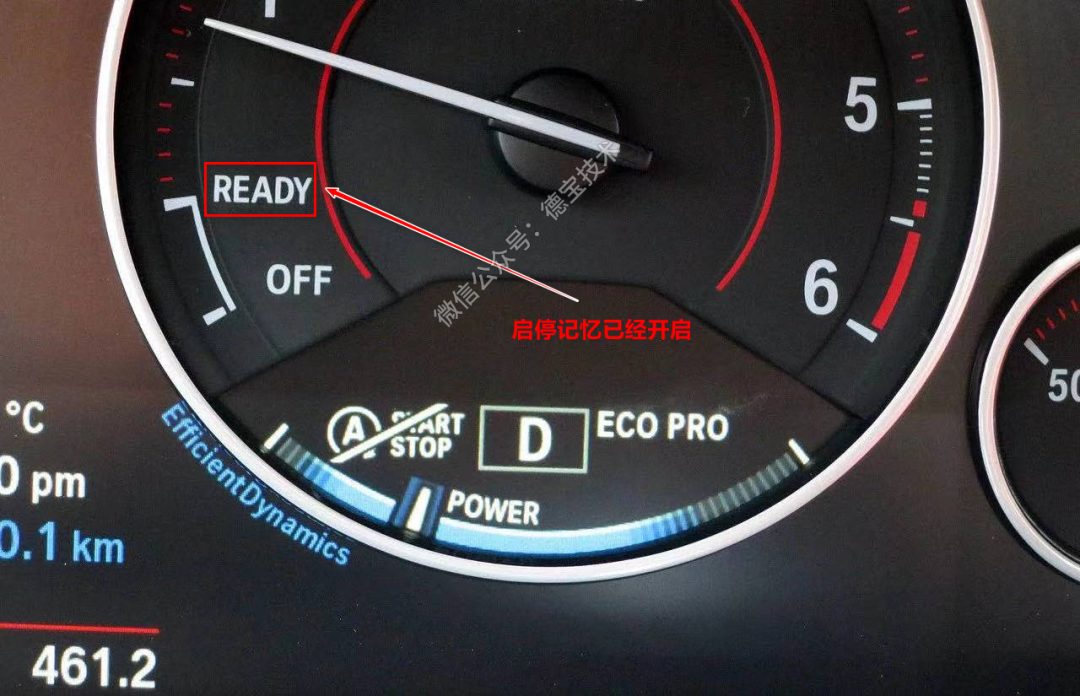

After the start-stop function is turned on: a yellow light will light up at the button position of the start-stop switch, and the indicator will display READY.
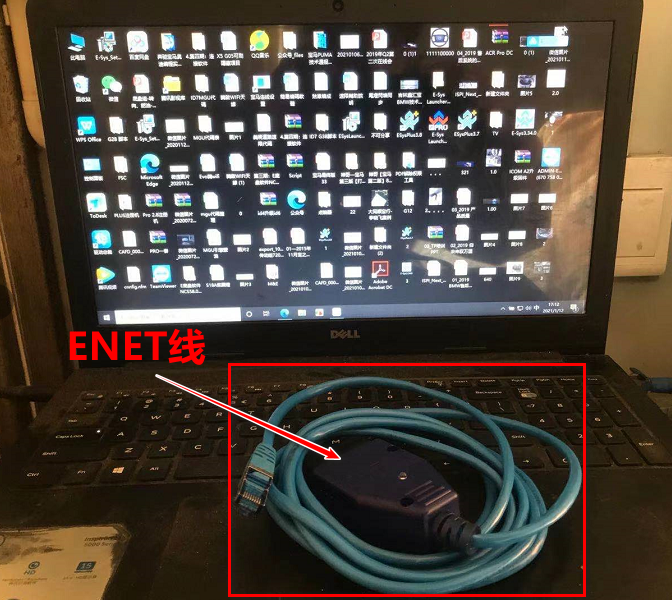
Enter today’s topic: Let’s activate the start-stop memory function of
this BMW G28. Prepare a computer with ESYSPLUS (software version: 3.7
or 3.![]() and ENET (OBD) cable installed. The following picture (my
computer is a bit messy, no wonder):
and ENET (OBD) cable installed. The following picture (my
computer is a bit messy, no wonder):
1. The vehicle is connected to the battery charger, and the key is turned on (one-key start: short press the start button three times to enter the programming mode) or simultaneously open the door (driving side) and turn on the turn signal. Purpose: to prevent the vehicle from sleeping.
2. Use the ENET cable to connect the computer and the car. The small end of the ENET cable is plugged into the computer’s network port, and the larger end is plugged into the OBD port of the vehicle.
3. Open ESYSPLUS and connect cars.
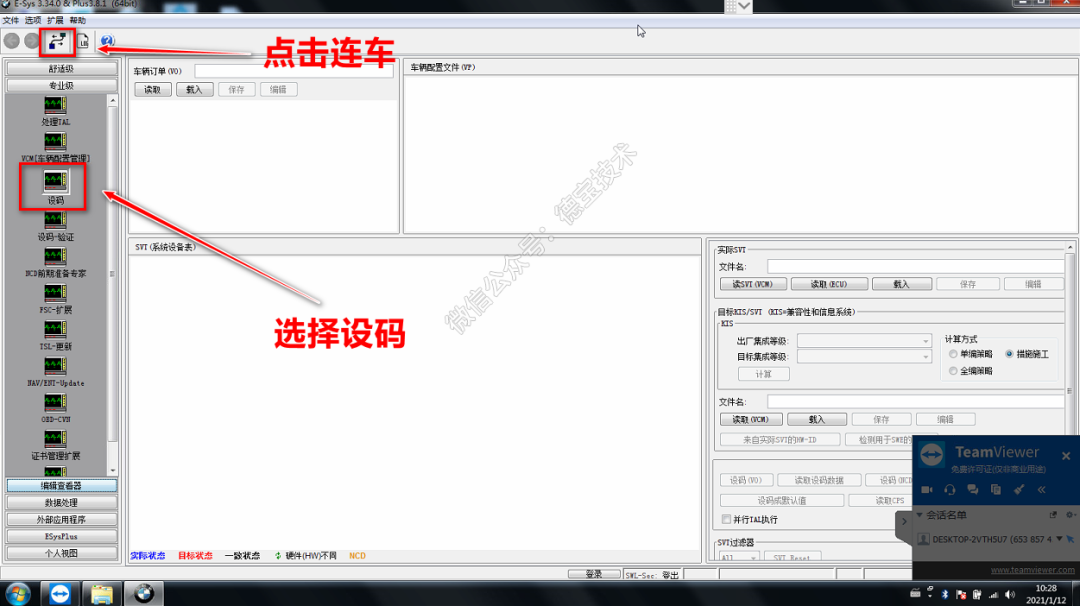
4. Choose model: Today our model is G38, and we choose model S51C (local connection of ENET line can directly select VIN connection that is automatically read).
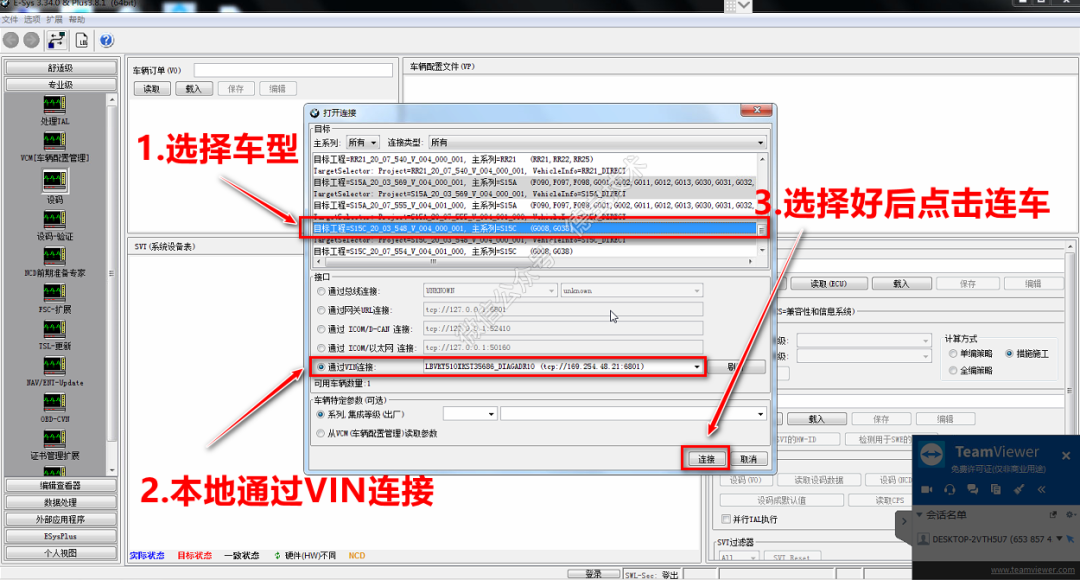
5. Make sure the model is correct, click OK
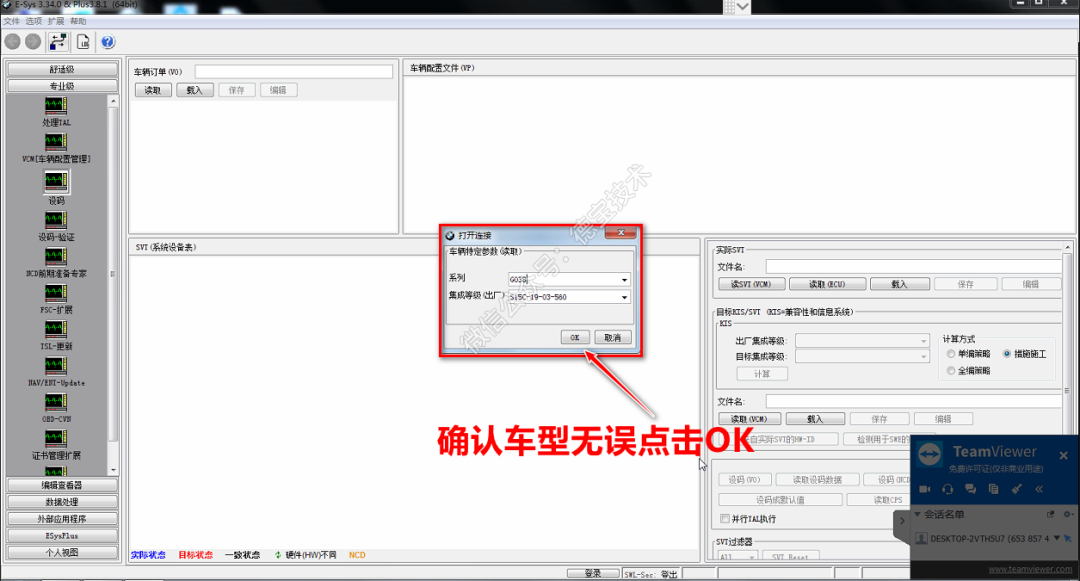
6. Click to read FA, save FA (backup), click to read ECU, click to save SVT (backup): Backup is to restore data when an accident occurs.

7. Read the coding data, click ECU to read. After the reading is completed, 0 errors can be performed before proceeding to the next step.
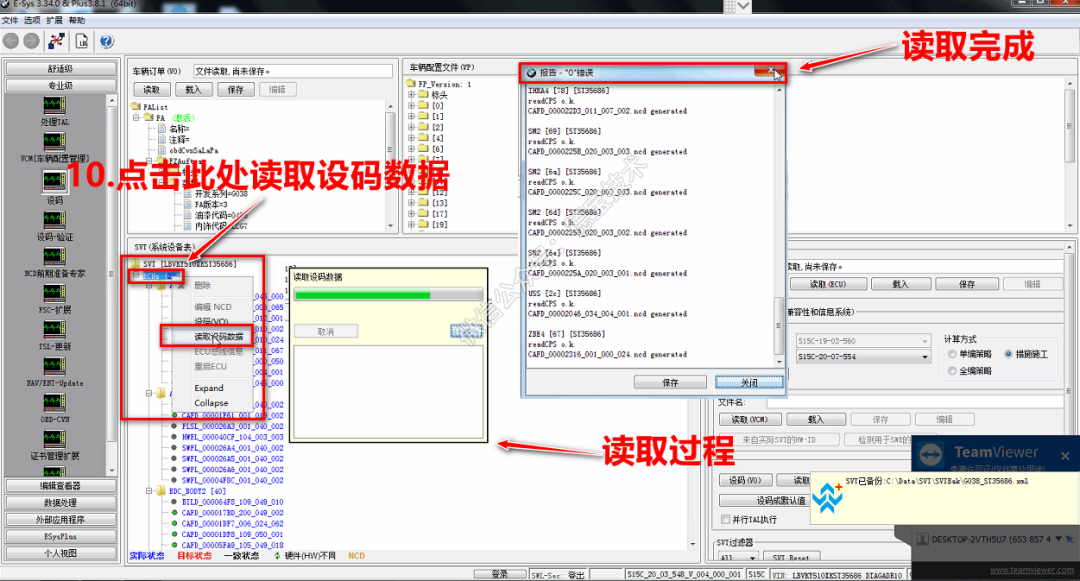
8. Find the DME module to expand, and click Edit NCD.

9. Enter this interface, because ESYSPLUS custom editor has this function, click Customize and select Wert_01 to refresh the match.
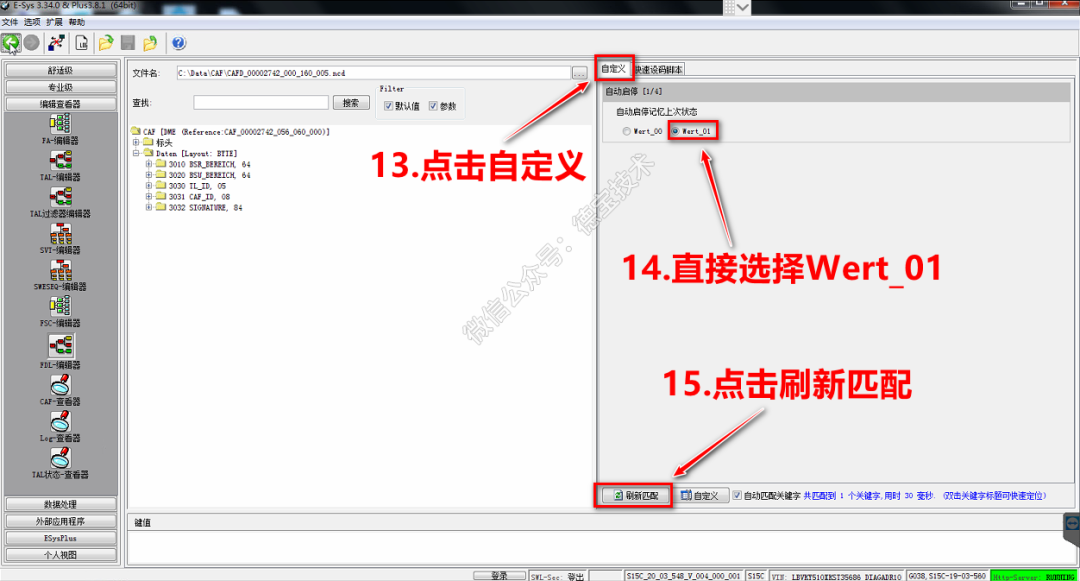
10. Click Save and click the direction arrow symbol to return to the coding interface.
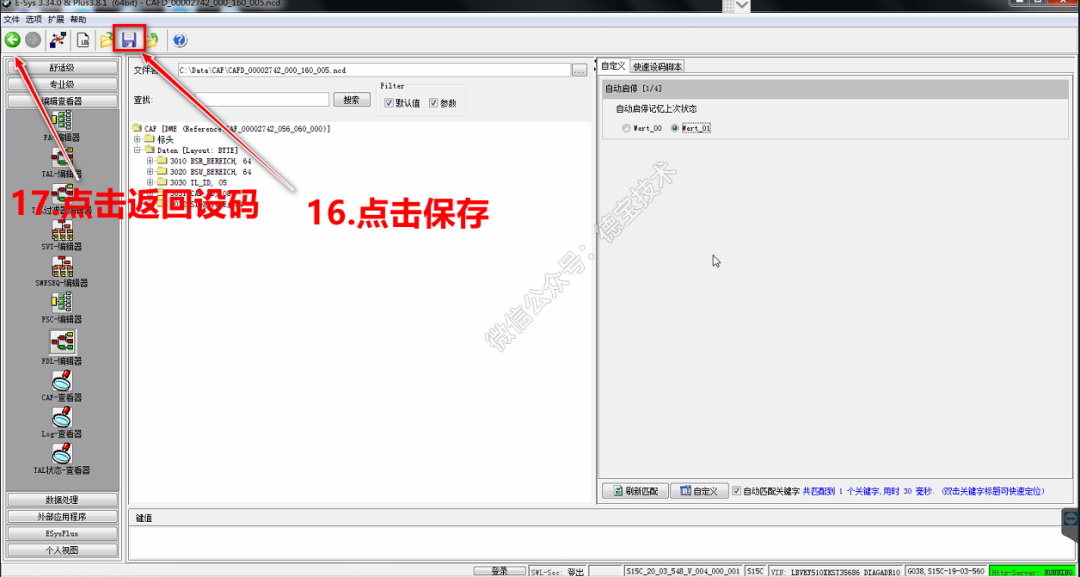
11. Click NCD, the coding is completed with 0 errors.
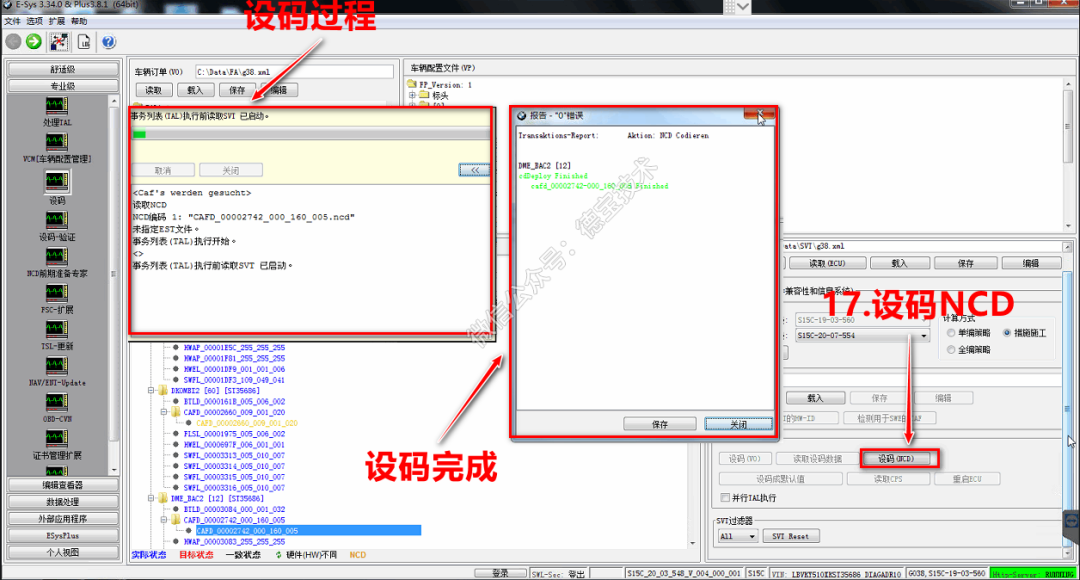
12. So far, the start-stop memory of this BMW G38 ​​is successfully brushed out, and the sense of accomplishment is back.

Summary: Brushing BMW’s hidden functions with ESYSPLUS is not complicated. It is very convenient to use code brush (manually change the code), script brush, or custom brush (similar to ESYSPRO script).
https://www.obd2tool.com/blog/2021/01/16/how-to-use-esysplus-to-activate-the-start-stop-memory-function-of-bmw-g38/
Posted by: obd2tool at
01:08 AM
| No Comments
| Add Comment
Post contains 466 words, total size 5 kb.
BMW softwares instruction:
BMW ISTA-D (Diagnostic);
BMW ISTA-P (Programming)
BMW Group ISPI (the fourth generation of BMW diagnostic software client);
E-SYS (Engineer Software for F series, available for
programming, coding, Channelization, realize hidden functions, advanced
features);
WINKFP (for E series: programming, upgrade and downgrade);
Tool32 (enter key, import codes, delete certification, advanced features of BMW series);
INPA (read vehicle information, diagnosis, read and clear trouble codes);
BMW Coding (for E series: import data, change the code or realize hidden functions);
KSD2 (offer full vehicle repairing information for diagnosis or programming);
NCS-Expert tool (for E series: set codes, realize hidden functions and change settings);
Collection of videos of HOW TO CODE VIA NCS OR E-SYS OR FLASHING VIA WINKFP OR DIS OR
PROGRAM OR …..
http://mhhauto.com/Thread-BMW-E-Sys-NCS-WinKFP-Collection-Of-Videos?highlight=bmw+e-sys
BMW E-Sys – an engineering version of the software for programming, coding, electronic control units of new series BMW. Namely for Fxx series F01 / F02 / F06 / F07 / F10 / F12 / F13 / F16 / F20 / F25 / F30 and so on.
NCS Expert is simply a program used to read and write (program) parameters to a vehicle.
http://codinge90.com/ncs-expert-basic-understanding/
BMW NCS Expert – Software application distributed
with BMW Standard Tools that can communicate directly with any module on
the CAN network. NCS Expert can, among other things, read the
configuration codes from modules and write new configurations to them.
NCS Expert is simply a program used to read and write (program)
parameters to a vehicle.
http://codinge90.com/ncs-expert-basic-understanding/
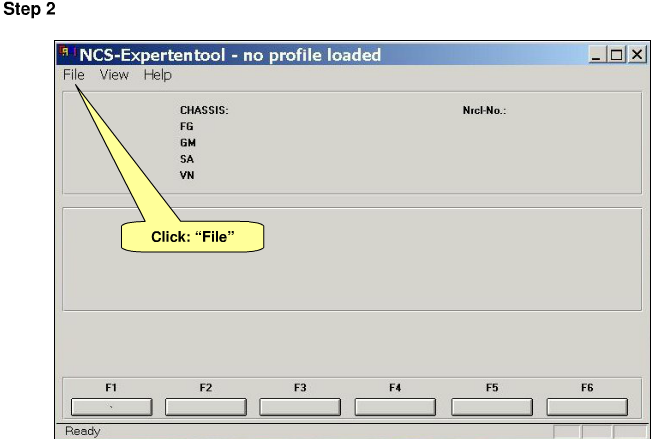
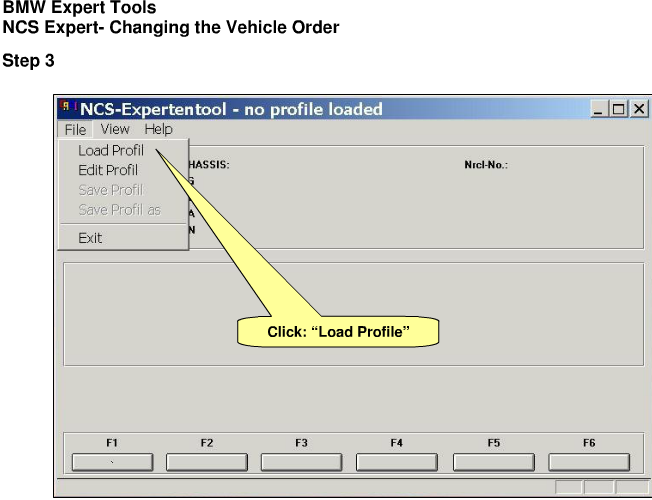
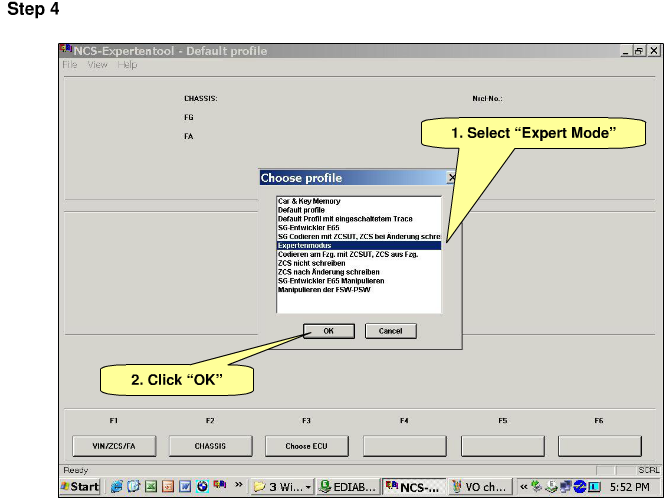
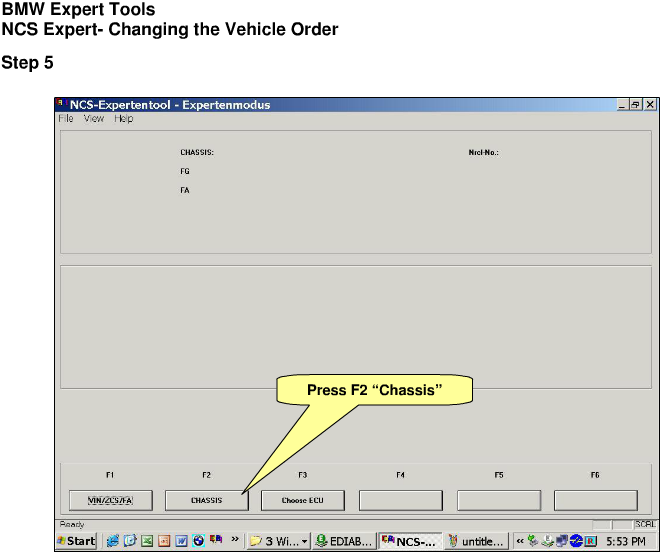
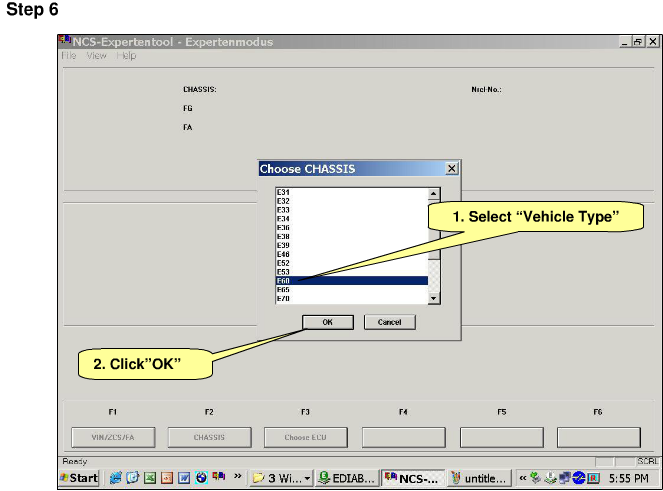
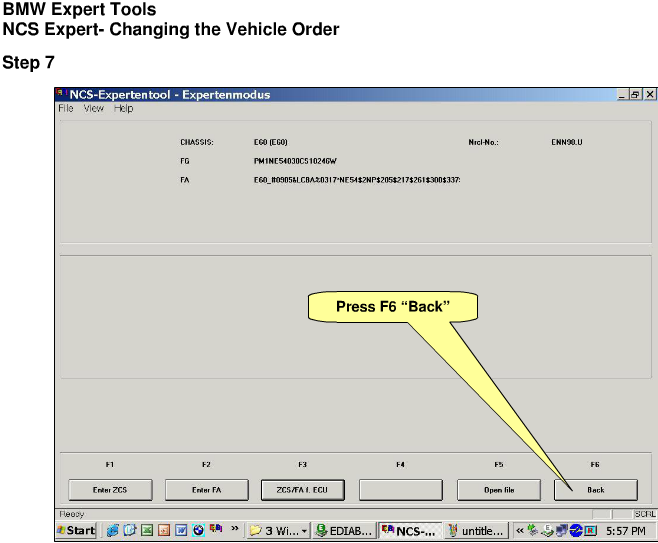
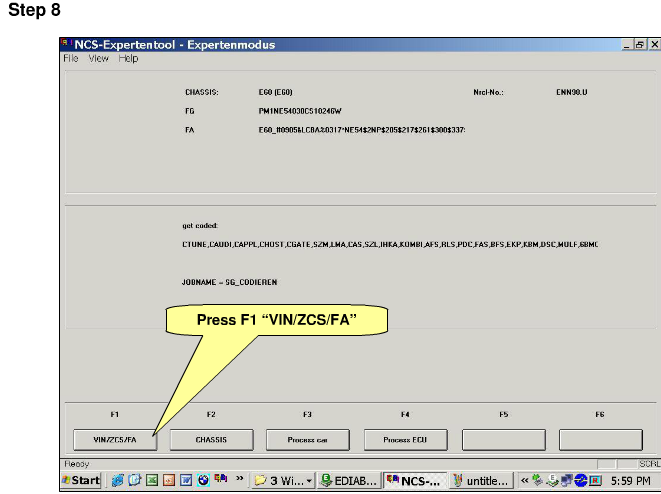
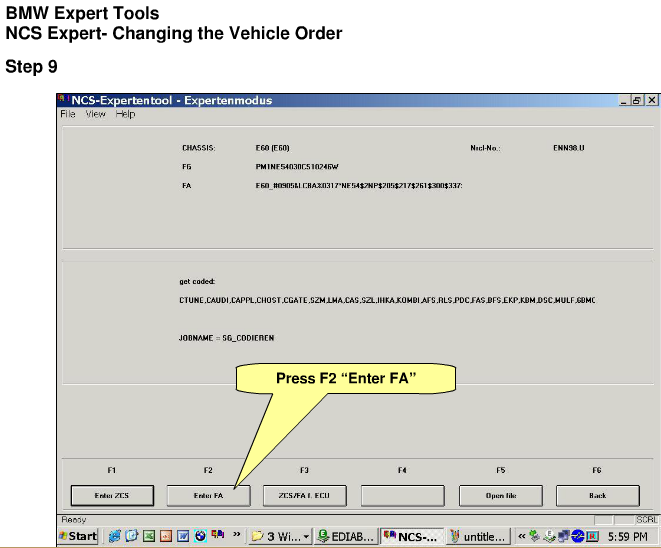
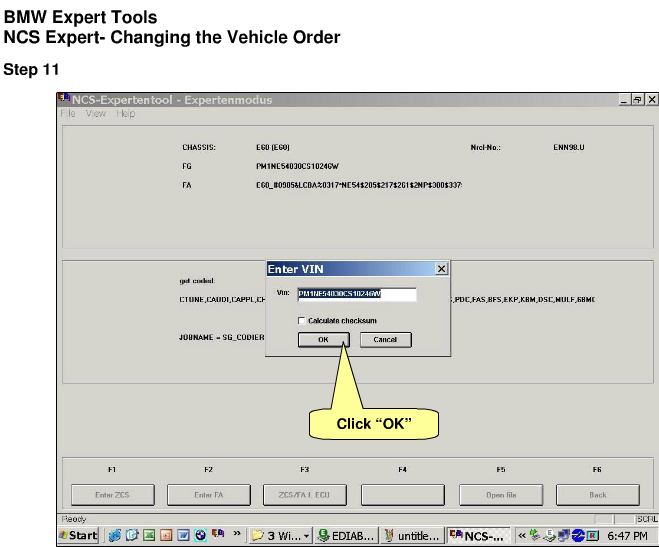
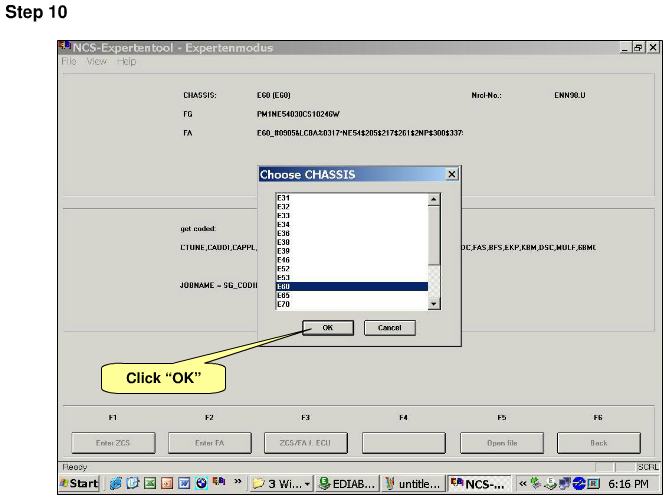
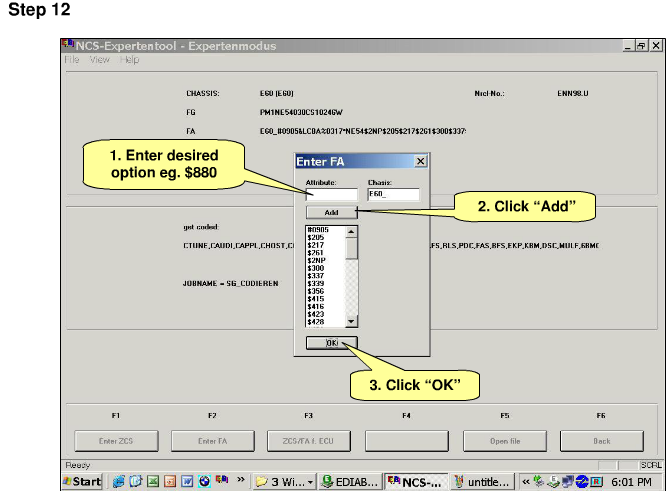
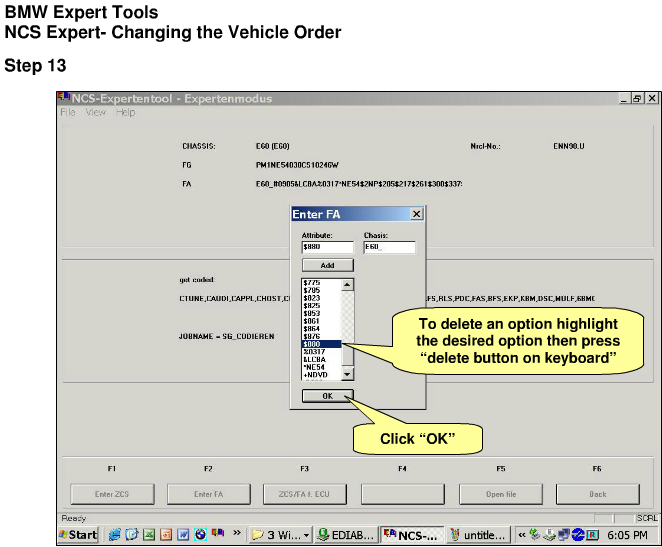
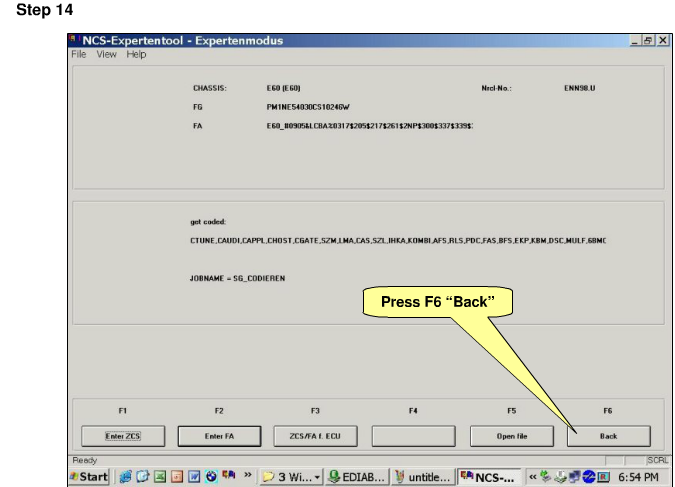
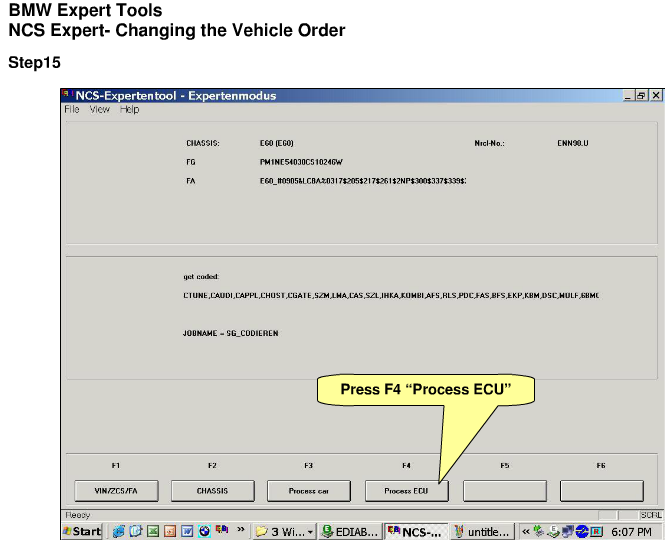
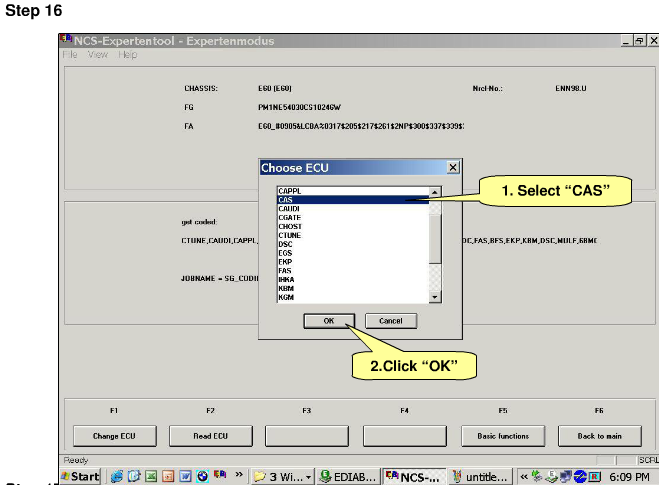
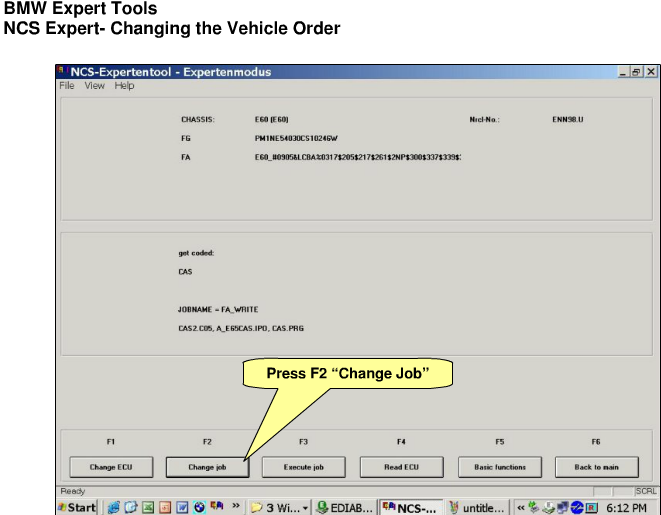
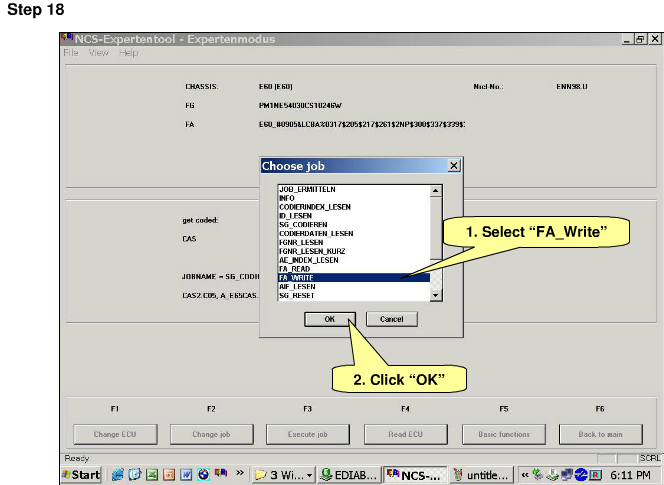
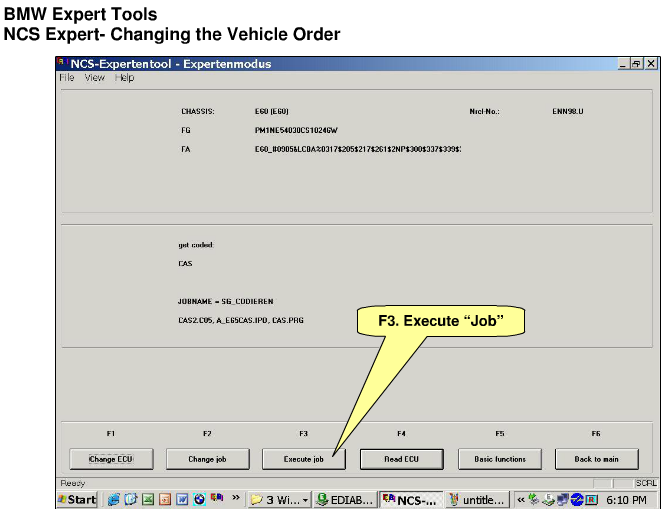
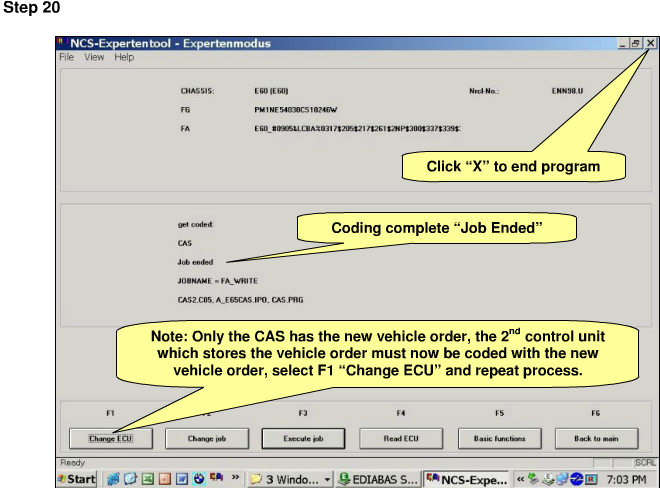
Posted by: obd2tool at
12:57 AM
| No Comments
| Add Comment
Post contains 249 words, total size 5 kb.
February 04, 2021
Wiggle Test on Caterpillar ET Software
Accessing the Wiggle Test
#Purpose
The Wiggle Test function is used to determine if an intermittent wiring
problem exists. While a physical component (wiring harness, sensor,
connector, etc) is "wiggled†or moved, the test indicates which
parameter has moved beyond a predetermined range.
The Wiggle Test threshold is 10% of the starting value, meaning that anything greater or less than 10% of the original value is outside of the threshold. When a parameter goes outside of the threshold from the starting value, two things may happen:
the parameter’s row will be highlighted in red, and
the PC makes a two-second beep. This failed parameter remains highlighted until the test is stopped.
#Accessing
To run the Wiggle Test function:
1). select "Diagnostic Tests†from the "Diagnostics†– "Diagnostic Tests†menu, and then select "Wiggle Test†from the submenu.
2). The "Wiggle Test Warning†dialog box is displayed. Click "OKâ€. The Wiggle Test screen is displayed.
3). The "Select Group†dialog box displays the first time this tool is accessed.
#Selecting a Group of Parameters
The Groups… button prompts the "Select Group†dialog box to be
displayed. This dialog box displays available default groups of
parameters to monitor and provides access for creating, changing, and
deleting groups. This dialog box allows a group in the service tool to
be reassigned.
The "Maintain Groups†dialog box allows parameters to be assigned to a group being created by the user. It also allows parameters to be changed the created group as well as in the "Temporary Groupâ€.
To select a group:
-Click the Groups… button. The Select Group dialog box is displayed.
-Highlight a group from the Select a group list box, and click OK. The
service tool screen displays showing the selected group and its
parameters.
-Using the up and down arrows on the keyboard, each group and its
parameters can be viewed consecutively in the "Select Group†dialog box.
If a group is created, that group can be chosen by selecting the first
letter of its name. If there is more than one group with the same first
letter, continually pressing the letter scrolls through those groups
consecutively.
#Screen Layout
The "Wiggle Test†screen has the following areas:
a). Title Area – Located in the upper left corner of the screen, the title area displays the ECM name and the selected group.
b). Display Area – The Wiggle Test display area is in grid format and includes the following columns:
Description – Provides the name of the parameter
Value – Displays the status of the selected parameter. If the service
tool is unable to read the data, "Unavailable,†"Not Installed,†or "Not
Available†will be displayed.
Unit – Displays the parameter’s unit of measure.
c) Button – The buttons available in the Wiggle Test screen are:
Groups… as describes on #Selecting a Groups Parameters above.
Zoom In/ Zoom Out – The Zoom function allows values to be displayed in
larger text for increased visibility. Click the Zoom In button – The
size of the displayed text increases. Click Zoom Out button to return to
the normal text display mode.
Active Codes – The Active Codes dialog box displays all of the currently
active diagnostic and event codes. These codes are the same as those
found in the Active Diagnostic Codes (refer to Figure 1.1 above) and
Active Event Codes screens in the Diagnostics drop-down menu. This
dialog box displays separately from the main screen, allowing active
codes to be viewed while specific service tool functions are running.
Start/ Stop – Click this button to begin or end the Wiggle Test.
Posted by: obd2tool at
12:48 PM
| No Comments
| Add Comment
Post contains 610 words, total size 7 kb.
Part1.HOW TO SOLVE GM TECH II SECURITY ISSUES
Problem: I have aTech II with Saab v148.o card in it. I have tried from Globaltis(Cracked) and TIS 2000 (Hardware key) but cannot gain security access.
Tis2000 gives me the error "cannot connect with security serverâ€
Globaltis just says "error†when trying to gain security access.
I know it is communicating with the tech ii, because during the security
check the tech goes from the home screen to "downloadingâ€.
I am using a laptop with a TRENDnet TU-S9 USB to Serial Converter running XP SP3. I have java version 6 update 12 running.
The only think I’ve noticed is the when starting globaltis it states
"SAAB Automobile AB v146.00â€. I have the 148 SAAB PCIAM card, do not
know if that could be affecting it or not.
Customer solution from mhhauto forum:
Here in the forum two types of SAAB v148.000 PCMCIA was shared, one
for Tech2 hand held and one cracked for Tech2 Win. In Tech2 hand he’ll
only the one for its working. If its the right card uploaded in your
tool card then go Security and do it, try Java v 6.26, its the best for
GlobalTis or Java v7.0.
Do you have it or not installed the SAAB v148.000 PCMCIA installed and
can you connect to your SAAB car? If not you can find this PCMCIA SAAB
v148.000 for Tech2 hand held in the forum ( Not the one for Tech2win )
and use Card writer to flash you PCMCIA or MCE software, or use the
advise of Mr. techamp (try to re-flash your Tech 2 PCIMA card with
Globaltis so your hardware and software match. i believe version on
globaltis is 146.00.) and use the SAAB GlobalTis to write your PCMCIA
card, then go to your card and check if the diagnostic is possible. Then
connect again the Tech2 with the computer ->power it up ->run the
GlobalTis-> use Security, then you can do any SPS Programming in
your car
Good luck
loading..
How to rework GM Tech2 PCB to make Tech2 scan tool clone boot up for use.
– Problem
Tech II clone not boot up (not turn on)
– Reason
The issue usually results from the DC to DC converter
This converter is a common internal component for the device GM TECH II
originally these come equipped with the "Meanwell SKE10A-05VT†and "BTCPower 4BE-01T-02â€
you cannot longer purchase these items because they are not being manufactured anymore
You actually can find the "Meanwell SKE10A-05†but missing the "VT†and also missing 1 pin for the soldering points.
BEWARE this model dc to dc converter WILL NOT WORK
It may help you power on your device, but the power button among other programming features won’t work.
– Solution worked!
To replace DC to DC converter can avoid unpleasant surprises.
REC10-1205S/H2/M has a 6 pin connections, "Meanwell SKE10A-05VT†and
"BTCPower 4BE-01T-02†have a 5 pin connections, is it not a problem when
you change the component.
So, sort this out.
This list is for a DC to DC converter with the following specifications:
Input: 9~18VDC
Output: 5VDC 2.0A
– GM Tech 2 PCB before the DC to DC converter replacement
– Tech2 clone worked gain after the DC to DC converter replacement
– The important note: Tech2 not boot up when the car starts
So, how to fix a reboot Tech 2 when starting the car? The square dedicated native voltage Stabilizer, black spots, this is how it is better to feed on, immediately giving to drink block, then the main Board gently giving to drink lagged behind in her legs. By means of wooden toothpicks carefully remove the solder prepared under us new voltage regulator (mornsun VRB1205LD-15W DIP).
Part 2:GM Tech2 clone C5 Corvette feedback
Feedback 1:
I bought the Tech 2 (clone, works great) for my C5 (99) just for the
Automated Bleed so I could completely flush the brake system
particularly for the EBCM !!! Have since used the crap out of it,
ECM/PCM re-learn, crank sensor re-learn etc !!!!
Also use it to exercise my ABS motor every 3 months.
Feedback 2:
C5 has the built in ability to pull vehicle specific DTC’s right in the
DIC and those can be exceptionally helful in diagnosing and correcting
common C5 issues.
There are a number of functions in addition to diagnostic trouble shooting that can be accomplished with the Tech II. and another is the ability to program out unwanted features such as F45 or F55 RPO’s ar program RPO’s into a replacement BCM.
Do recognize that the tool have extremely limited ability to change settings in either the PCM or BCM. To accomplish change you need a programming tool such as HP Tuners or EFI Live and they can change only PCM settings. They’re very easy to use,just follow the display,and look around till you get tired,,and try reading â€live data†as much as you can,it speeds up the learning curve,,and try it on as many GM cars/trucks as you can too
Tech 2 installation Question and Issue:
Question:
when I try to connect it to my car, I get
this message:
no communications with vehicle
check diagnostic link connector
check ignition
I have my key in the on position but not running, cable connection appears to be correct.
Possible reasons:
Possible Reason 1:
Are you feeding a separate 12volt to the Tech 2 or are you only using the OBD2 cable ?
I feed the 12volt from the sigaretteholder into the end of the OBD cable .
The 120VAC input 12VDC output power supply that is supplied with the
Tech2 should only be used when working offline. It can mess with the
ground reference if it is powering the TECH2 while connecting to the
vehicle.
When connecting to the vehicle the Tech2 can be powered from the DLC
(OBDII connector), cigarette lighter power cable or the battery clip
power cable.
Possible Reason 2:
If your battery gets a little low then the Tech2 will start having problems.
The Tech2 itself can be a bit of a drain. If your key is on then you
have day time running lights and accessories being powered as well. It
is better to have a battery charger connected and start with a full
charge. Try the self check with the Tech2 not connected to the car’s
OBD2 port using the AC adapter.
Possible reason 4:
The parts has defect.
Suggestion: I’d be looking for parts to repair it before sending it
back. I got mine for $200 shipped and wouldn’t like to know how much it
would cost to ship it back from the US but assume it would be at least
half of what I paid.
BTW, you can buy from obd2eshop.com shop (item NO. SP23-1) which are reliable.
GM TECH2 program out the GM Corvette F45
GM Tech2 clone scanner is tested ok to program out GM Corvette F45.
Steps:
Hook up Tech II, turn car on, make sure module in the rear is plugged in. Do not unplug the rear module.
2. Use Tech 2 to delete the F45 option (F55 does not appear on the menu screen, use F45).
3. Save new configuration.
4. Do not turn car off, do not remove Tech 2. Go to the module in the
rear of the car, unplug the grey connector (the widest one), leave any
other plug(s) in. [leave the other 1 (F45) or 2 (F55) plugged in]
5. Turn off car, leave Tech 2 plugged in.
6. Remove remaining plugs from module in the rear of car. [never plug
them back in again, if you do the F45 turns on automatically]
7. Turn car on to verify the "max speed 80 mph†is gone.
8. Unplug GM Tech 2.
9. Never plug the connectors back in.
Where to have one GM Tech2
Google Search is your friend !
I bought mine from the same place. Had it in less than a week.
Took a picture of Tech2, pretty high quality of CANDI unit, cables,
along with one of the 12 volt adapters. And the data disks .. as you can
see the labels were not made with an INK JET printer …

Part3.(Solved) Tech2 Tech2Win license expired or not exist
This is how to fixProfessional Diagnostic Tool Tech2 Tech2Win license information "expired or not existâ€, including how to send licence to Tech2win from GlobalTIS
The error message and the screenshot:
Tech2Win license information
E667481: Your license has expired or does not exist!
Please perform a software download or a security access to refresh your license.
Meanwhile vehicle communication and CANdi detection is disabled.
Which cable you using Probably with PassThru.
You must send permission (licence) from GlobalTIS to Tech2Win.
Digit after the lock (bottom part screen) show you how many days you
have licence to use. If you using GlobalTIS v28-32 licence will be for 1
day (24hr), after expired licence you must send again.
Instruction: how to send licence to Tech2win from GlobalTIS:
(the example from AVDI)
Run GlobalTIS.
In GlobalTIS click on Security Access (Security).
In GlobalTIS, Security click on the button Start Download. This will run Security Access wizard.
When its main window is displayed click on the button Next.
When the activation finish you will see the following window with information: "Security Access Enabled Security Access type 3â€
After a successful security access inTech2Win you can see an open lock
on the right side of thestatus bar. Inside the bracket you see the
number of days the license is valid.
When you startTech2Win again the security indicator is not displayed as long as no vehicle communication isbeing performed.
During the first communication with a vehicle the license will be
checked and theindicator displays either an open or closed lock.
Hope this helps
GM Tech2 clone Automated Bleed 2006 C6 Feedback
I just checked my Tech II clone against my 2006 C6. In the ABS
section there is an "Automated Bleed†option. In the Radio section there
is a "VIN Relearn†option. I’ve never actually used either one, but I
bet they work.
The clones are literally running the same software as the Tech II, so
they have all the same functions. There are a few caveats: the standard
clone power supply will cause the unit to reset if you run the starter
motor, apparently, though this can be fixed. Also, operating while
tethered to a PC involves a bunch of licensing hacks and other nonsense.
But you only need to do that if you want to flash the ECU firmware.
The Tech II lets you see (and individually reset) all the DTCs from all
the modules. It also has a bunch of special functions and bidirectional
capabilities.
It’s great as a standalone diagnostics tool but it isn’t intended to
modify ECU parameters like tuning software does. This is a tool for
fixing the car, not modifying it.
Part4:GM Tech2 (SP23-1) Test Results: Yes & No
GM Tech2 Yes:
GM trucks 1999 and 2013 climate control
H2 Hummer
2003 Chevy Silverado 2500 6.0l 4L80E
diagnose the scan bus, modules and ABS system to determine
2004 Chevy Tahoe LT.
2000 model Holden Jackaroo – isuzu trooper.
GM Chevrolet Corvette after 1996
Crankshaft position sensor relearn procedure
2006 Chevrolet Silverado (truck)
2011 Cadillac SRX yes for programming new or Reprogramming used Liftgate Control Module.
Saab 2003 93 Linear
2003 Chevy 2500HD Duramax w/Allison Trans
GM 99 gmc sierra.
Reprogram theft deterrent on 03 corvette
Diagnose GMC truck with 2008 Isuzu diesel engine c7500 7.8; reset code for the DPF: Confirmed.
2008 saab 9-7x 5.3
Program keys for an 03 Saab 9-3 (Ok for 2003 year, the software is 1998 – 2012)
CASE Re-Learn: confirmed
2000 Chevy Tahoe: tune the fan since these vehicle has a fan cluthch.
Gm light SUVS like the Escalade or Trailblazer: yes
Clear BCM DTC’s
Navigate To Vehicle Control Systems Menu
Select Module Setup
Select BCM Menu
Select BPP Sensor Calibration Procedure
Can test if injectors is good or bad, supports monitor the pressure: Yes
GM Tech2 No:
2008 Saturn Astra
Doesn’t come with dongle crack
2004 Volvo V40: ABS and SRS control system
GM Tech 2 (SP23-1) hasn’t recom rec10, it can’t change for the updated dc to dc converter.
Can’t support 1997 saab.
GM tech 2 error:
Possible reason and solution:
Plugged the SD card into the wrong slot, try another one, it will work.
Q: CanGM Scanner GM Tech2 support the GM after 2007 year? Does it need to work with the other tools?
A: It depends on what car models, the software is not the same.
Q: 1996 Oldsmobile Aurora, click "Yes†to clear the DTC codes, but it failed.
A: Only after the car is repaired, can the DTC codes be erased.To be continued…
Posted by: obd2tool at
12:45 PM
| No Comments
| Add Comment
Post contains 2115 words, total size 18 kb.
32 queries taking 0.119 seconds, 153 records returned.
Powered by Minx 1.1.6c-pink.