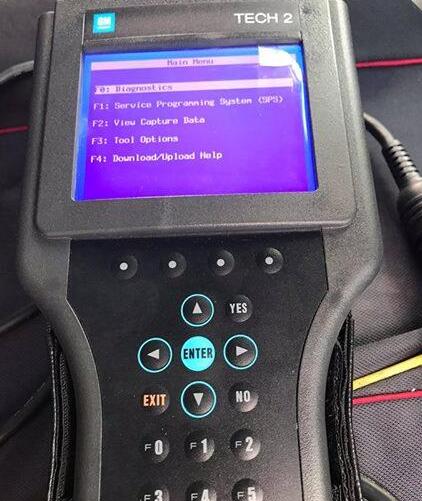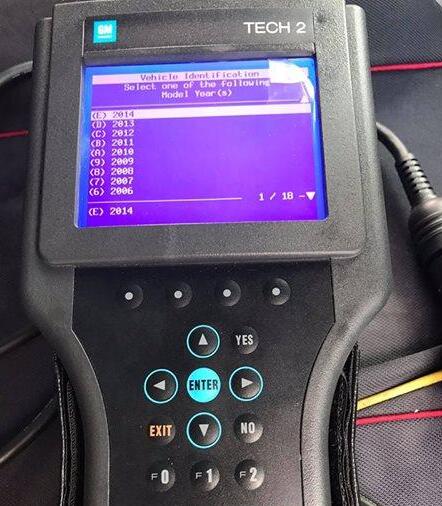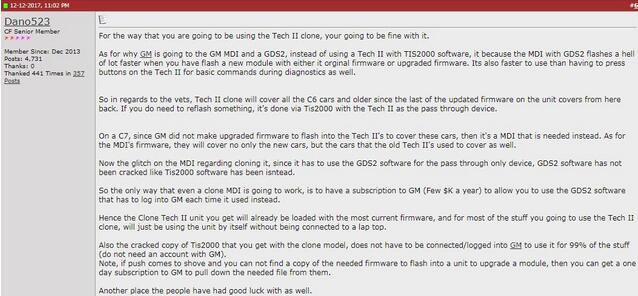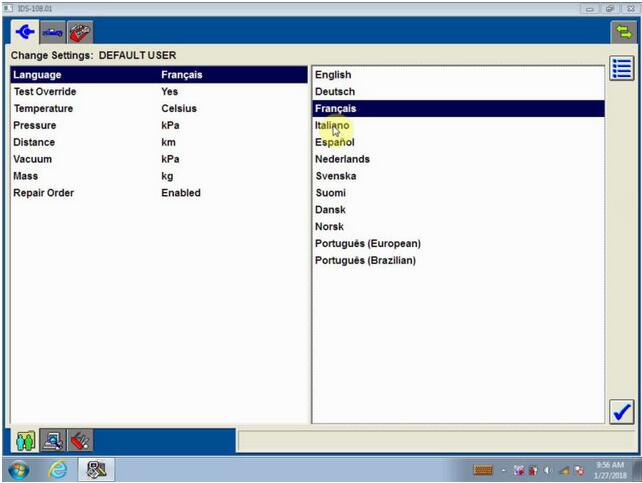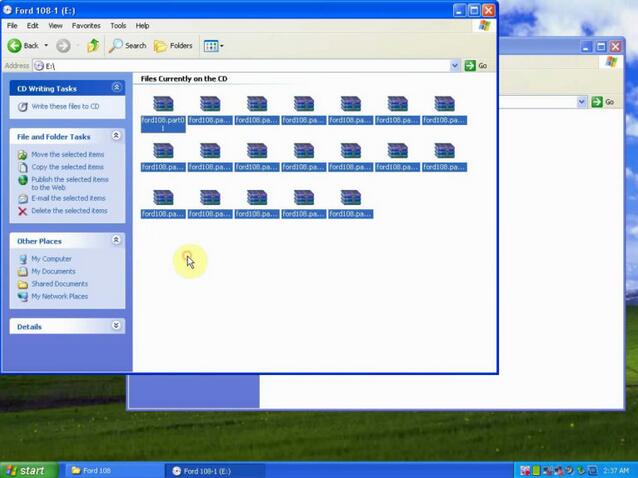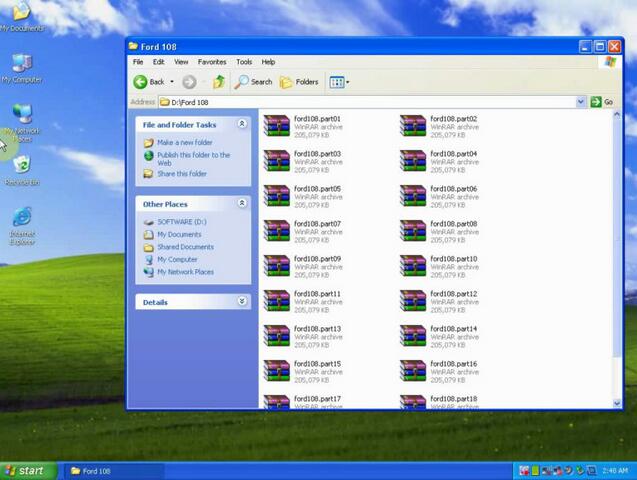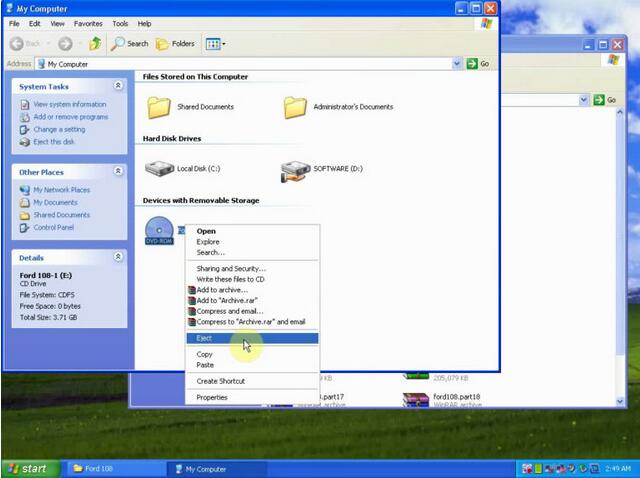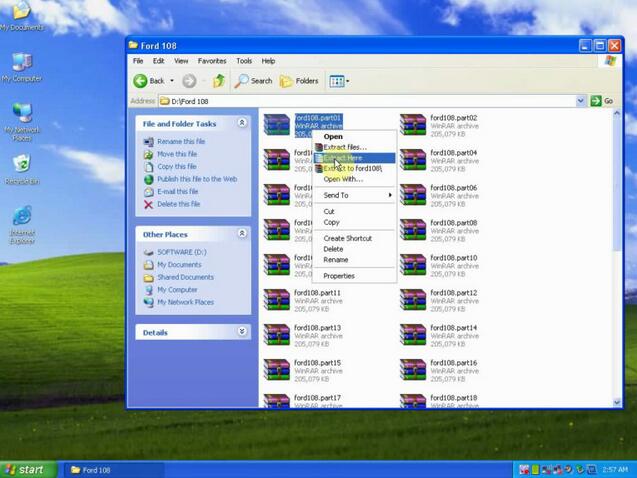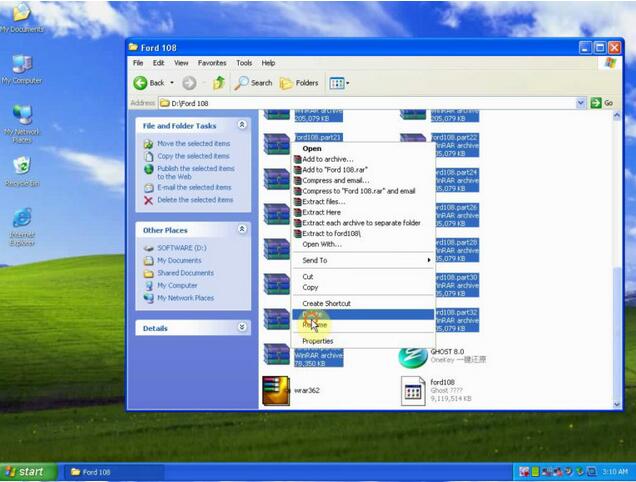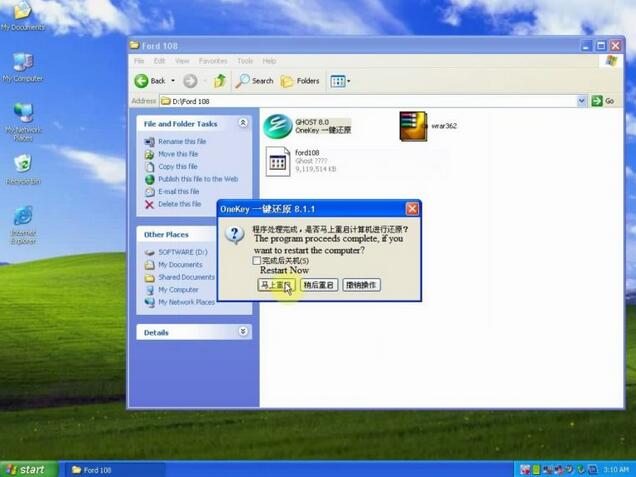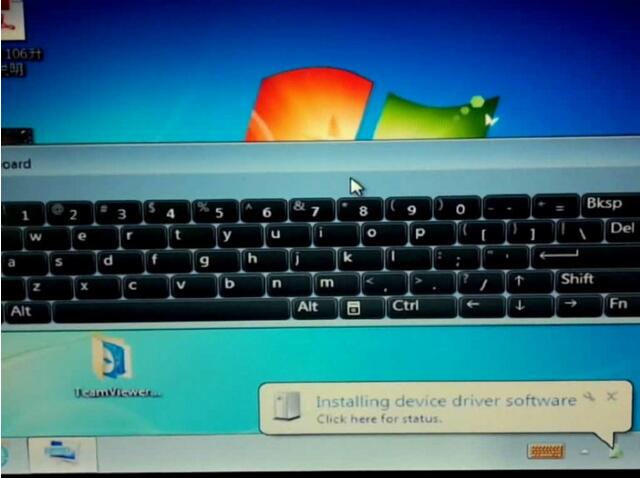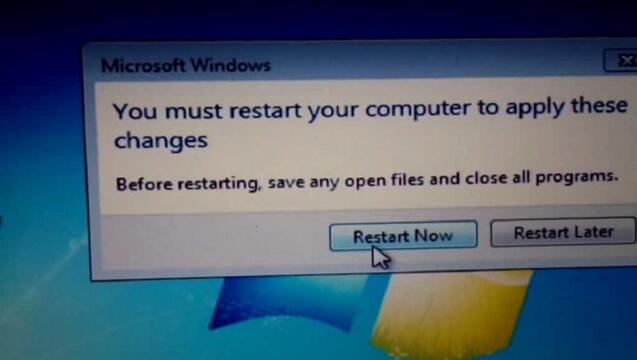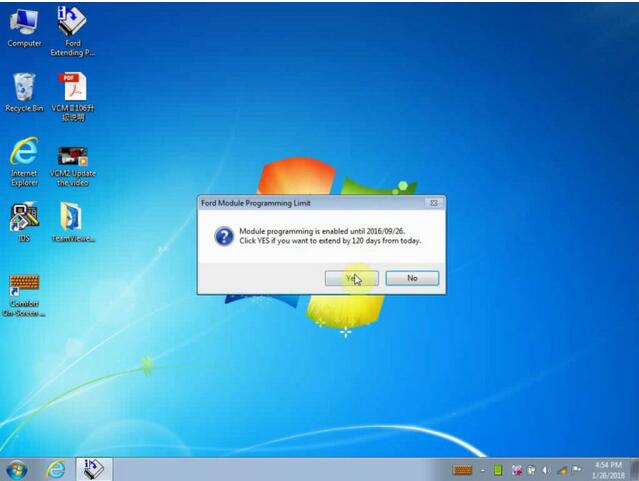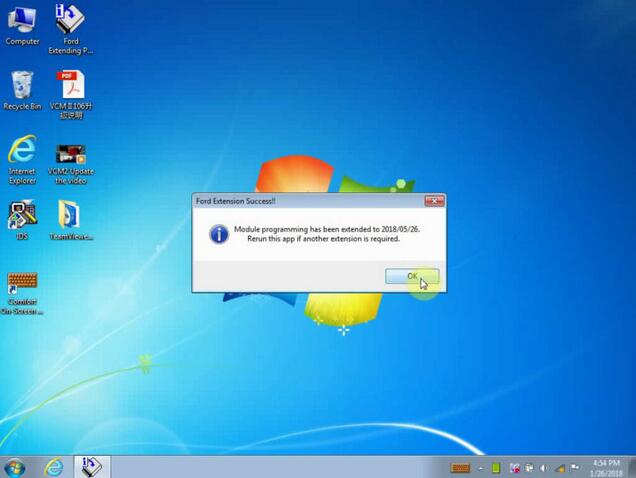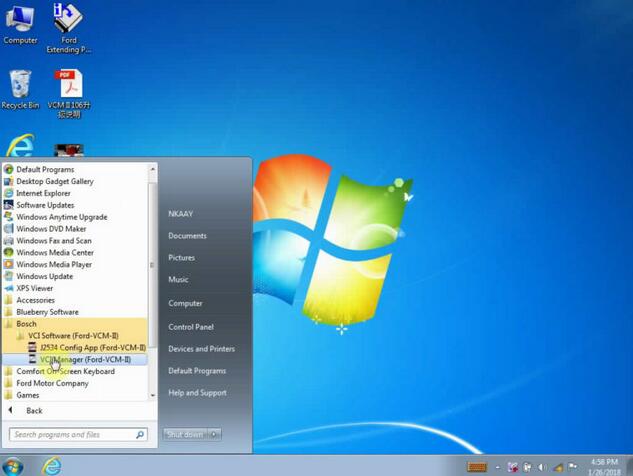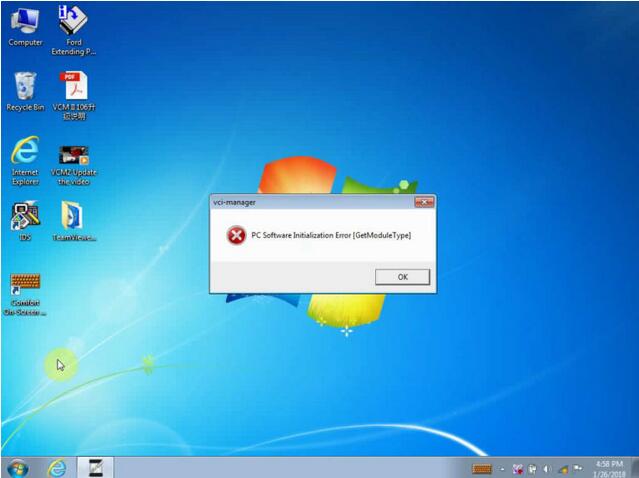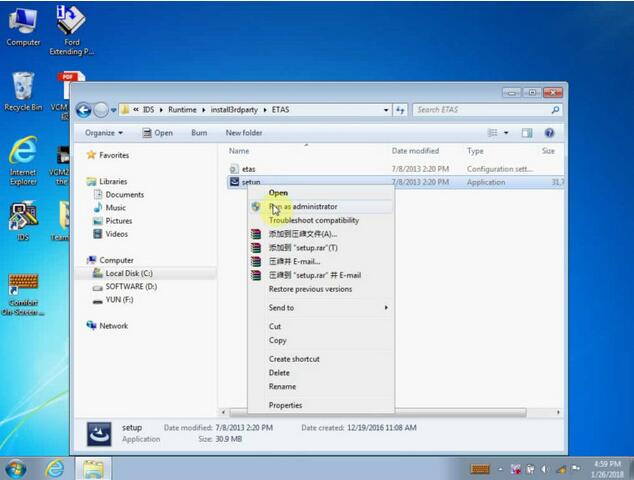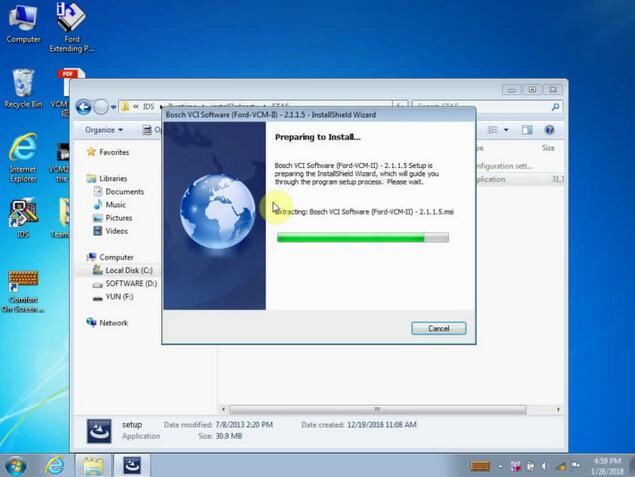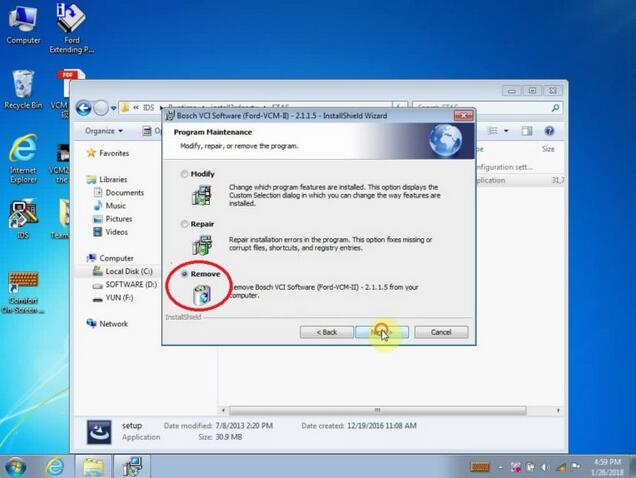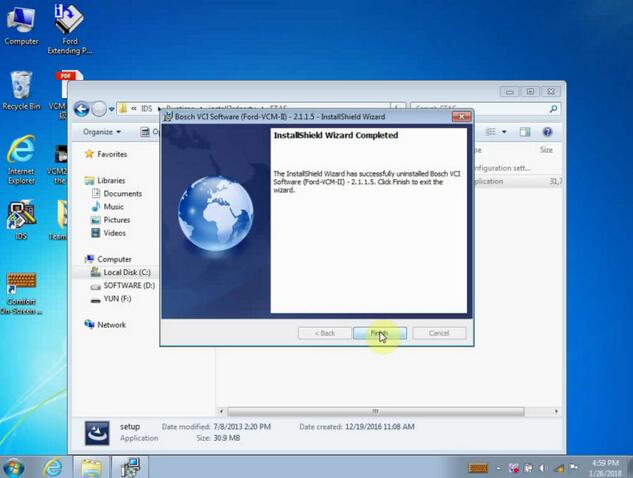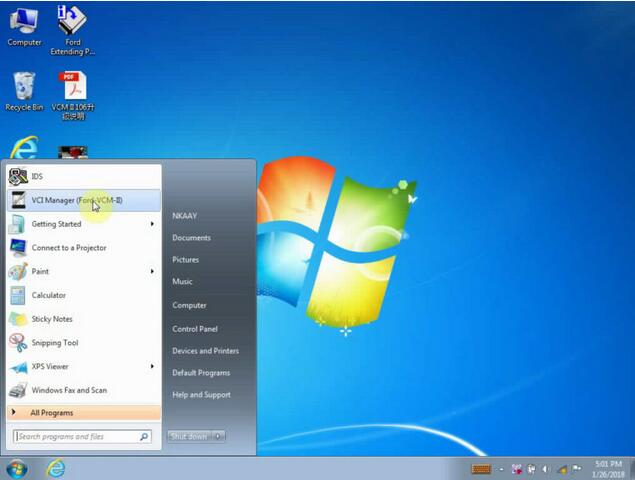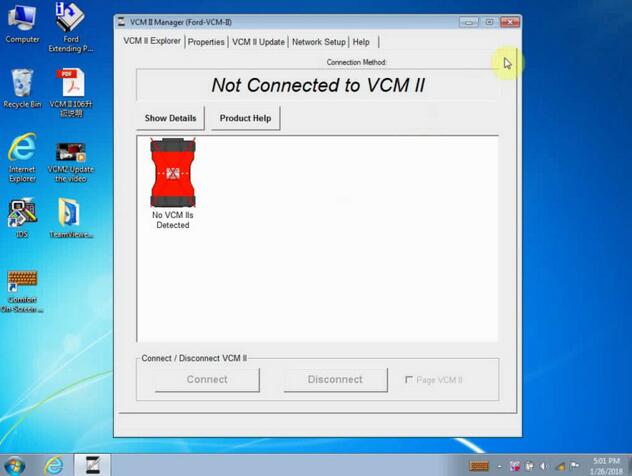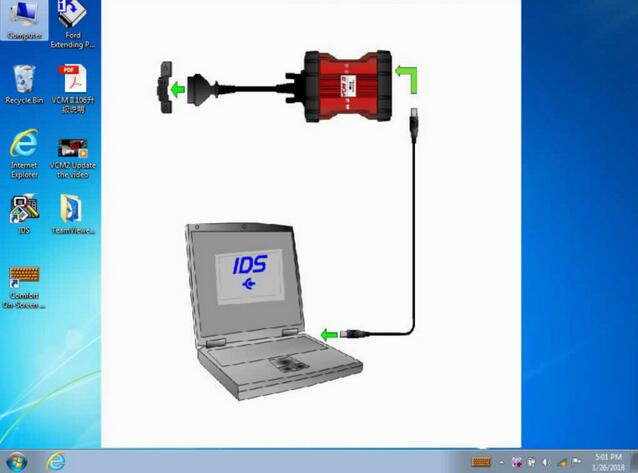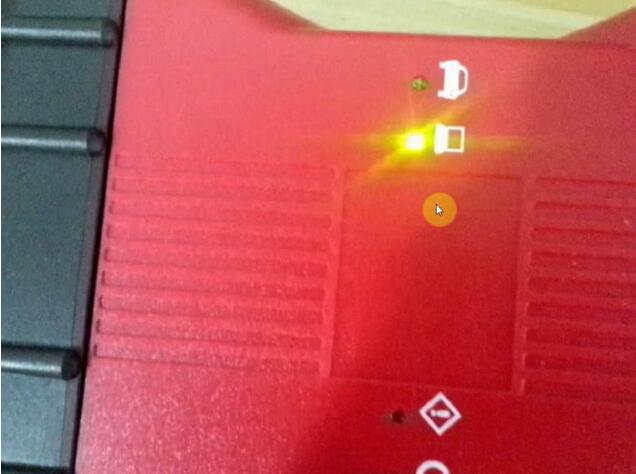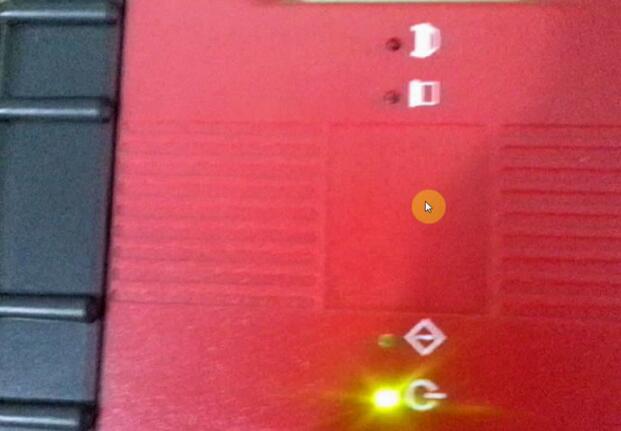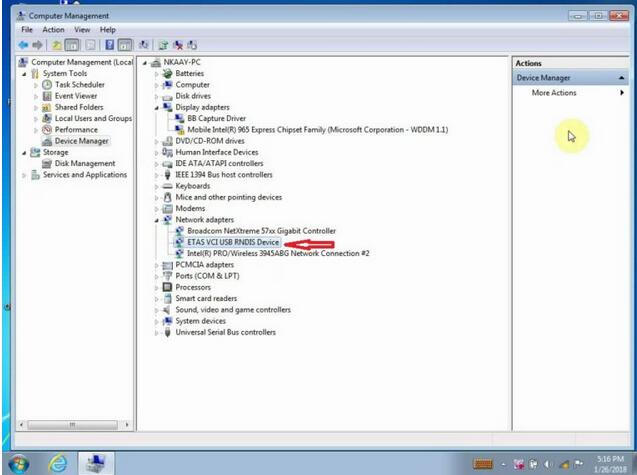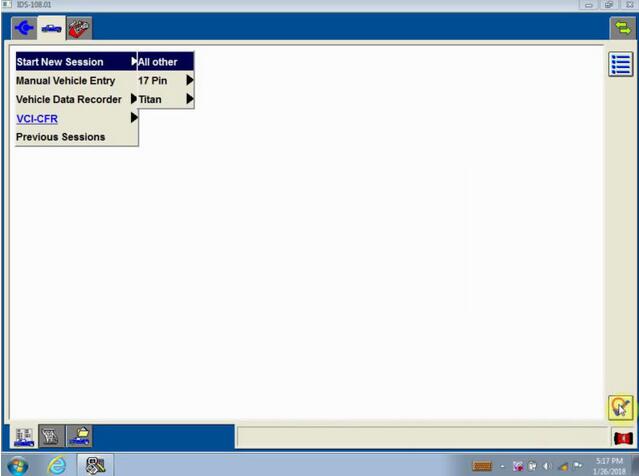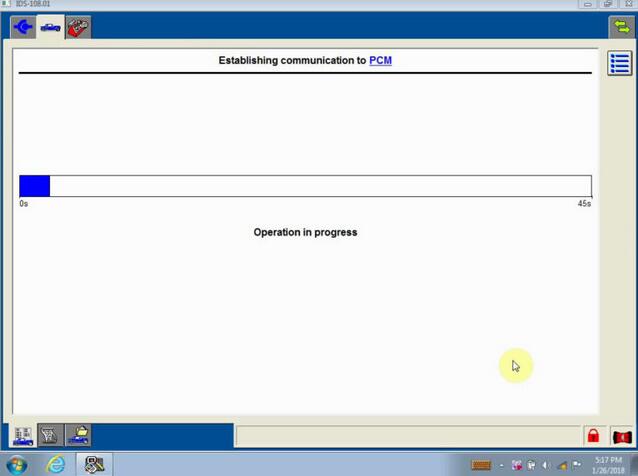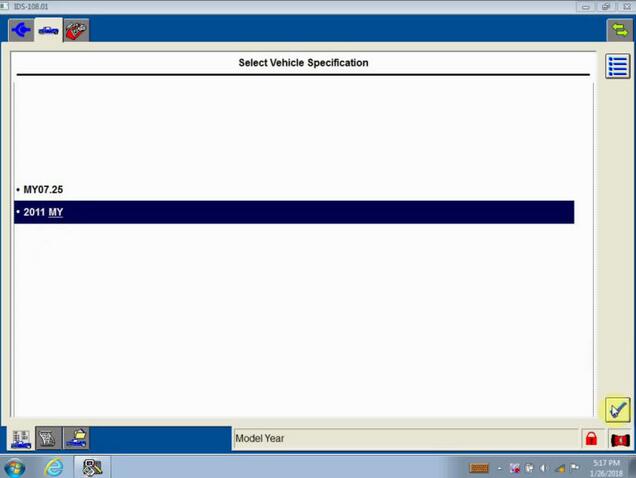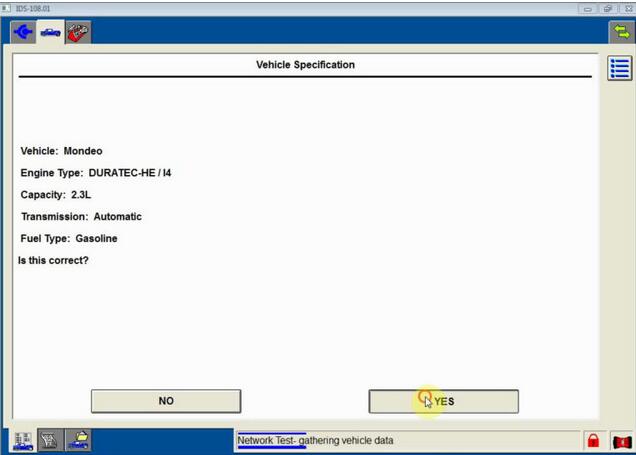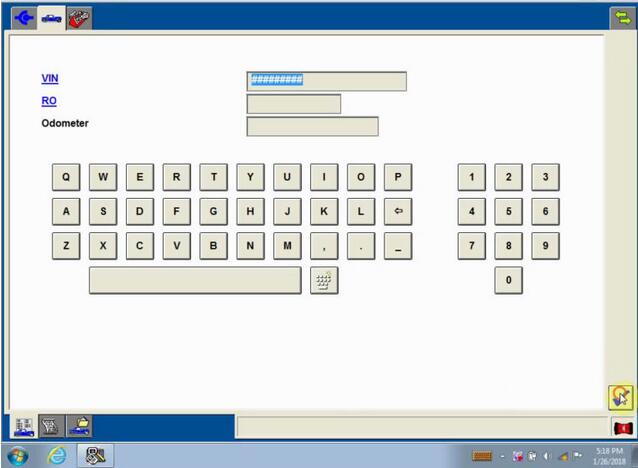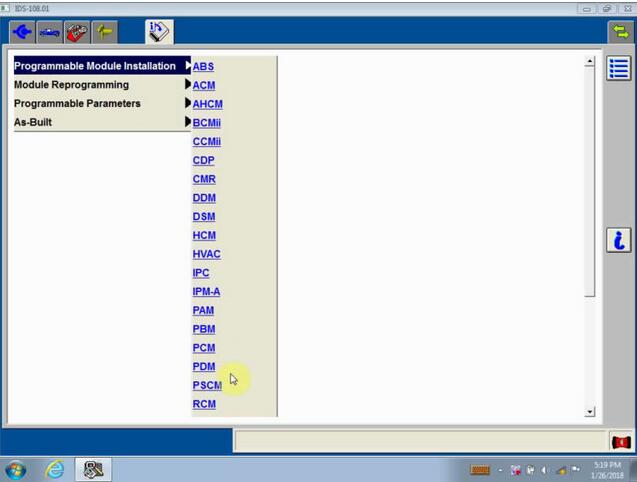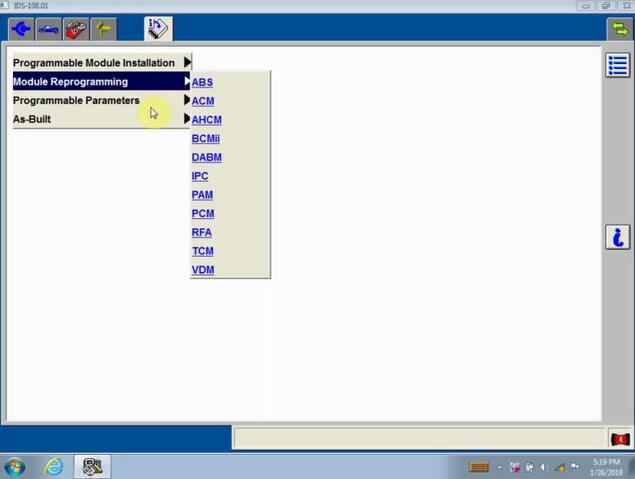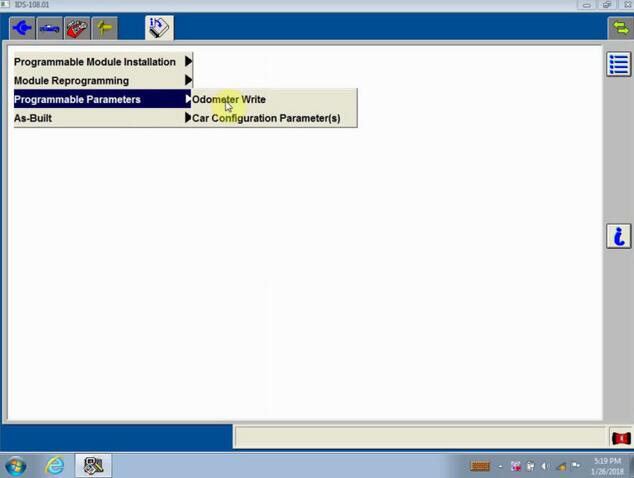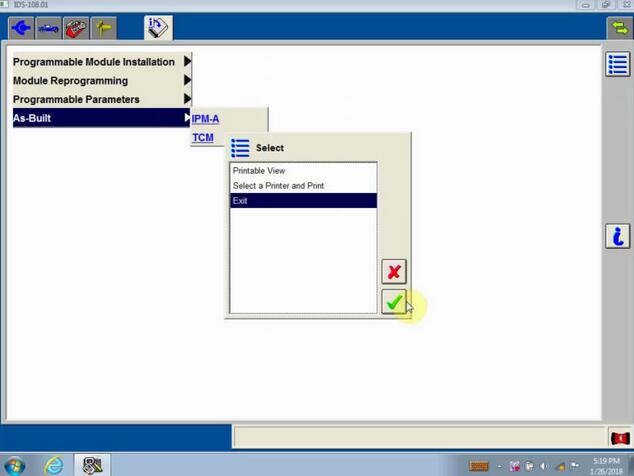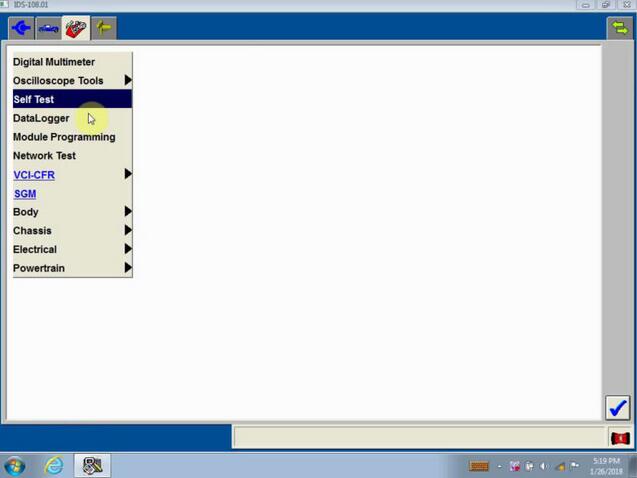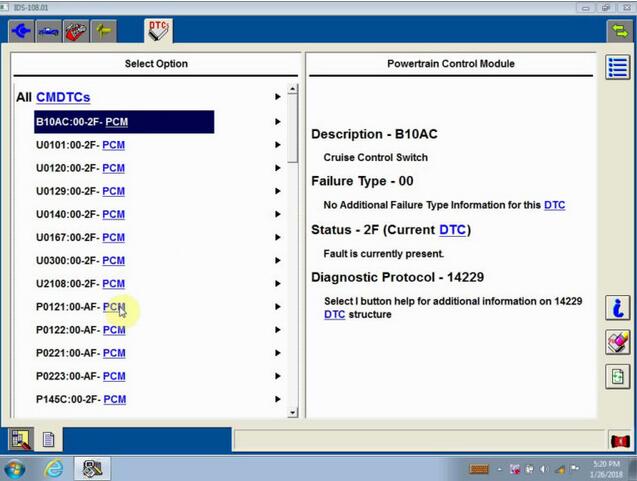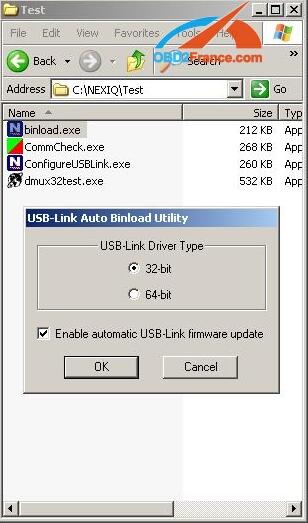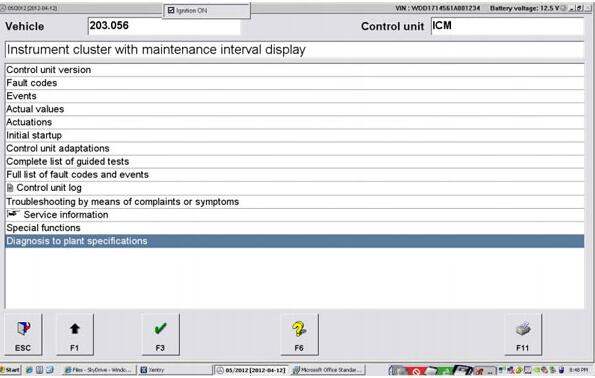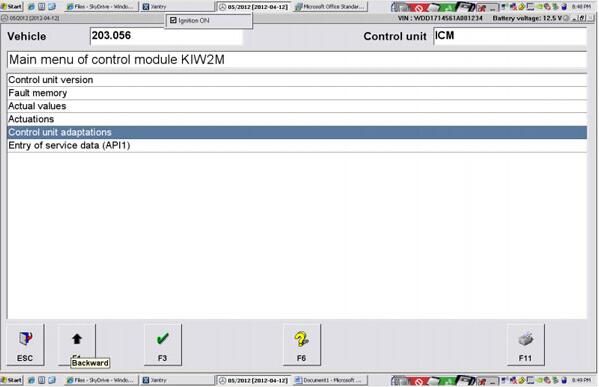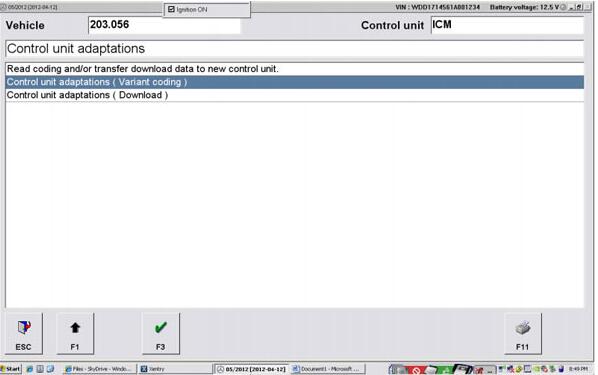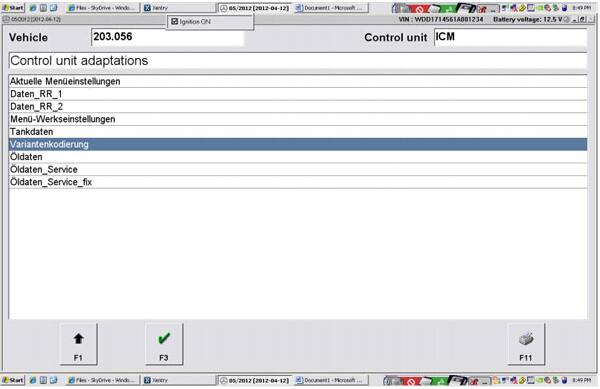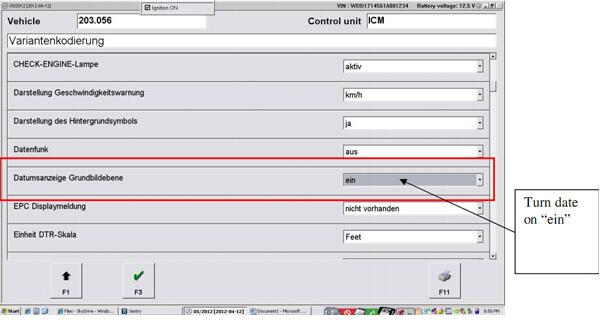July 27, 2018
This is a Tech 2 scanner for sale:
It is in perfect working order and has the screen cover.
The unit comes with the OBD cable and two cards one for Vauxhall and one for Saab
The Candi module and a flight case to put it all in
Also included is the TIS2000 software which you will need to access the security to program keys
Reviews of Tech 2 off obd2tool.com:
Posted by: obd2tool at
04:00 AM
| No Comments
| Add Comment
Post contains 81 words, total size 2 kb.
July 22, 2018
Crack Ford V108.01 is verified working great with FORD VCM clone & original as well as VXDIAG Nano for Ford scanner. There are two optional crack Ford V108.01 for your need.
Reliable source:
Option 1: Multilingual Ford IDS V108.01 Full Software
Price: 66.99EUR
Serve online installation and activation
Ford VCM II clone … (Confirmed ok)
Ford VCM II original … (Confirmed ok)
VXDIAG NANO Ford IDS… (Confirmed ok)
working flawlessly on win xp /7 32 64 bits with VCMII clone or original, and features in online programming.
Multi Language available: English, French, Spanish, Italian, Polish, Portuguese etc.
Ford IDS V108.01 Installation & activation:
After you complete payment, the supplier will help installation & activation with TeamViewer.
Functions to be achieved:
V108.01 IDS is able to download the latest calibration/software files
from ford’s server if your internet connection is available at the time
of connecting to vehicles. (Confirmed)
Read and decode fault codes (Confirmed)
Delete fault codes (Confirmed)
Display the system current parameters in digital form (Confirmed)
Combined displaying of data (Confirmed)
Logs Keeping: writing and keeping of digital parameters in memory (Confirmed)
Special functions: changing of permissible setting of blocks, programming etc. (Confirmed)
Option 2: Ford V108.01 (No need activation)
Price: 24.99EURO
Ship 2pcs of CD (4.7GB/per piece)
Install by yourself with installation video demo (Or via remote assistance if any problem)
No need to active
Tested ok on WIN7 (you could try win8 win 10)
Verified working fine with VCMII clone / original as well as VXDIAG NANO for Ford.
Ford V108.01 installation (need no activation)
Tip 1: Before installation, please backup the important files on the desktop and disk C, because the next operation will cover the content in the disk C.
Tip 2:
1). If your computer hard drive only has one partition, please prepare a
16GB U flash drive. 2). If has 2 partitions, please unzip the software
of CD into any other partition except disk C.
Procedure:
Open disk D and create a new folder "Ford V108â€, then open CD-ROM to copy all files and paste them into the new folder "Ford V108â€.
Right-click the Ford V108 disk (E![]() then select "Ejectâ€.
then select "Ejectâ€.
Again open the CD-ROM disk (E![]() and copy all files and paste them into the disk D new folder "Ford V108â€.
and copy all files and paste them into the disk D new folder "Ford V108â€.
Open disk D: Ford 108, right click "Ford 108. part01†and select "Extract hereâ€.
Choose all of "Ford 108. part01 to "Ford 108. part33†and delete them, then left the following 3 ones.
Open "Ghost 8.0â€.
Open "D:\Ford 108\ford103.GHO†, click on "Confirm†and "Yes†to agree
the program to restore the partition C (1:1) from D:\Ford
108\ford103.GHO.
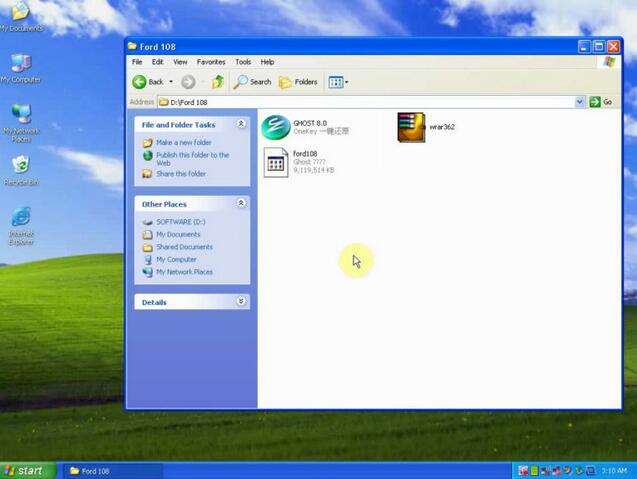
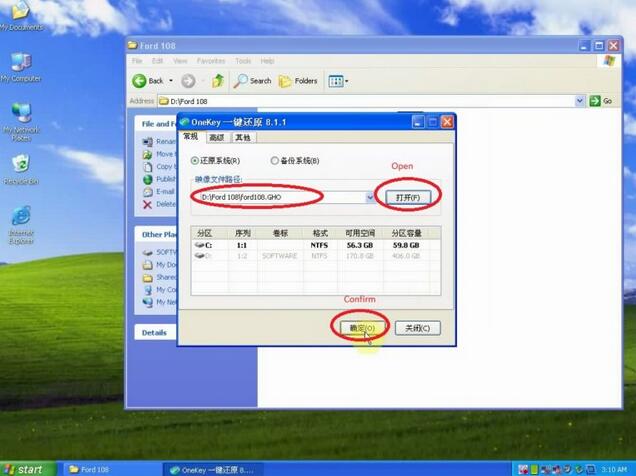
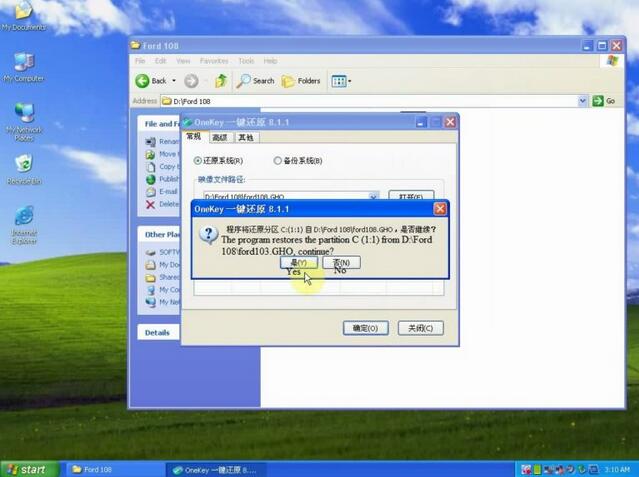
The program proceeds complete, if you want to restart the computer?
Click the first option "Restart nowâ€
Installation device driver software.
Restart computer now.
Reset the screen resolution according to your computer need.
Right click "Ford Extending Programming†then click on "Run as administratorâ€.
Get message "Module programming is enabled until 2016/09/25. Click YES if you want to extend by 120 days from today.â€
Click yes.
Get message †Module programming has been extended to 2018/05/26. Return this app if another extension is required. Click "OKâ€.
Click on "Start†on the desktop, then "All programsâ€, then Bosch and find "VCI Manager (Ford VCM II)
Get message "PC Software initialization error (GetModule Type), click "OKâ€
Open "Computer – Local Disc (C![]() – Program Files – Ford Motor Company
– IDS – Runtime- Install3rdparty – ETAS – right click on "Setup†then
"Run as administratorâ€.
– Program Files – Ford Motor Company
– IDS – Runtime- Install3rdparty – ETAS – right click on "Setup†then
"Run as administratorâ€.
Bosch VCI software (Ford VCM II) setup
Again right click on "Setup†then "Run as administratorâ€.
Click NEXT until you see Bosch VCI software (Ford VCM II) InstallShield Wizard completed.
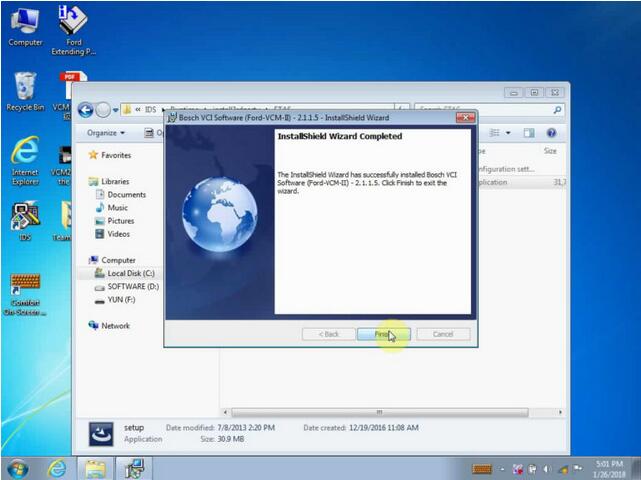
Click on the desktop "Start†then "VCI Manager (Ford – VCM -II)â€
Get message "Not connected to VCM IIâ€
Exit and connect VCMII interface to the computer and the Ford model by following the below diagram.
The two indicator flash.
Right click "Computer †– "Manage†– "Device Manager†, you can see "ETAS VC I USB RNDIS Deviceâ€, that means the VCMII communicates a good communication with the computer.
Click "Open Network and shared Centerâ€, then "Change Adapter Settingâ€, Local area connection is enabled.
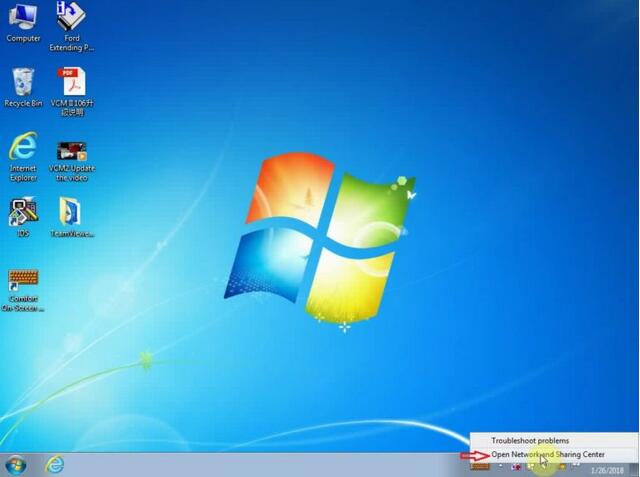
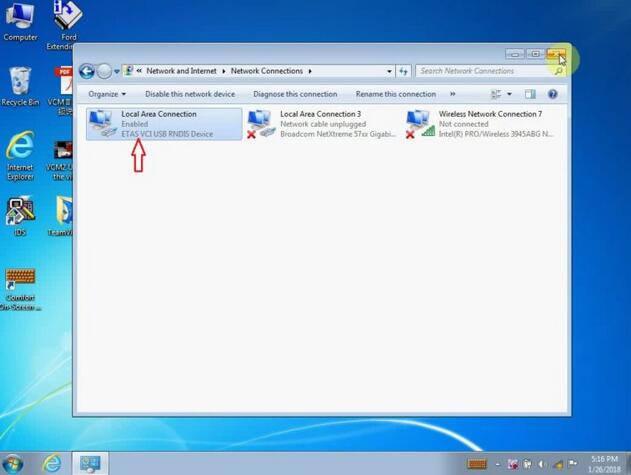
Open "IDSâ€
Click on "Start New Session†then "All other†and "√â€
Establishing communication to PCM.
Select vehicle specification.
If the vehicle specification is correct, click "Yesâ€.
Module Programming.
Programmable Module Installation.
Module Reprogramming on…
Programmable Parameters
As – Built
Exit
Self test – All CMDTCs
Read DTCs…
Go on operating Ford VCM…
Posted by: obd2tool at
02:29 PM
| No Comments
| Add Comment
Post contains 763 words, total size 15 kb.
July 16, 2018
When I was doing experiments with my NEXIQ USB Link (also called Xtruck) and John Deere Service Advisor(JDSA)…
Running the utility binload from the folder C:\Nexiq\Test.
Set checkbox – Enable automatic USB-Link firmware upgrade
and get firmware bin file.
Save original bin with other name (for recovery).
I copy the firmware bin from the program John Deere SA,
rename as original Nexiq bin name
and replace original – by that file.
Next, again start utility binload from the folder C:\Nexiq\Test
and have John Deere SA firmware in Nexiq.
I have test connection with 2CAN pin and read engine serial
but i don’t run program…
I could not do normal work program…
JDL adapter like Nexiq adapter…
In Heavy Duty Truck diagnostic Scanner Nexiq new driver have new firmware version
I always update firmware and do not have problem…
Credits to Dmitry in the MH community
Posted by: obd2tool at
02:00 PM
| No Comments
| Add Comment
Post contains 154 words, total size 2 kb.
July 07, 2018
I have come into possession of a full version of CAT SIS (Service Information System). i was given (yes, that is true) said discs. they are from a company that i have done work for that has recently upgraded their version. This is not a pirated copy or warez etc.
The Heavy Duty Scanner CAT SIS version that i have is the July 2005 release. i have no
documentation with the program and no key for installation, this was not
available as the information had been lost – at the moment the discs
are as good as drink coasters. ![]()
So, the point of this is this, if anyone could help me out with the installation passcodes i would be appreciative. thanks. failing that i will get on to/drop in to the local Hastings Deering workshop during business hours and try my luck.
*CAT SIS is an information tool for Caterpillar machinery; schematics, part numbers and descriptions etc. very useful for what i do.
I only have Partstore and also find it extremely helpful, I especially like the price and availability function.We have next to zero internet away from the house so Iam thinking the DVD SIS option might be the way to go.
My first experience with Caterpillar SIS Software was not pleasant. I was competing in the Skills Canada Competition and for the hydraulic portion of the competition we needed to diagnose a bugged Cat mini-ex. Talk about trial by fire lol.
http://obd2trade.com/2018/06/26/my-experience-with-sis/
Posted by: obd2tool at
04:57 PM
| No Comments
| Add Comment
Post contains 249 words, total size 2 kb.
July 01, 2018
Here is the instruction on how to change MB time/date with 2018.05 SD Connect C4 DAS/Xentry software.
Equipment:
I have bought Star Diagnose multiplexer with DAS/Xentry software on www.obd2tool.com
I think it’s cheaper than other places.
Follow the steps:
1. Install and activate the software. Software is pre-installed and activated if you get the MB SD Connect C4 multiplexer and Dell D630 laptopbundle package.
2. Connect MB SD C4 system with vehicle via OBD port
3. Run DAS software
4. Come to the main Control units group menu->F3
5. Select Information and communication option->F3
6. Select IC Instrument Cluster->F3
7. Select Diagnosis to plant specifications->F3
8.Select Control unit adaptations->F3
9.Select Control unit adaptations (Variant coding)->F3
10.Select Variantkodierung ->F3
11.Select Datumsanzeige Grundbildebene and turn date on "einâ€
12.Select Menu 24 option and activate key dependency to "aktivieren†to active the status.
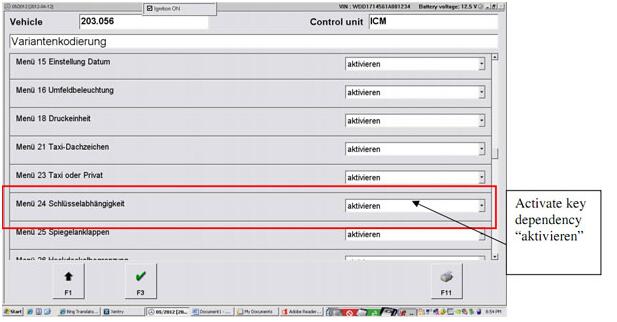
13.Reboot the cluster. The whole procedure is complete.
Just follow the steps above,you will have a wonderful experience with MB SD Connect Compact 4.
Posted by: obd2tool at
08:17 AM
| No Comments
| Add Comment
Post contains 174 words, total size 3 kb.
32 queries taking 0.0669 seconds, 151 records returned.
Powered by Minx 1.1.6c-pink.