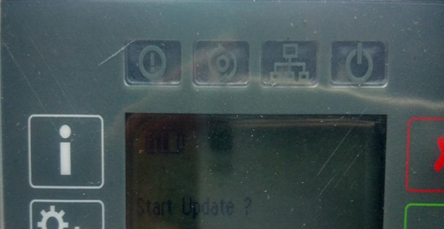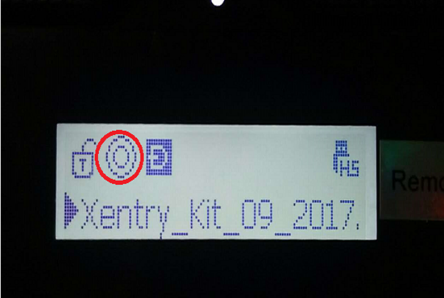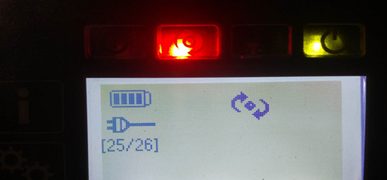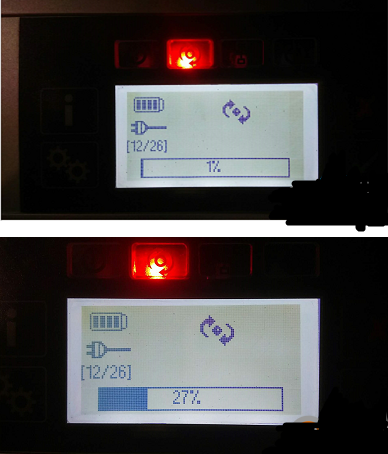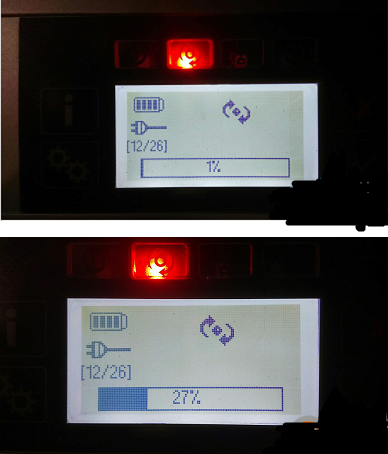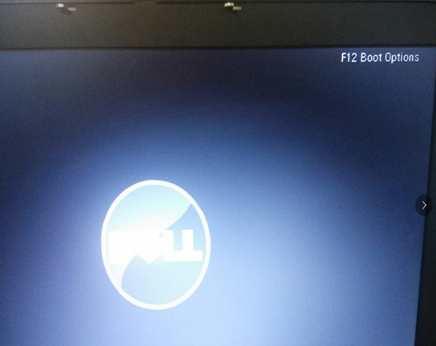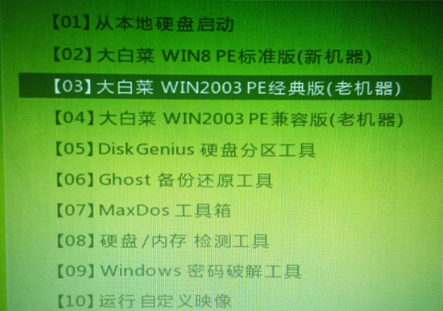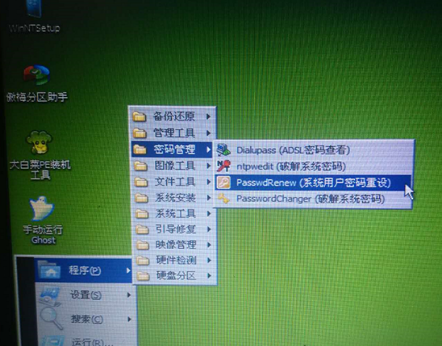September 16, 2021
Star Diagnosis DOIP MB Star C5 is the update version of SD Connect C4.
Mercedes star diagnostic system sd connect c5 supprot DOIP protocol
work for new cars.Bellow is the detail guide about how to update DOIP MB
Star C5 Softwar To V2021.06.

Tools required:
Xentry_Kit_09_2017.iso(copy to the folder: iodd 2541 _ISO)
U disk with a Windows machine (recommend Bigbaicai WinCE)
IODD 2541 External Encrypted Hard Drive or similar
Panasonic power adapter
MB Star C5
C5 mux in standby mode
connect the Panasonic power adapter to C5
insert IODD 2541 into the USB port on C5
in a standby mode, press "X†and "àat the same time, then it will pop up "Start Update?â€
(if not, it will pop up "Start XENTRY Connect?â€. then, when the prompt disappears, it will display "Start Update?â€)
When you see "Start Update?â€, press "àand Connect C5 will go into the update mode and IODD 2541 will light up
Press button "5†on IODD 2541 as soon as possible. then, the cross "X†will turn a circle "Oâ€
what’s displayed on C5:
It will take 50-55 minutes to finish the upgrade
The system restarts after installation completes
If your system fail to start, turn offMercedes Star Diagnostic C5 mux and restart again
When C5 starts, take out the hard disk on C5 and install it into the laptop (here: Dell 55220)
Before it, pls install the Windows machine on the U disk
Press F12 when you see the pop-up "F12 Boot Optionsâ€
Select USB Storage Device and press "Enterâ€
Pop up the interface, and select [03] WIN2003 PE Classical
Go to the PE system and create an user account
Posted by: obd2tool at
10:54 AM
| No Comments
| Add Comment
Post contains 282 words, total size 8 kb.
Here is the guide to set up and flash a DME or EGS. Look at the steps starting at "Open up WinKFP†below.
– Install BMW Standard Tools 2.12 (EDIBAS, INPA, WinKFP, NCS Expert) and ensure they work with your car.
– WinKFP 5.1.6 (no earlier version than this)
– INPA 5 or higher
– Get the daten files (download, extract from Progman or Ista/p).
– E39 daten files: https://rapidshare.com/files/1672164095/E39_V41_Daten_Files.rar
– E46 daten files: https://rapidshare.com/files/4196534502/E46_V41_Daten_Files.rar
– See these instructions for extracting the daten files from Ista/p.
– Have jumper cables to another car battery supplying a minimum of 10A power.
– Connect the K-line cable to OBD port on car and USB port on computer.
– Turn the ignition key to position 2.
– Open up WinKFP.
– Select Configuration
– Uncheck Fast baudrate.
– To not increment the flash update counter, uncheck all UIF checkboxes.
– Click OK, cancel all the prompts about creating the new config files, click Ok to save to INI file.
– Select F1 Comfort Mode.
– Select F3 Update ZUSB.
– Select the ECU to update (ex: GD20, GD8604, MDS43, MDS451, etc.).
– Select F4 Enter VIN and paste in the full VIN for the car.
– Select F8 Done.
– Select F3 Prog. ZB-Update to detect current version and latest available update version.
– Click OK to begin flashing.
– It takes 43 minutes for MS45.1, 20 minutes for MS43, 7 minutes for GD20, 12 minutes for GD8604).
– After the confirmation message of flash update complete, close WinKFP.
– Wait one minute.
– Turn off the ignition key.
– Wait one minute.
– Turn on the ignition key to position 2.
– Clear adaptations using either BMW Diagnostic Software INPA or PA Soft 1.4:
– Start INPA, select DME, Errors, Adaptations.
– Start PA Soft 1.4, select Units, select DME/DDE, select called "DME-EWS Adaptationsâ€.
– Clear any error codes in both DME and EGS. Turn off key for one minute. Try again. Do this until all are cleared.
loading..
Posted by: obd2tool at
10:47 AM
| No Comments
| Add Comment
Post contains 347 words, total size 3 kb.
32 queries taking 0.0842 seconds, 145 records returned.
Powered by Minx 1.1.6c-pink.