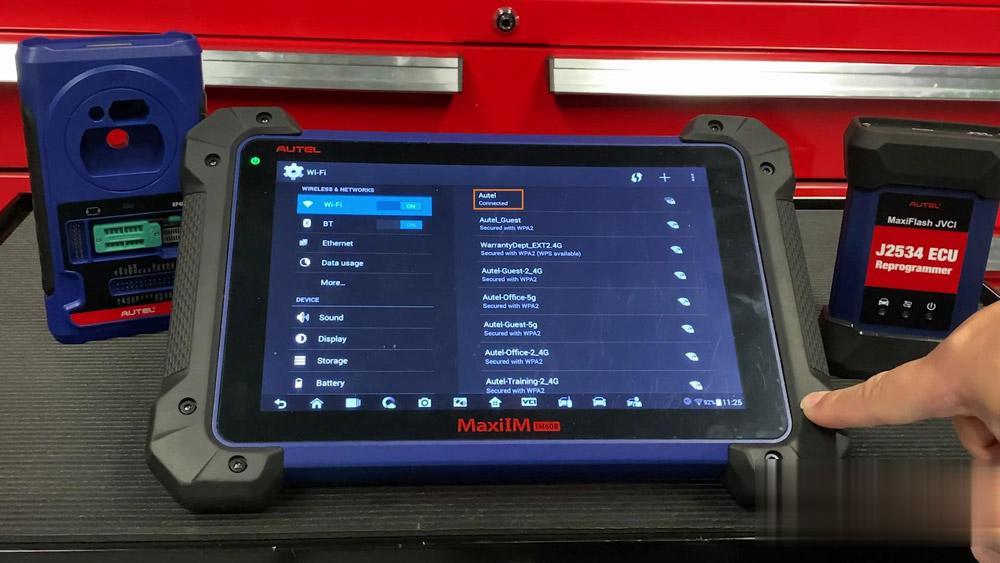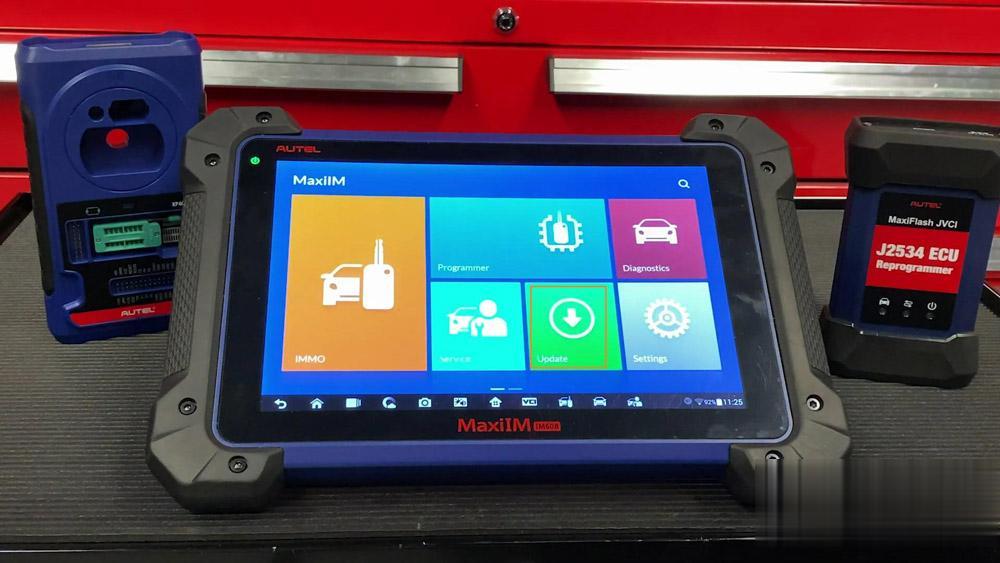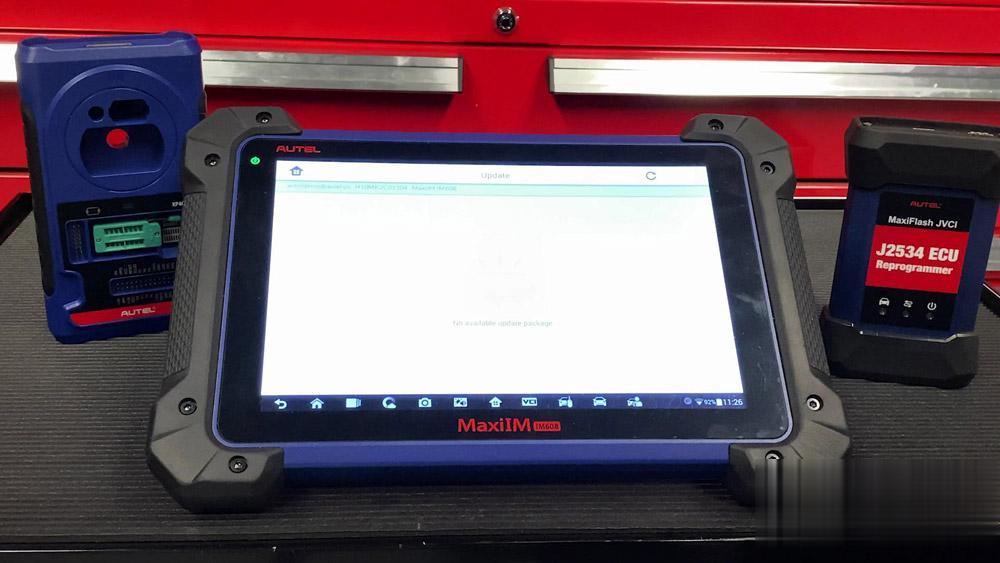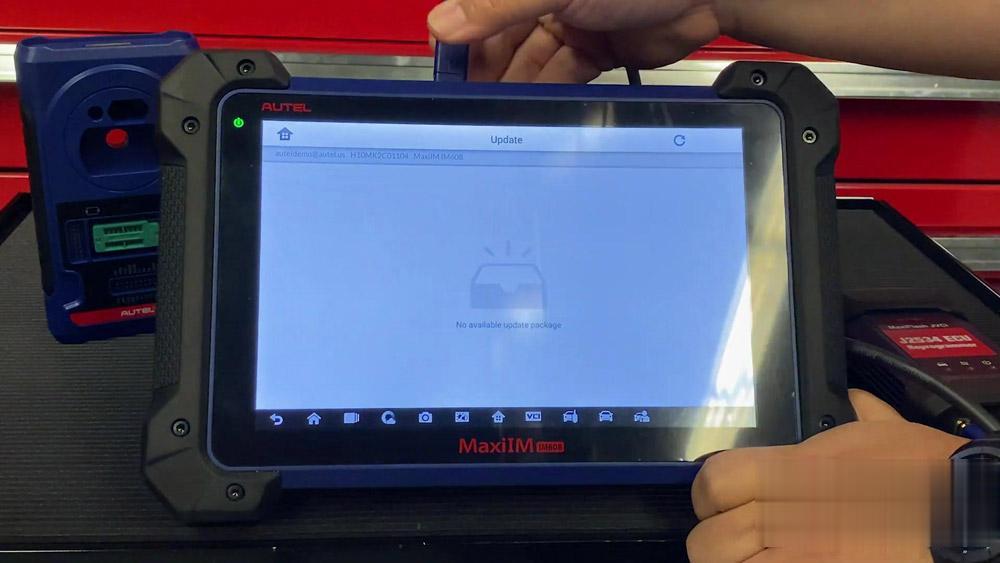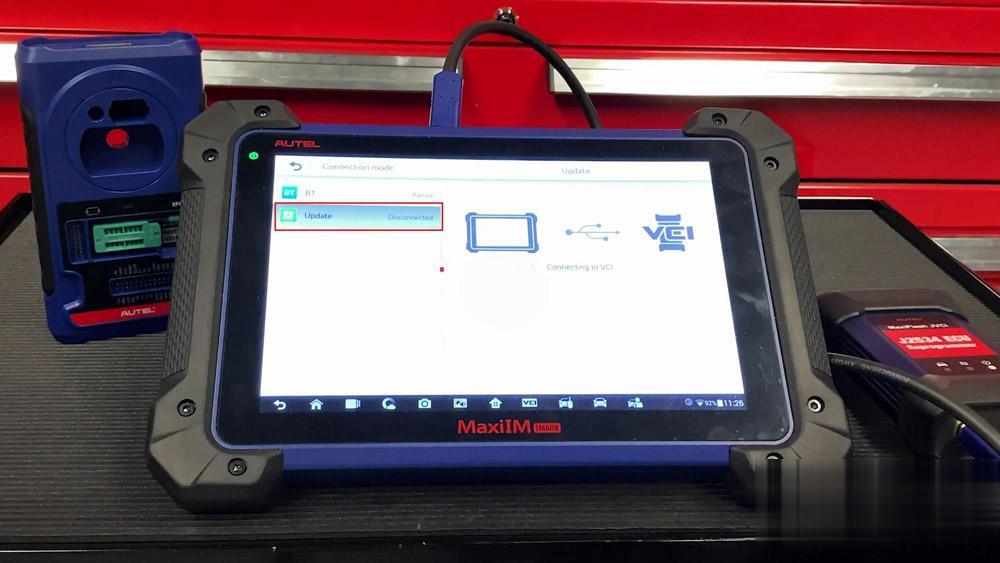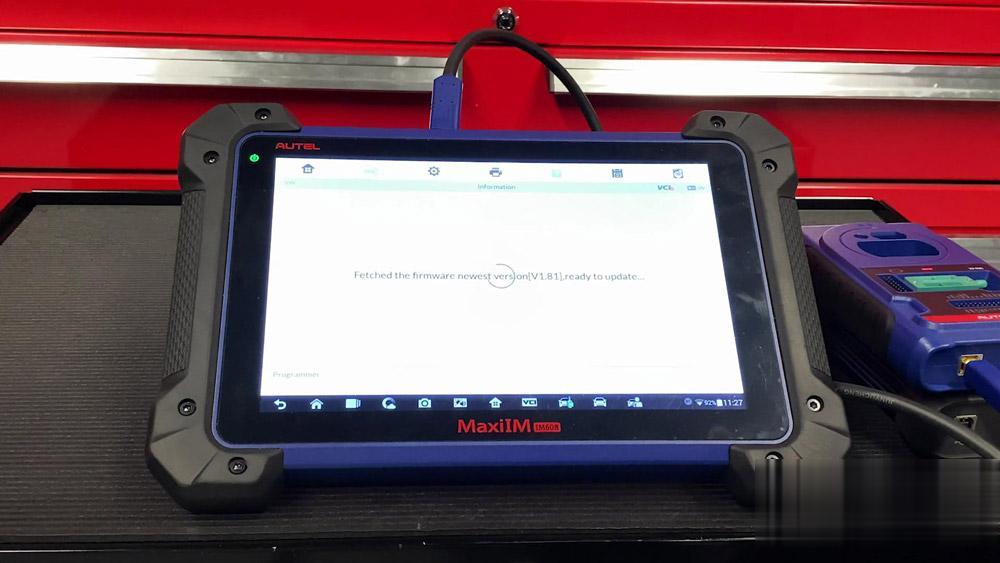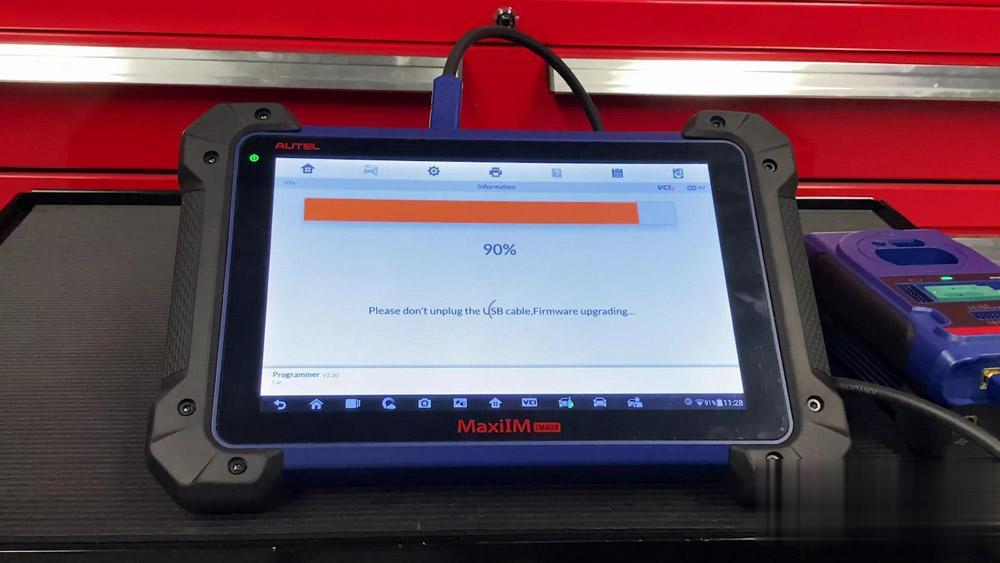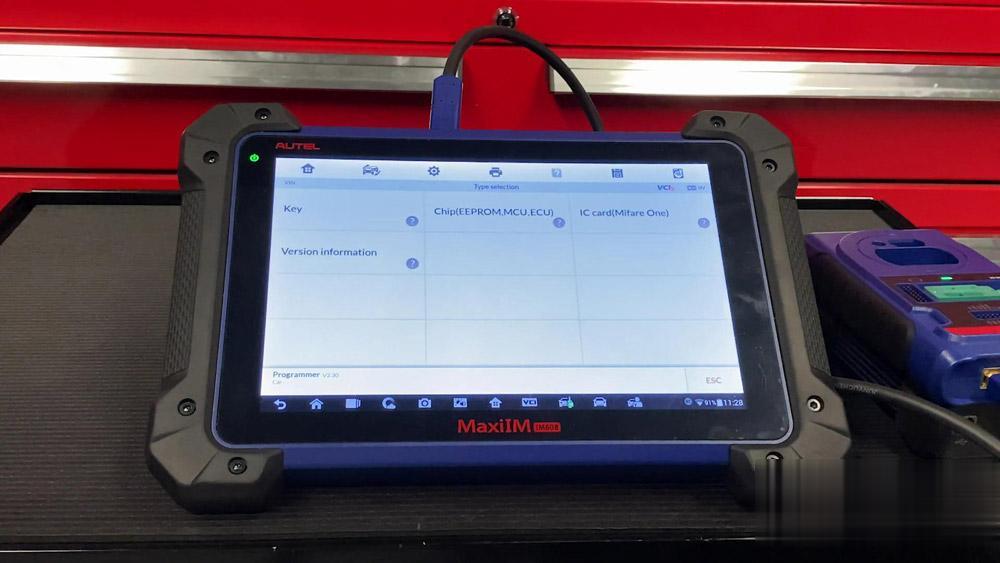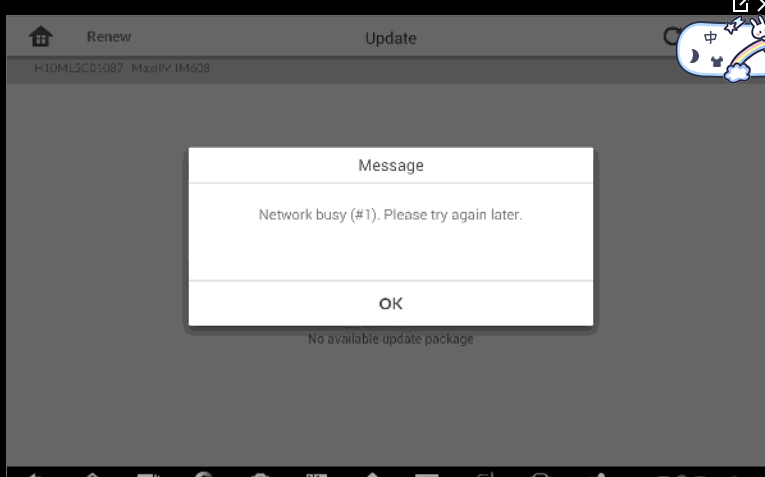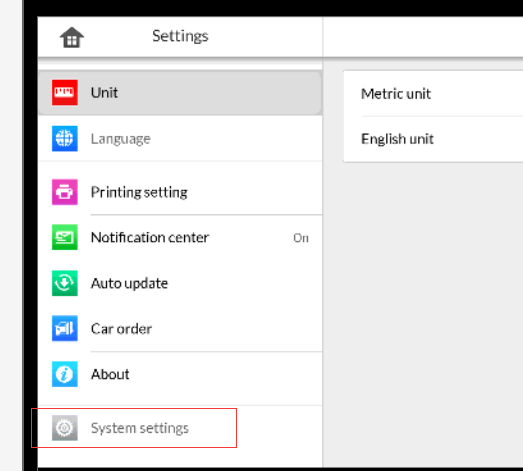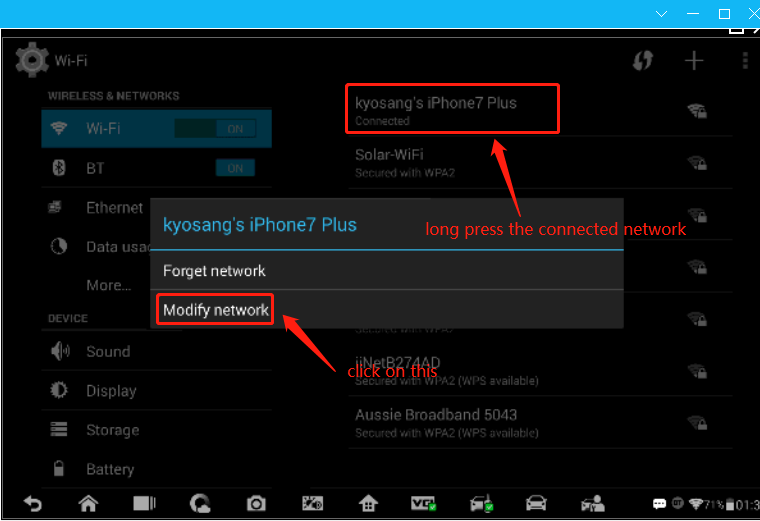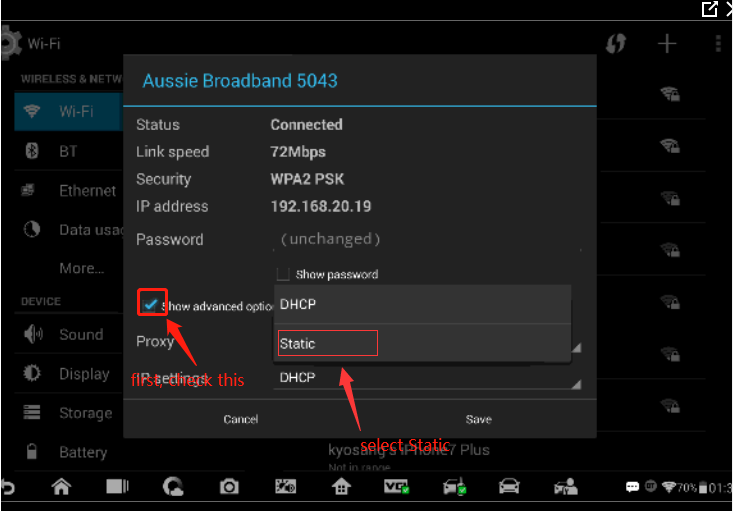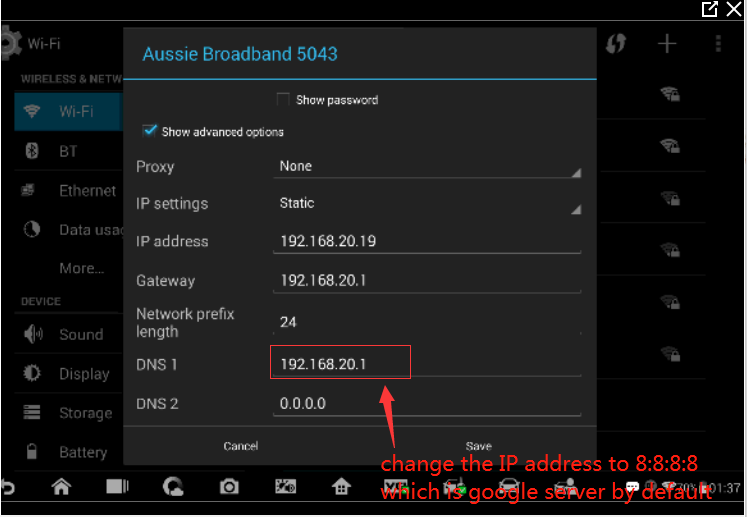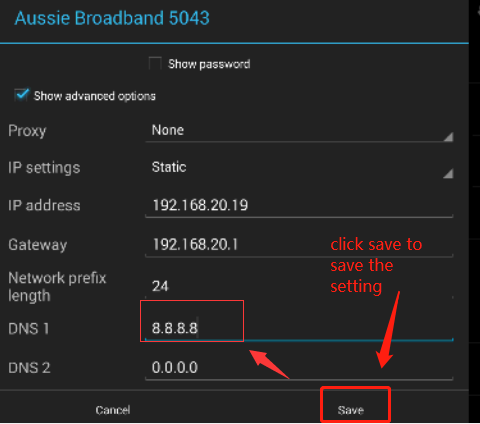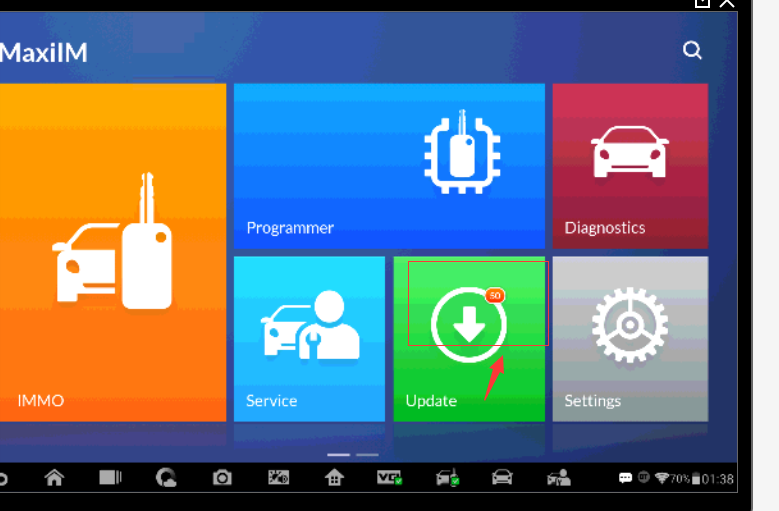January 16, 2021
Received your new key programming table and before programming new keys, you must register it & update the new guys first. Then how to update? This post will give you the right guide.
Update Autel IM508/IM608 at times allows you to download the latest released software. The updates can improve the MaxiIM applications’ capabilities, typically by adding new tests, new models, or enhanced applications to the database.
Autel IM508/IM608 Tablet automatically searches for available updates for all of the MaxiIM software when it is connected to the Internet. Any updates that are found can be downloaded and installed on the device.
The following describes to you how to update to the MaxiIM IM508/IM608 System.
It’s very important to make sure our Autel MaxiIM IM608 are fully updated. Here is the guide about how to update the Autel IM608 tablet vehicle software, the J2534 VCI andXP400 one by one.
Firstly, tap the IM608 home button on your machine screen.
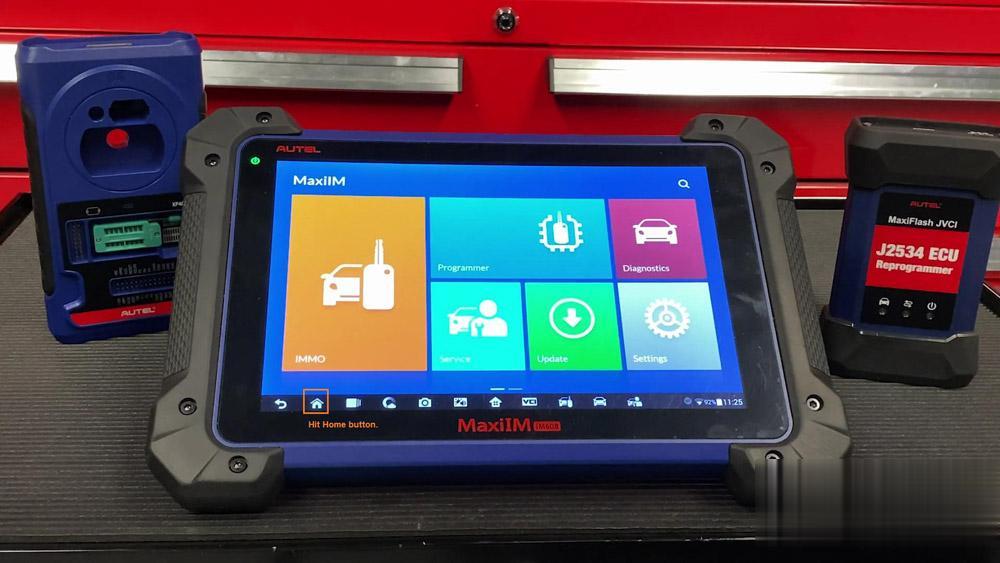
Then , select "System Settingsâ€.
It’s automatically highlight the WiFi option, please make sure you’re connected to your wireless router or any mobile device.
Then tap the home button and select "MaxiIMâ€.
Gonna make sure that update is the tablet itself.
Tap "Updateâ€.
Then we will have a few moments to achieve the latest updates.
My tool is fully updated, your tool may be a little bit different, you may see some vehicles here that you may need to update.
The next thing we need to update is our VCI.
To do this, please use the included USB able that comes with your IM608 kit. Connect one end of the cable to the bottom of the VCI, and another end to any of the USB ports located towards the top of your IM608 tablet.
Once you’ve done that, select the "VCI†icon at the bottom of your screen, then at the left hand side tap "Updateâ€. The tool will automatically connect to the VCI and it archive the newest updates for your tool.
Our VCI is good to go, we’re not done just yet, we’re gonna make sure XP400 key programmer here is updated as well.
Take off the USB cable added your VCI and put it towards the bottom of the XP400.
Tap back button. One you get to this screen here, tap "Programmerâ€. The tablet will automatically detect the XP400 and update the tool. Please note never connect your Xp400 to the OBD2 port of your vehicle.
All right, well it looks like we’re good to go IM608 update.
Posted by: obd2tool at
12:59 PM
| No Comments
| Add Comment
Post contains 429 words, total size 8 kb.
Some Autel MaxiIM IM608 customer is having trouble connecting the device to Autel update server.
Show error as follows (Network busy (#1).Please try again later:
Or Failed to obtain the server address. Error code:10008 or Error code:10001
The reason why that happens is because customer network environment can’t access Autel server, the DNS domain IP address is not allowing it to access autel server.
To fix this problem. You can do as follows:
Go to system settings:
autel im608 system setting
Then do as follows:
After that, you will see the device connect to the Autel update server normally and you can download the update normally now.
Posted by: obd2tool at
12:53 PM
| No Comments
| Add Comment
Post contains 114 words, total size 3 kb.
January 06, 2021
Received your new key programming table and before programming new keys, you must register it & update the new guys first. Then how to update? This post will give you the right guide.
Update Autel IM508/IM608 at times allows you to download the latest released software. The updates can improve the MaxiIM applications’ capabilities, typically by adding new tests, new models, or enhanced applications to the database.
Autel IM508/IM608 Tablet automatically searches for available updates for all of the MaxiIM software when it is connected to the Internet. Any updates that are found can be downloaded and installed on the device.
The following describes to you how to update to the MaxiIM IM508/IM608 System.
It’s very important to make sure our Autel MaxiIM IM608 are fully updated. Here is the guide about how to update the Autel IM608 tablet vehicle software, the J2534 VCI andXP400 one by one.
Firstly, tap the IM608 home button on your machine screen.
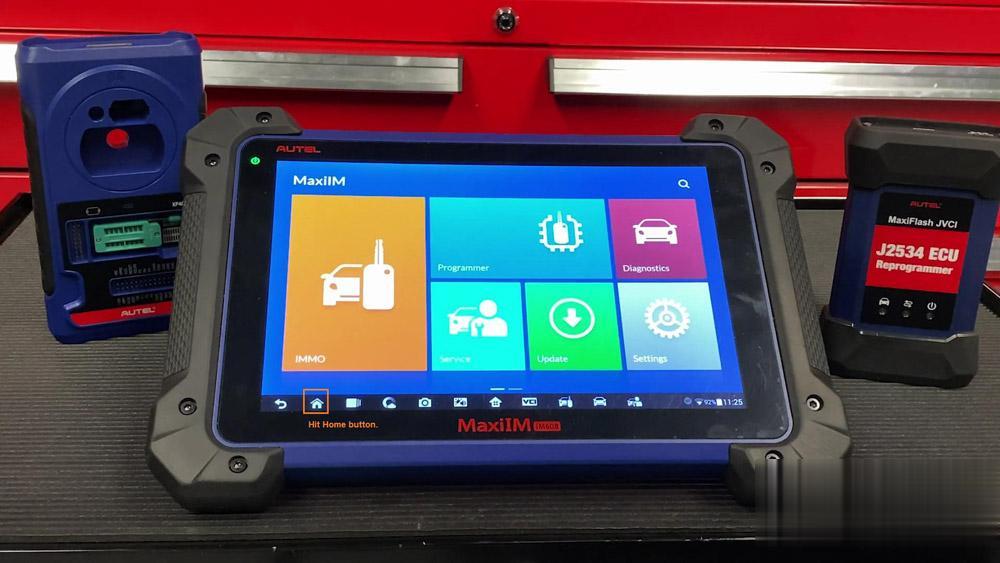
Then , select "System Settingsâ€.
It’s automatically highlight the WiFi option, please make sure you’re connected to your wireless router or any mobile device.
Then tap the home button and select "MaxiIMâ€.
Gonna make sure that update is the tablet itself.
Tap "Updateâ€.
Then we will have a few moments to achieve the latest updates.
My tool is fully updated, your tool may be a little bit different, you may see some vehicles here that you may need to update.
The next thing we need to update is our VCI.
To do this, please use the included USB able that comes with your IM608 kit. Connect one end of the cable to the bottom of the VCI, and another end to any of the USB ports located towards the top of your IM608 tablet.
Once you’ve done that, select the "VCI†icon at the bottom of your screen, then at the left hand side tap "Updateâ€. The tool will automatically connect to the VCI and it archive the newest updates for your tool.
Our VCI is good to go, we’re not done just yet, we’re gonna make sure XP400 key programmer here is updated as well.
Take off the USB cable added your VCI and put it towards the bottom of the XP400.
Tap back button. One you get to this screen here, tap "Programmerâ€. The tablet will automatically detect the XP400 and update the tool. Please note never connect your Xp400 to the OBD2 port of your vehicle.
All right, well it looks like we’re good to go IM608 update.
Posted by: obd2tool at
12:54 PM
| No Comments
| Add Comment
Post contains 429 words, total size 8 kb.
Some Autel MaxiIM IM608 customer is having trouble connecting the device to Autel update server.
Show error as follows (Network busy (#1).Please try again later:
Or Failed to obtain the server address. Error code:10008 or Error code:10001
The reason why that happens is because customer network environment can’t access Autel server, the DNS domain IP address is not allowing it to access autel server.
To fix this problem. You can do as follows:
Go to system settings:
autel im608 system setting
Then do as follows:
After that, you will see the device connect to the Autel update server normally and you can download the update normally now.
Posted by: obd2tool at
12:45 PM
| No Comments
| Add Comment
Post contains 114 words, total size 3 kb.
32 queries taking 0.0685 seconds, 149 records returned.
Powered by Minx 1.1.6c-pink.