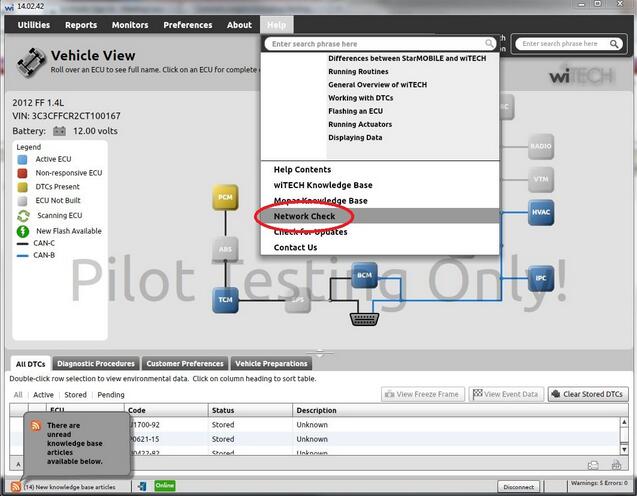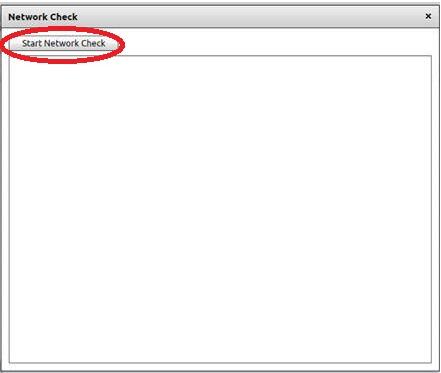August 02, 2018
Description:
Starting from version 14.02.56, a new feature called "Network Check†has been implemented in wiTECH. This feature can be accessed by selecting Help → Network Check option as depicted in the screenshot below:
Upon selecting the "Network Check†option, the "Network Check†utility window will appear as shown in the screenshot below:
This new feature will enable the user to check whether the PC in which the wiTECH Diagnostic Application runs, has been able to connect to the required web-sites for
* Automatic software updates.
* Receive software updates in a silent mode.
* Diagnostic Tools registration.
* Data recordings and various reports upload.
* Smooth functioning of wiTECH Diagnostic Application.
To run the "Network Check†utility, please click on the "Start Network Check†button as shown in the screenshot below:
Network Check will test the following sites to confirm they are available from your network.
If any of the web-sites listed above in the screenshot is not available, you may experience issues with the wiTECH application functions/features listed above.
The "Network Check†feature is also available from witech2 "Standalone Mode†by accessing Help → Network Check option.
If you are not getting an automated wiTECH Diagnostic Application update prompt or receiving a device registration warning despite your device is registered, you can run the "Network Check†utility to confirm you have access to the required web-sites/domains.
NOTE: All wiTECH users should have network access to Obd2tool.com and all of its sub-domains as trusted sites.
Leave a comment
http://obd2diag.hatenablog.com/entry/2018/08/02/194009
Posted by: obd2tool at
10:55 AM
| No Comments
| Add Comment
Post contains 258 words, total size 3 kb.
35 queries taking 0.1038 seconds, 145 records returned.
Powered by Minx 1.1.6c-pink.