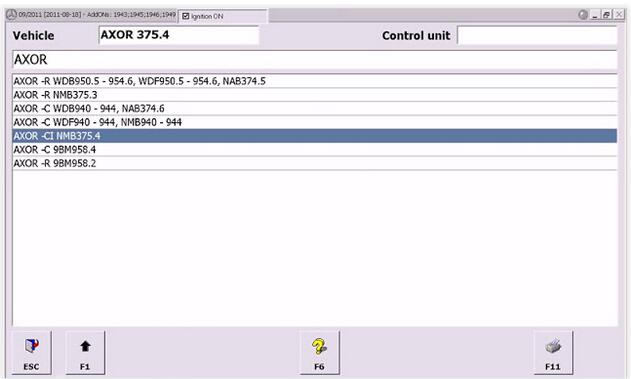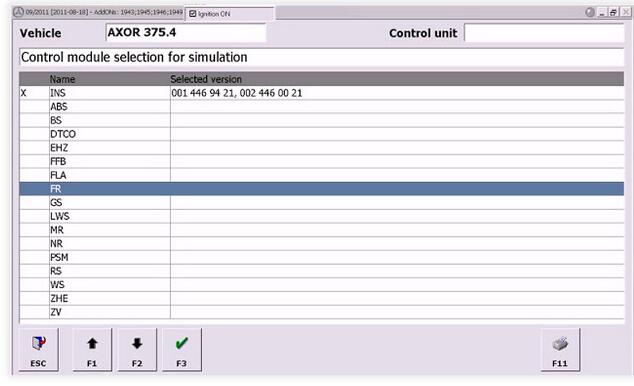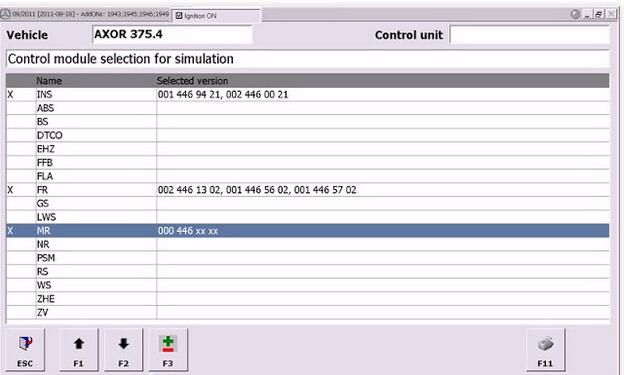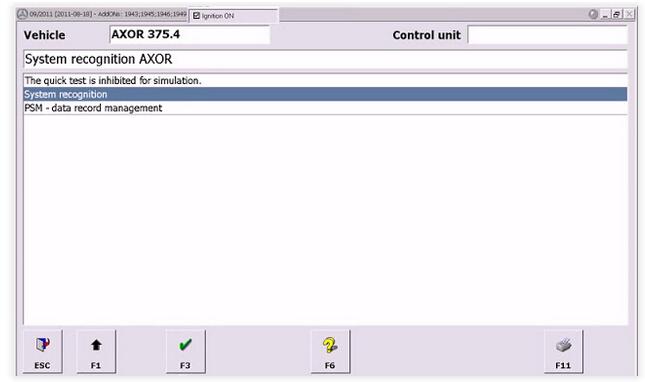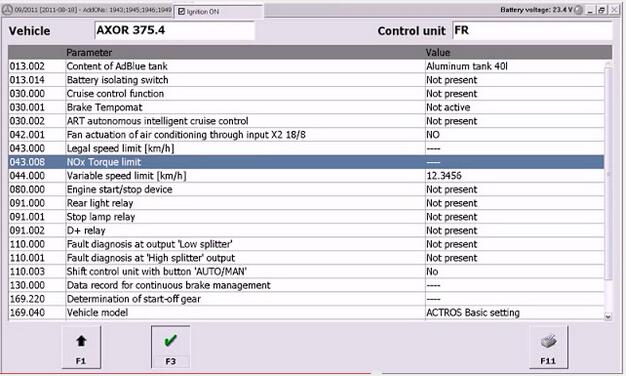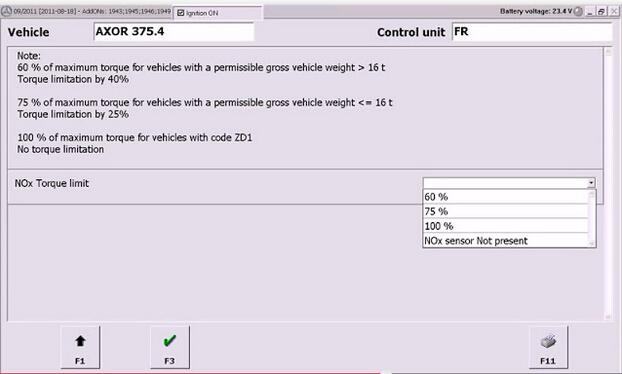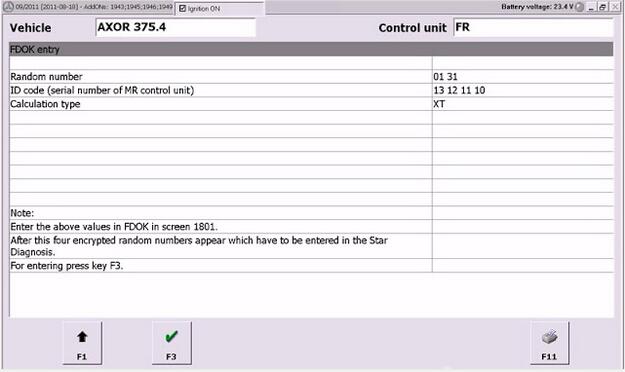April 01, 2019
Remove Benz truck Adblue with MB SD C4 Diagnostic and Here is the instruction on how to remove/disable Mercedes Benz truck adblue with MB SD C4 star diagnostic DAS/Xentry software.
Equipment:
Mercedes Star Diagnostic multiplexer with DAS/Xentry software (MB SD Connect 4 is the better choice for Benz truck diagnosis & programming)
1) Run Xentry software. Press F2 to accept windows prompts until the DAS is well communicated
2) Select vehicle Category as TRUCK in vehicle menu. Press F3
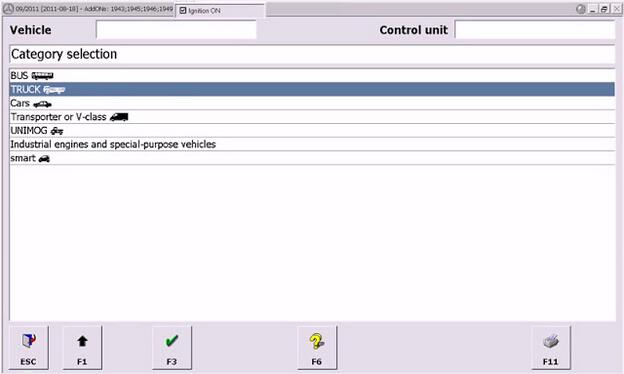
3) Select truck model, here take "AXOR†as an example
4) Select detail vehicle model accept Simulation prompt
5) Select control module for simulation. First click the INS control module and then select FR from the list
6) Choose the appropriate MB object number and diagnostic version. Click F2 to back to the previous program.
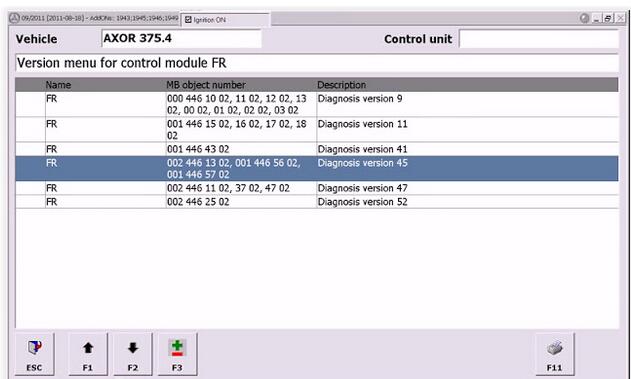
7) Select MR and press F2
![]() Select System recognition after that and press F3
Select System recognition after that and press F3
9) Select FR drive control>>Control unit adaptations>>Parameterization
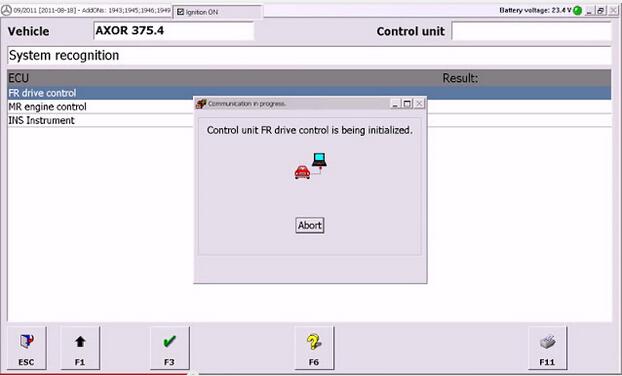
10) Select Vehicle parameter from parameter list
11) Select Nox Torque limit option, you will check there is no value
12) Select Nox Torque limit value from the left drop-down list, select value as 100%. Press F3
13) Wait the system display Random number, ID code and Calculation type information
14) Read the encrypted random number from FDOK and enter it in Star Diagnosis as in the following example: 123-120-004-232. Check the entry is correct. Press F3
15) You will able to view the current Nox Torque limit value is 100%
16) Click OK to save settings. Back to vehicle parameter menu and project the function you want.
17) Disconnect MB SD C4 system and have a drive test.
loading..
Remove Benz truck Adblue with MB SD C4 Diagnostic and Here is the instruction on how to remove/disable Mercedes Benz truck adblue with MB SD C4 star diagnostic DAS/Xentry software.
Equipment:
Mercedes Star Diagnostic multiplexer with DAS/Xentry software (MB SD Connect 4 is the better choice for Benz truck diagnosis & programming)
1) Run Xentry software. Press F2 to accept windows prompts until the DAS is well communicated
2) Select vehicle Category as TRUCK in vehicle menu. Press F3
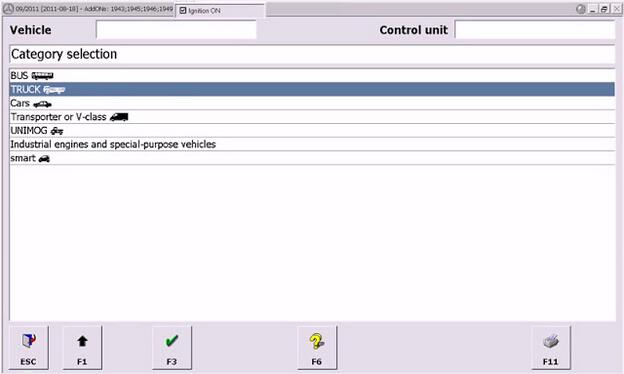
3) Select truck model, here take "AXOR†as an example
4) Select detail vehicle model accept Simulation prompt
5) Select control module for simulation. First click the INS control module and then select FR from the list
6) Choose the appropriate MB object number and diagnostic version. Click F2 to back to the previous program.
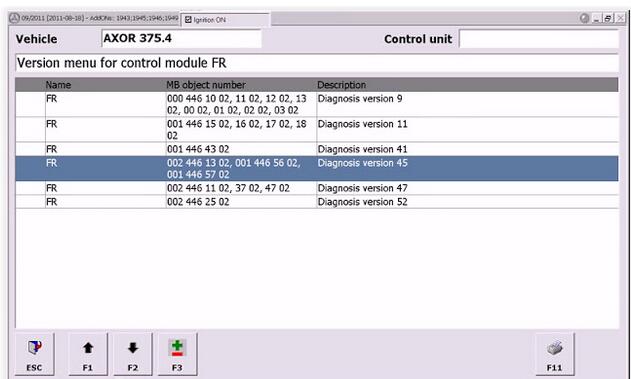
7) Select MR and press F2
![]() Select System recognition after that and press F3
Select System recognition after that and press F3
9) Select FR drive control>>Control unit adaptations>>Parameterization
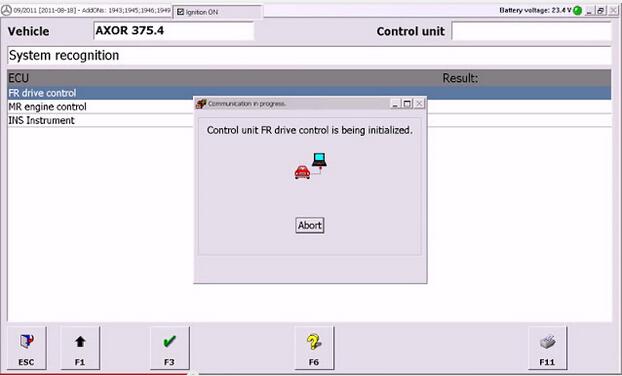
10) Select Vehicle parameter from parameter list
11) Select Nox Torque limit option, you will check there is no value
12) Select Nox Torque limit value from the left drop-down list, select value as 100%. Press F3
13) Wait the system display Random number, ID code and Calculation type information
14) Read the encrypted random number from FDOK and enter it in Star Diagnosis as in the following example: 123-120-004-232. Check the entry is correct. Press F3
15) You will able to view the current Nox Torque limit value is 100%
16) Click OK to save settings. Back to vehicle parameter menu and project the function you want.
17) Disconnect MB SD C4 system and have a drive test.
loading..
Posted by: obd2tool at
09:59 AM
| No Comments
| Add Comment
Post contains 563 words, total size 13 kb.
35 queries taking 0.1331 seconds, 145 records returned.
Powered by Minx 1.1.6c-pink.